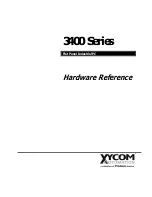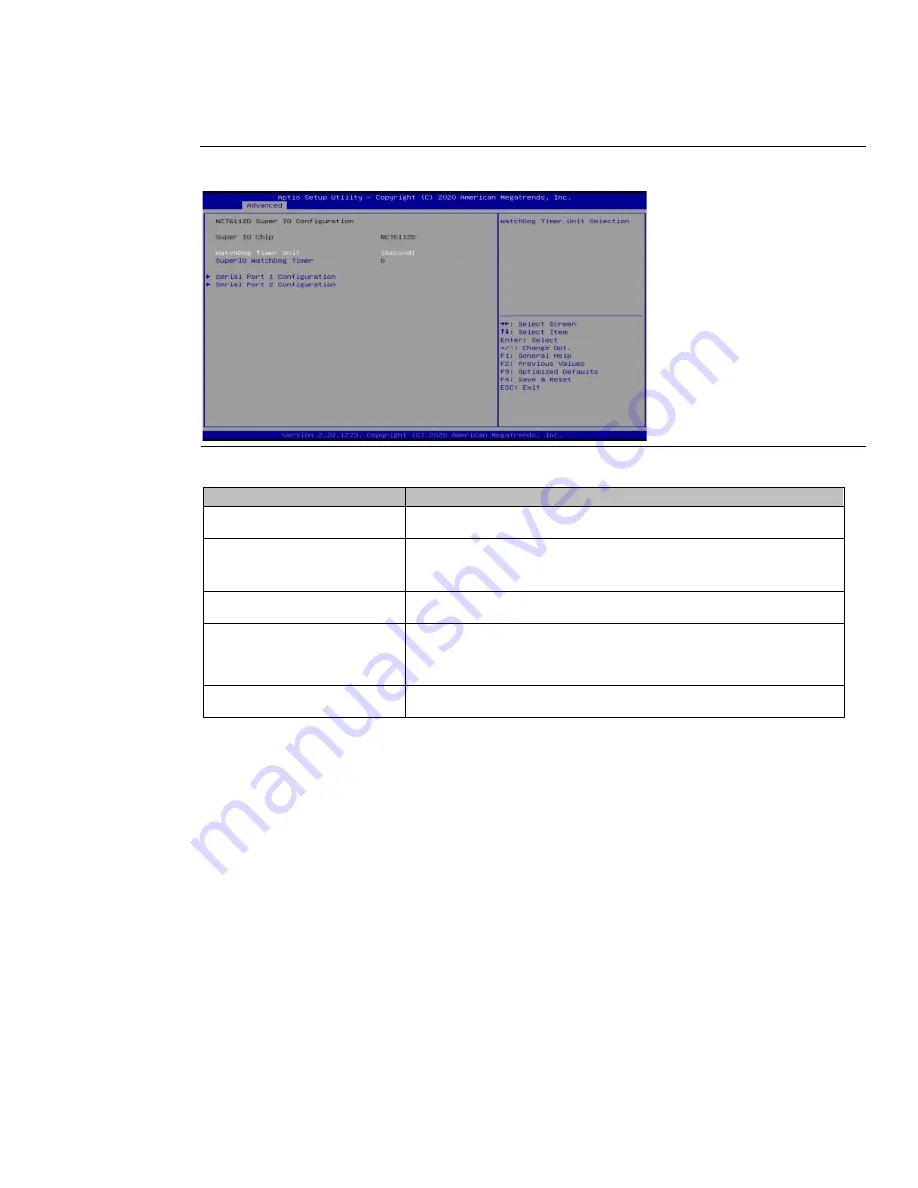
PACSys
tems™ Industrial Displays User Manual
Section 1
GFK-3138B
Jul 2021
Introduction
39
NCT611D Super IO Configuration
Figure 41: NCT611D
BIOS Parameter
Description
WatchDog Timer Unit
Select WatchDog Timer Unit by second or minute.
SuperIO WatchDog Timer
Disable the timer by value 0 or set another timeout value to
enable the timer.
Serial Port 1 Configuration
Enable or disable serial port 1(COMA).
Serial Port 2 Configuration
Enable or disable serial port 2(COMB).
Switch Auto Flow and Full-Duplex Mode of RS485.
NCT6112D HW Monitor
Monitor hardware status.