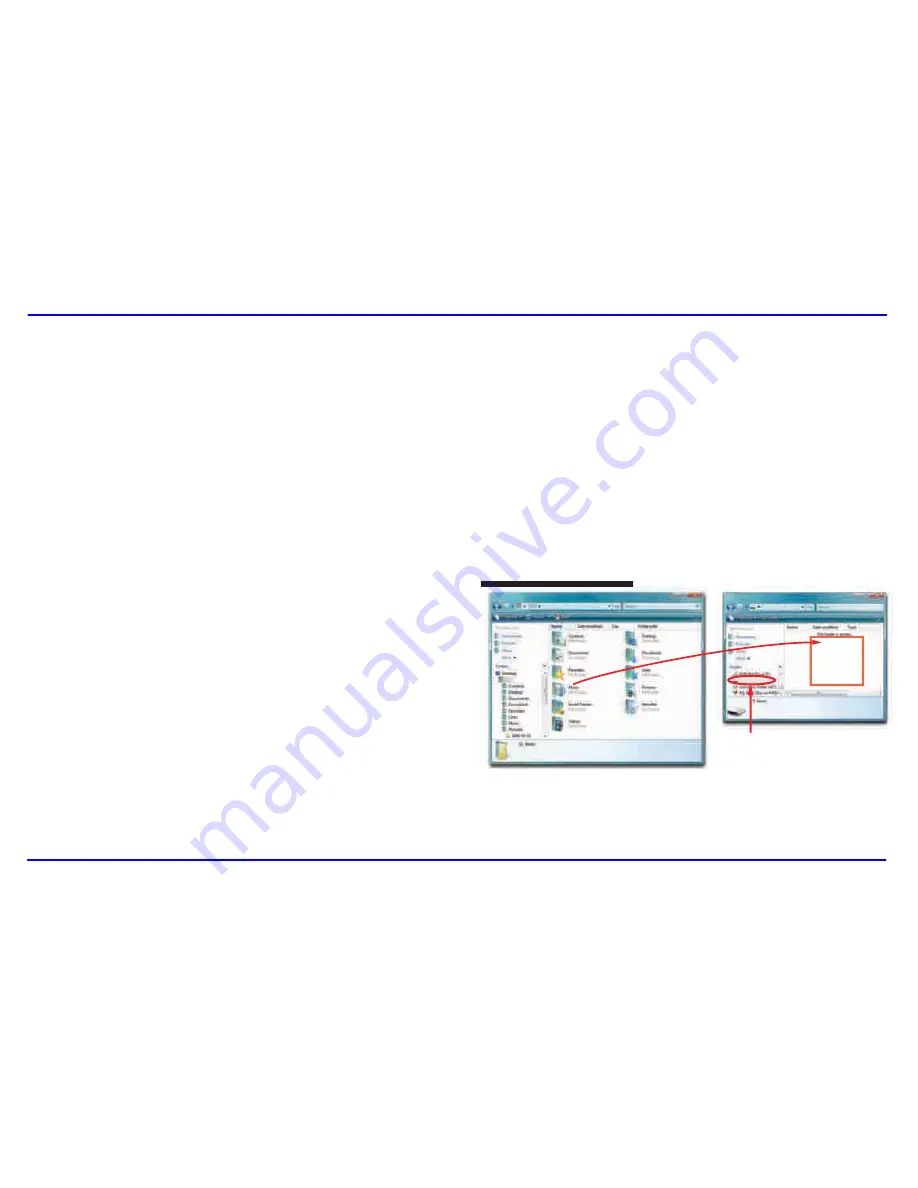
Connecting the player to a computer
Files can be transferred directly into the player using the USB data cable. Make sure your computer is powered on. Below is the procedure of
connecting the player to a computer:
1. Plug the larger USB connector of the USB cable into the USB port on the computer.
2. Plug the other end (small) of the USB cable to the player.
3. The computer system detects “New hardware” and starts to install the driver automatically. Wait for the system to finish the installation.
When it has finished, “Emerson MP3” will be created in “My Computer”.
Downoading files to the player
To download files such as music, pictures, videos, or text from your computer, perform the following steps:
1. Connect the MP3 player to the USB port of your computer.
2. Open “Windows Explorer” or “My Computer”, and locate “Emerson MP3”.
3. Select the files on your computer and simply move it into “Emerson MP3”
in the usual way (drag-and-drop, copy-and-paste). After copying is
completed, the data will be available on the MP3 player.
Note:
Please do not disconnect the USB cable during loading, it may cause
malfunction of the player and the files.
We recommend using
Windows Media Player
to organize and transfer music and pictures to your player. For more
information regarding
Windows Media Player
, please refer to the
Quick Start Guide.
8
Emerson MP3 (G:)
Emerson MP3
Drag or copy
files here
Locate “Emerson MP3”


























