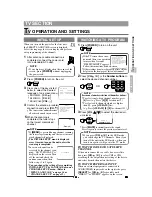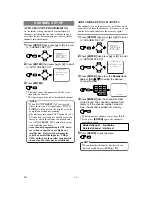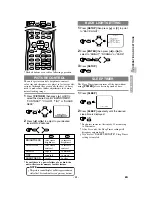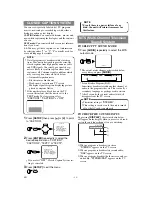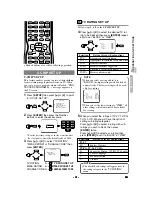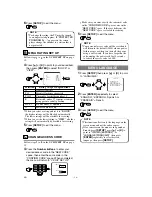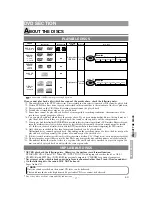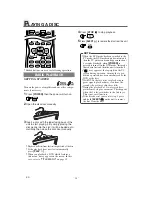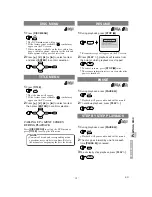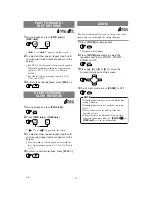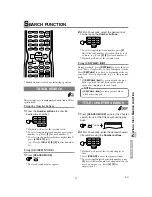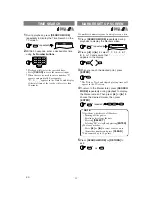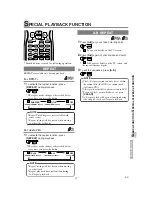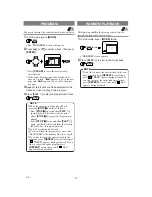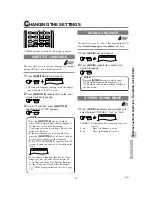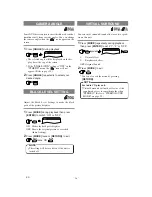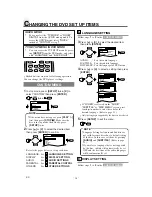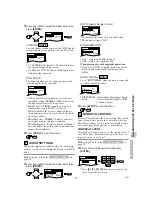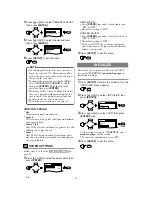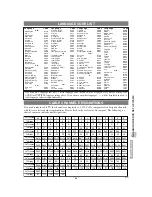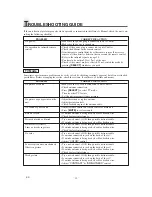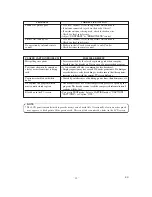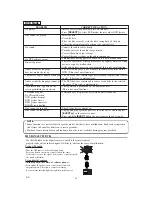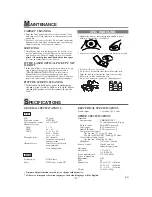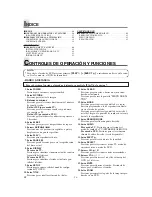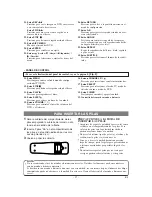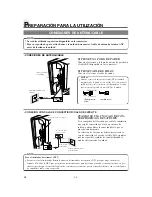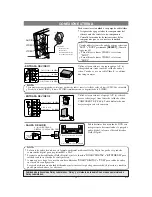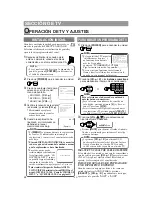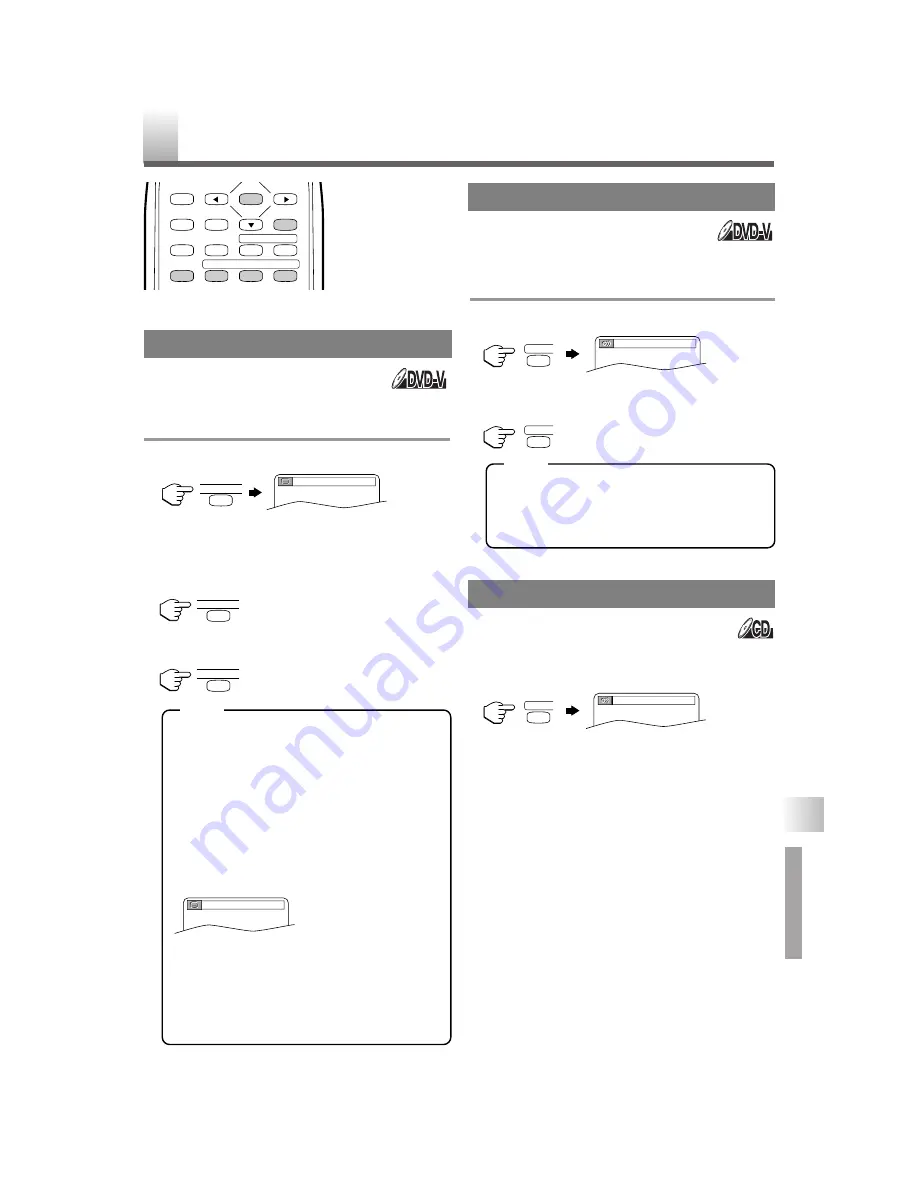
– 25 –
EN
•
Shaded buttons are used for following operation.
The unit allows you to select a language for subtitles
during DVD disc (if available) playback.
1
Press
[SUBTITLE]
during playback.
•
The subtitle language will appear on the display
bar at the top of the TV screen.
2
Press
[SUBTITLE]
repeatedly to select your
desired subtitle language.
3
To turn off subtitles, press
[SUBTITLE]
repeatedly until “OFF” appears.
•
Pressing
[SUBTITLE]
may not work on
some DVDs with multiple subtitle languages.
In this case, set it on the disc menu.
(Operation varies between discs. Refer to the
manual of the disc.)
•
If the desired language is not shown after
pressing
[SUBTITLE]
several times, the disc
does not have subtitles in that language.
•
When
“NOT AVAILABLE”
appears on the TV
screen, it means no subtitle is recorded on the
scene.
•
If you choose a language that has a 3 letter
language code, the code will be displayed
every time you change the Subtitle language
setting. If you choose any other languages,
“---”
will be displayed instead. (Refer to page
31.)
The unit allows you to select a language during DVD
disc
(if multi languages are available)
playback.
1
Press
[AUDIO]
during playback.
2
Press
[AUDIO]
repeatedly to select your
desired language.
•
Pressing
[AUDIO]
may not work on some
DVDs with multiple audio languages (e.g.
DVDs which allow audio language setting on
the disc menu).
1
Press
[AUDIO]
repeatedly during playback to
select between “STEREO”, “L-ch” or “R-ch”.
STEREO : Both right and left channels are active
(stereo)
L-ch :
Only left channel is active
R-ch :
Only right channel is active
AUDIO LANGUAGE
SUBTITLE LANGUAGE
1.ENG/ 6
1.ENG Dolby D 3/2.1ch 48k / 3
C
HANGING THE SETTINGS
STEREO SOUND MODE
STEREO
ENTER
RETURN
TITLE
SETUP
A-B
REPEAT
SEARCH MODE
CLEAR
MODE
ANGLE
SUBTITLE
AUDIO
DISPLAY
SUBTITLE
SUBTITLE
SUBTITLE
AUDIO
AUDIO
AUDIO
NOTE
DVD SECTION
S
PECIAL PLA
YB
A
CK FUNCTION /
C
HANGING THE
SETTINGS
NOTE
NOT AVAILABLE