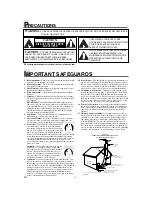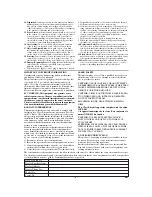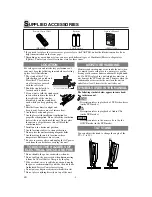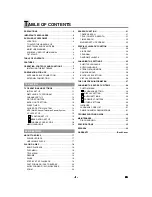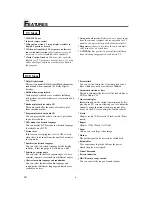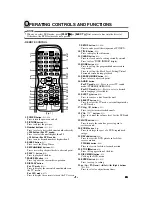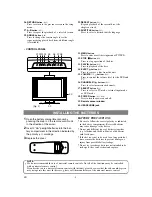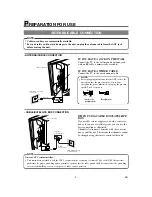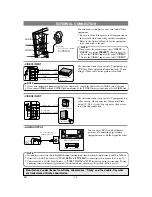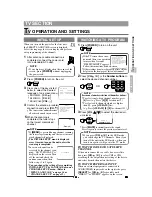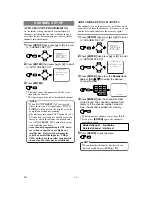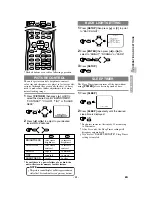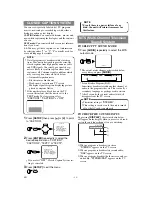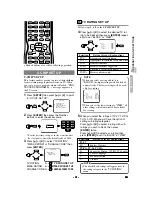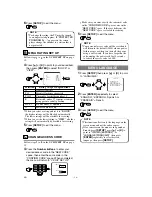If you need additional operating assistance
after reading this owner's manual or to order
replacement accessories, please call
TOLL FREE : 1-800-256-2487.
Or visit our WEB SITE at
http://www.EmersonAudioVideo.com
EWL20D6
(
20 inch
)
EMERSON AND THE G-CLEF LOGO ARE REGISTERED TRADEMARKS
OF EMERSON RADIO CORP., PARSIPPANY, NEW JERSEY, U.S.A.
TM