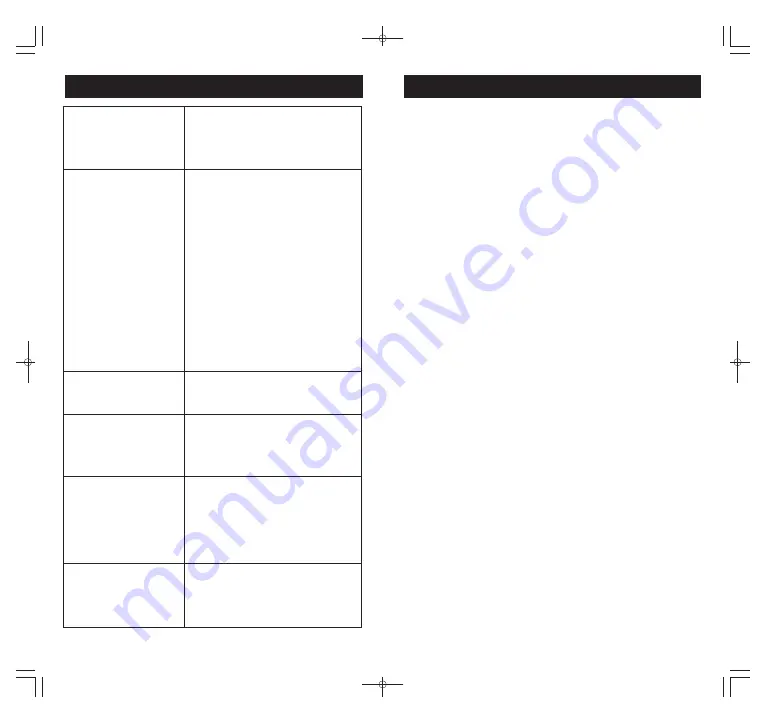
13. FCC Statement and Safety Warnings
FCC STATEMENT:
This device complies with Part 15 of the FCC Rules.
Operation is subject to the following two conditions:
1) This device may not cause harmful interference, and
2) This device must accept any interference received,
including interference that may cause undesired
operation.
WARNING:
Changes or modifications not expressly approved
by the party responsible for compliance could void
the user’s authority to operate the equipment.
NOTE:
This equipment has been tested and found to comply
with the limits for a Class B digital device, pursuant to Part 15
of the FCC Rules. These limits are designed to provide
reasonable protection against harmful interference in a
residential installation. This equipment generates, uses, and
can radiate radio frequency energy and, if not installed and
used in accordance with the instructions, may cause harmful
interference to radio communications. However, there is no
guarantee that interference will not occur in a particular
installation. If this equipment does cause harmful interference
to radio or television reception, which can be determined by
turning the equipment off and on, the user is encouraged to try
to correct the interference by one or more of the following
measures: reorient or relocate the receiving antenna,
increase the separation between the equipment and receiver,
connect the equipment into an outlet on a circuit different from
that to which the receiver is connected, consult the dealer or an
experienced radio/TV technician for help.
RF WARNING STATEMENT:
Installation of this device must not be readily accessible to
human subjects closer than 20 cm (8").
PRODUCT USE AND PROTECTION:
Read and follow all instructions. Use only as intended.
These device is intended to be used indoors only. It is not
-21-
-22-
12
.
Trouble Shooting Guide
Error message "Set up
failed" or "Initial failed,
Please check whether
the current network is
available" appears
There may be trouble connecting to
the server. Please check firewall
settings or try another network.
Doorbell rings but no
notifications
1. Make sure the device password is
correct. Please refer to point 2.1 of
Section 7 to modify if necessary.
2. Make sure the Wifi password
entered during setup is correct. If
you are not sure, please delete the
device from the list and setup again
(Point 2.1 of section 7).
3. If you do not receive notifications
but can answer and enter the
intercom interface, please check if
you allowed notifications for this
App. Please go to phone's settings
and select this App to check.
4. Please check if Push Notifications
is ON (Point 2 of section 7).
When the "Answer" icon
is in gray, cannot enter
the intercom interface.
Tap the blue "Answer"
icon to enter the
interface but cannot see
anything.
Somebody is in front of
the doorbell but there is
no notification.
On standby mode without doorbell
rings or after motion is detected, you
cannot enter the intercom interface.
After doorbell rings or motion detected
for a period of time, the device will
return to standby mode again. There
may be a short period of delay for the
blue icon turns to gray.
1. Please make sure "Push
Notifications", "PIR" and "Push-PIR"
are ON (Section 7).
2. Please check if you allowed
notifications for this App. Please go
to phone's settings and select this
App to check.
Reset to factory settings Power on the doorbell. Press the
Call Button (doorbell ring will sound).
Then press and hold the Reset
button for about 5 seconds until the
doorbell ring stops.
































