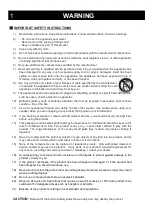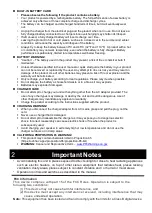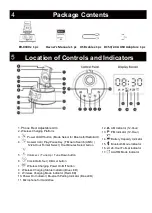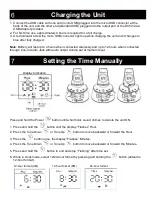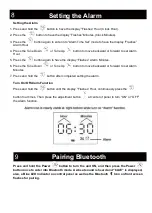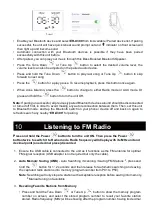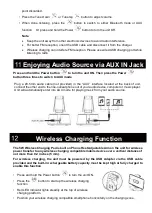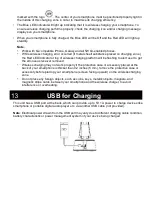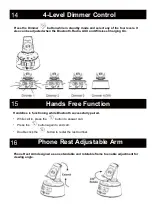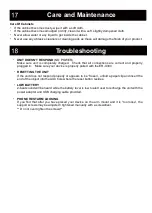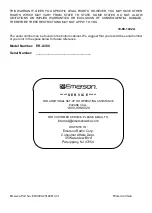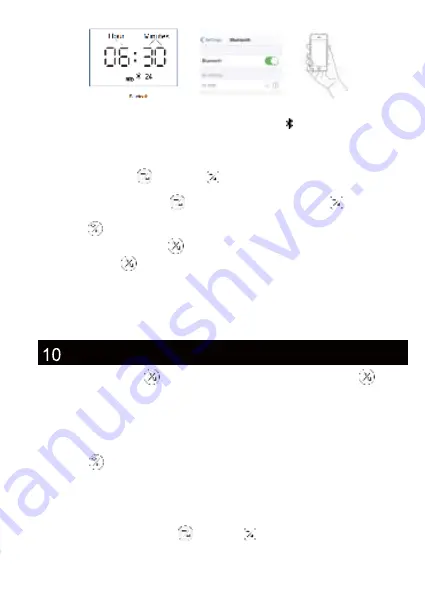
• Enable your Bluetooth device and select
ER-X300
from its Available / Paired device list. If pairing
successful, the unit will have quick 4-beat sound prompt out and indicator on
front screen will
then light up
and become solid.
• Automatic connection with your Bluetooth devices is possible if they have been paired
successfully with this unit before.
• After paired, you can play your music through this Bass Boosted Bluetooth Speaker.
• Press the Tune Down
or Tune Up
button to select the desired volume level, the
volume level can also be adjusted on the paired audio device.
• Press and hold the Tune Down
button to play last song or Tune
Up
button to skip
forward to next song.
• Press the
button for a play pause. To resume playback, press this button once again.
• When done listening, press the
button to change to either Radio mode or AUX mode. Or
press and hold
the
button to turn the unit Off.
Note
: If pairing unsuccessful, all previously paired Bluetooth devices around should be disconnected
or turned off first, in order to avoid making any auto reconnection between them. Then, set this unit
to Bluetooth mode, and tap the Bluetooth switch on your phone / device off and back on again to
refresh/ search any nearby “
ER-X300
” for pairing.
P
ress and hold the Power
button to turn the unit ON. Then
press the Power
button twice to switch it to Radio mode. Radio frequency will display with its MHz unit and
decimal point (one decimal place) discarded
1.
Ensure the USB cable is connected to the unit as it functions as the FM antenna for optimal
FM signal reception (USB adapter is not required but only the cable).
2.
Auto Memory Saving (AMS)
- Auto Searching / Scanning / Saving FM Stations
*
, press and
hold the
button for 1~2 seconds and then release for automatic searching and saving
the captured radio stations into memory (program number from P01 to P50).
Note
: Searching will only stop at a station with acceptable reception before saving into memory.
*
Manual tuning not available
3.
Recalling Favorite
Stations from Memory
•
Press and hold
the Tune Down
or Tune Up
button to show the memory program
number on screen, and select the stored program number to recall your favorite
station
stored. Radio frequency (MHz) will be showing after the program number, having its decimal
Listening to FM Radio