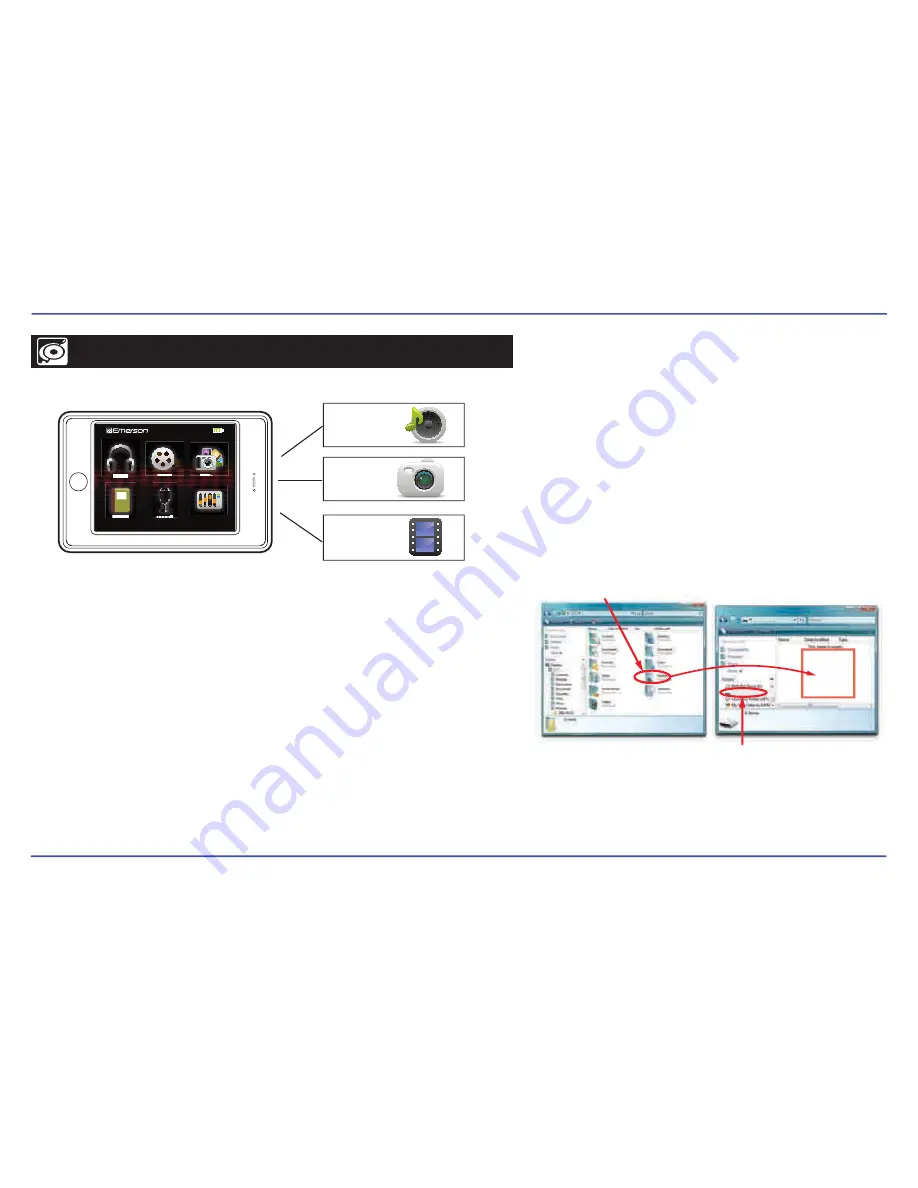
11
The
MP3 Player
is capable of storing, displaying, and playing your favorite music, pictures, and video.
Transferring media to the player
To transfer media from your computer, perform the following steps:
1. Connect the MP3 player to the USB port of your computer.
2. Open
“Windows Explorer”
or “
My Computer”
, and locate
“Emerson MP3”
.
3. Select the files on your computer, and simply move it into
“Emerson MP3”
in the usual way (drag-and-drop, copy-and-paste). After copying
is completed, the data will be available on the MP3 player.
We recommend using
Windows Media Player 11 or higher
to organize and transfer music, pictures, and videos to your
player. For more information regarding
Windows Media Player 11 or higher,
please refer to the
Quick Start and Media
Transfer Guide,
or the included CD
Note:
Please do not disconnect the USB cable during loading, it may cause malfunction of the player and the files.
Emerson MP3 (G:)
Emerson MP3
Drag or copy
files here
Locate
“Emerson MP3”
Find your music, picture, or video
files on your computer
Connect the MP3 player to your
computer, and locate
“Emerson MP3”
.
Drag the files into the area shown below.
TRANSFERRING MEDIA TO THE PLAYER
music
video
pictures
MP3 Player
□
music
record
ebook
video
photos
ebook
settings

























