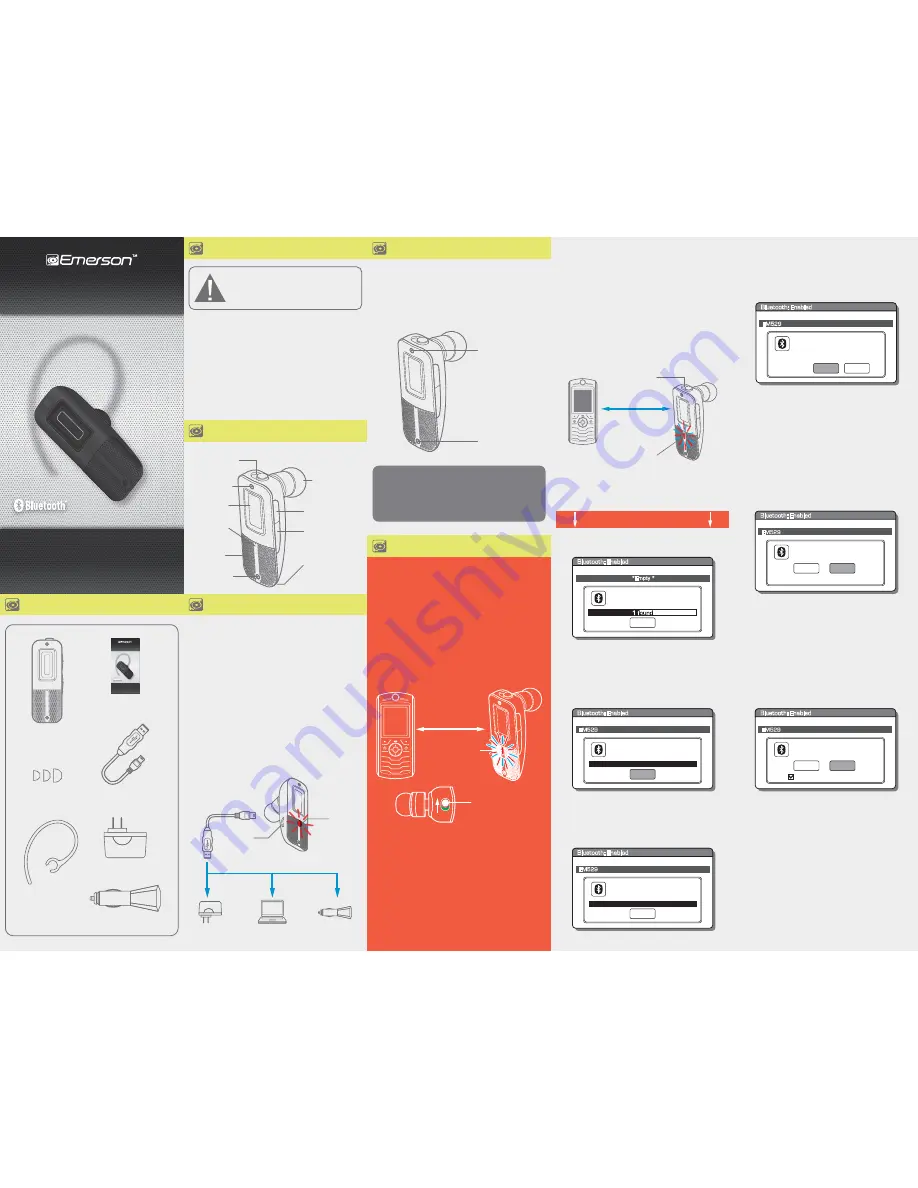
Model: EM529
Owner’s Manual
WIRELESS HEADSET
NOTE:
To enter Pairing Mode at any time, you must press and
HOLD
the
[Call]
button for approximately 10 seconds.
5. Set your mobile phone to search for Bluetooth devices.
Continue here from “
Easy Pairing
”
Searching for devices
Paired Devices:
1 f
ound
Stop
*Empty *
Bluetooth: Enabled
Select “Pair” to complete the pairing process.
“EM529” would like to pair
with your phone. Would you
like to allow it to pair?
Paired Devices:
Cancel
Pair
EM529
Bluetooth: Enabled
8. Your mobile phone will confirm that the pairing process was
completed and prompt you to accept the connection.
Please select
“YES”
to connect the headset to your mobile
phone. If the pairing was successful, the headset’s blue
indicator light turns to standby mode and flashes once
every three seconds.
NOTE:
The screenshots above are typical of many Bluetooth
enabled phones in the market today, and are used to
assist in the explanation of the pairing process. Your
mobile phone’s or Bluetooth enabled device’s interface
and interaction with the headset may be slightly
different from the illustrations shown.
9. When attempting to reconnect the headset to your mobile
phone, you may see the message below and your mobile
phone will prompt you to accept the connection request to
the EM529 headset, and an option not to ask this again.
Please accept the connection, and if you select “Don’t ask this
again”, your phone will automatically accept future connection
requests from the
headset.
Confirm connection to
EM529?
Paired Devices:
YES
NO
EM529
Bluetooth: Enabled
/
Accept connection request
from EM529?
Paired Devices:
YES
NO
EM529
Bluetooth: Enabled
/
Don’t ask this again
CAUTION:
Although this device enables drivers to
conduct handsfree conversations, it is still safer to pull
over before using a mobile phone.
Always keep your full attention on your driving.
Driving while talking on your mobile phone is dangerous, and
illegal in many states.
Check local laws regarding the use of a mobile handset and wireless
headset while driving. If you use the
Bluetooth Headset
while
driving, ensure your attention and focus remains on your driving.
Please use your mobile phone, and our
product responsibly while driving!
NOTE:
Charge the headset for at least
8 hours
before using it
for the first time, even if the
RED LED
indicator shuts off.
1. Connect the small end of the USB cable to the charging
socket of the headset.
2. Connect the other end of the USB cable to either the:
• AC Charger, and plug into a wall (A/C) outlet
• Computer’s USB port
• Car Charger
3. The
RED LED
indicator light turns on while the headset is
charging.
4. The
RED LED
indicator light shuts off when the headset is
fully charged (approximately 2-3 hours).
NOTE:
When the battery is running low, the
RED LED
indicator
light starts to flash along with a warning beep.
Earhook
Owner’s
Manual
USB charging
cable
AC charger
Silicone cushions
S M L
Car Charger
Bluetooth
Headset
Manual Pairing
1. Make sure the
Bluetooth Headset
is within 3 feet of your
mobile phone or Bluetooth enabled device.
2. Set the
[Power]
switch to the
ON
position.
3. Press and
HOLD
the
[Call]
button until the indicator light
flashes
RED
and
BLUE
alternately.
4. The headset is now in
Pairing Mode
and is ready to connect
to your mobile phone or Bluetooth enabled device.
In the box
In the box
In the box
In the box
In the box
Charging the headset
Charging the headset
Location of controls
Location of controls
Drive Safe
Drive Safe
About noise cancellation technology
About noise cancellation technology
Easy Pairing
(First time pairing only)
Please read through this section before turning the device on.
We recommend reading this manual in it’s entirety before
pairing the headset for the first time.
This Bluetooth headset has an
“Easy Pairing”
feature which sets
the headset to
Pairing Mode
the first time the power switch
is turned on.
1. Make sure the
Bluetooth Headset
is within 3 feet of our
mobile phone or Bluetooth enabled device.
2. Set the
[Power]
switch to the
ON
position. The indicator
light should be flashing
RED
and
BLUE
alternately, indicating
the headset is in
Pairing Mode
and ready to connect to your
Bluetooth enabled device.
3. Continue to “
Manual Pairing
” step 5 shown in the next column.
NOTE:
Manual Pairing
If the first time pairing was unsuccessful or for future pairing,
you will need to manually pair the headset to your Bluetooth
enabled device (see “
Manual Pairing
” step 1 in the next column ).
Power Switch
Power ON/OFF
(Green = ON, Red = OFF)
Pairing the headset
Pairing the headset
Charging
socket
Speaker/
Silicone cushion
Microphone
Indicator
light
Power Switch
Power ON/OFF
(Green = ON, Red = OFF)
Volume Up
Volume Down
Call button
Answer/end a call
Noise cancel
microphone 1
Noise cancel
microphone 2
Noise cancel
microphone 2
Noise cancel
microphone 1
Charging
Socket
USB cable
Headset
Car Charger
PC
AC Charger
Indicator
light
Model: EM529
Owner’s Manual
WIRELESS HEADSET
OR
depending on which model mobile phone you are trying
to connect the headset to, it may not be necessary to enter a
passcode and the following message (or similar) may appear on
your phone’s display.
Enter numeric passkey
for EM529:
Paired Devices:
0000
OK
EM529
Bluetooth: Enabled
6. When the phone finds the headset, confirm by selecting
EM529 from the list.
Select Device:
Paired Devices:
EM529
Cancel
EM529
Bluetooth: Enabled
7. Enter the passcode
“0000”
when prompted by the phone.
This headset uses a dual microphone design to filter out wind
and unwanted external noise.
Using Noise Cancellation Technology, the headset compares the
sound from the twin built-in microphones, and is able to recognize
the difference between voice and unwanted background noise.
Enables the other end of your
conversation to hear you clearly!
Noise Cancellation Technology
within 3 feet
Indicator light
Red and Blue flashing
Power Switch
Power ON/OFF
(Green = ON, Red = OFF)
within 3 feet
Indicator light
Red and Blue flashing




















