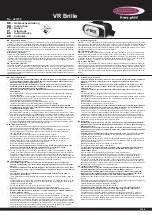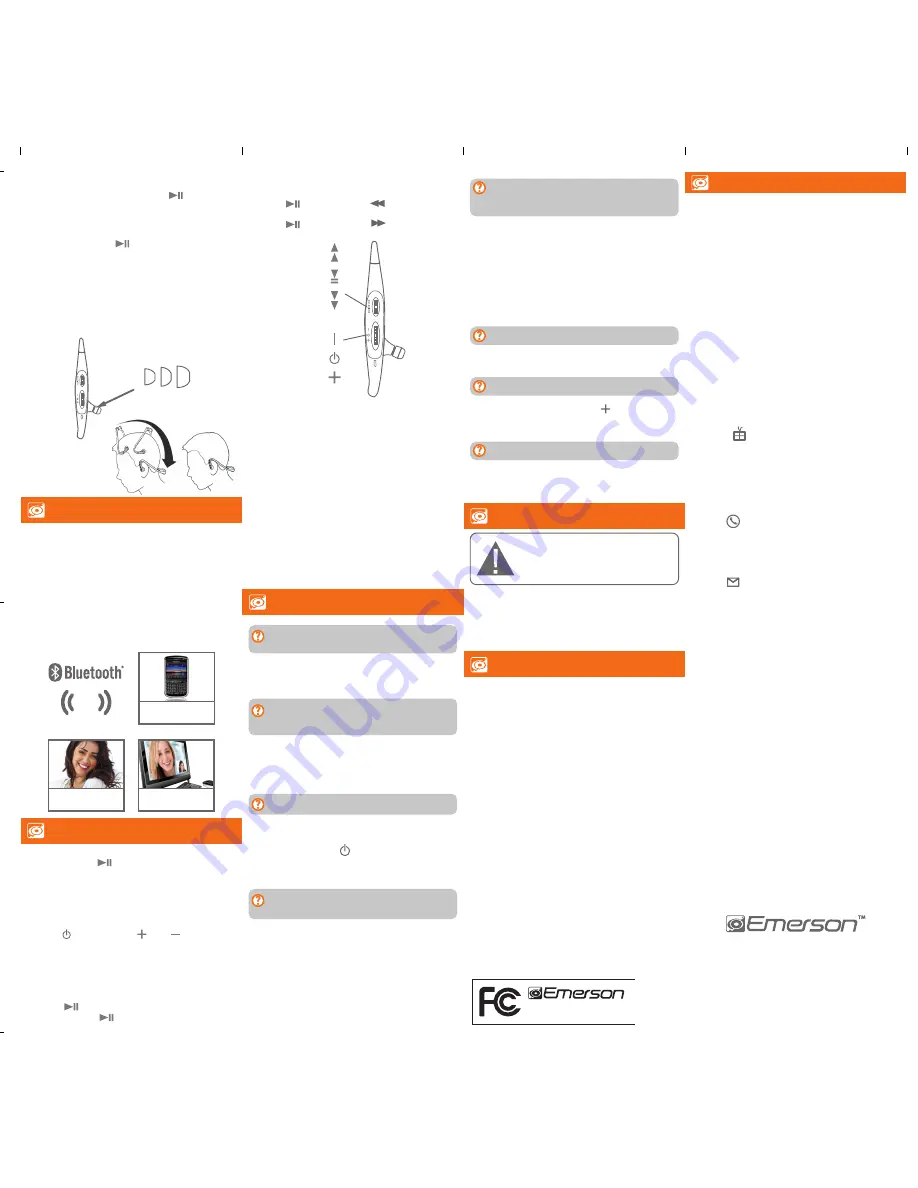
www.emersonphones.com
Distributed by Southern Telecom Inc. Brooklyn, NY 11232
© 2011 Southern Telecom Inc. All rights reserved.
Emerson and the G-Clef logo are registered trademarks of
Emerson Radio Corp. Parsippany, New Jersey USA.
The Bluetooth® word mark and logos are owned by the Bluetooth SIG, Inc.
SONY PlayStatiion® & PS3™ are either trademarks or registered
trademarks of SONY.
All other trademarks are trademarks of their respective owners.
Limited Warranty
In the unlikely event that this product is defective, or does
not perform properly, you may within one (1) year from your
original date of purchase return it to the authorized service
center for repair or exchange.
TO OBTAIN WARRANTY SERVICE:
•
Provide proof of the date of purchase within the package
(Dated bill of sale).
•
Prepay all shipping costs to the authorized
service center,
and remember to insure your return.
• Include a return shipping address (no P.O. Boxes),
a telephone contact number, and the defective unit within
the package.
•
Describe the defect or reason you are returning the product.
Your product will be repaired or replaced, at our option, for the same
or similar model of equal value if examination by the service center
determines this product is defective. Products received damaged
as a result of shipping will require you to file a claim with the carrier.
Warranty service not provided
This warranty does not cover damage resulting from accident,
misuse, abuse, improper installation or operation, lack of reasonable
care, and unauthorized modification. This warranty is voided in
the event any unauthorized person opens, alters or repairs this
product. All products being returned to the authorized service
center for repair must be suitably packaged.
Limitation of Warranty:
•
THE WARRANTY STATED ABOVE IS THE ONLY WARRANTY
APPLICABLE TO THIS PRODUCT. ALL OTHER WARRANTIES,
EXPRESS OR IMPLIED (INCLUDING ALL IMPLIED WARRANTIES OF
MERCHANTABILITY OR FITNESS FOR A PARTICULAR PURPOSE) ARE
HEREBY DISCLAIMED. NO VERBAL OR WRITTEN INFORMATION
GIVEN BY SOUTHERN TELECOM INC. IT’S AGENTS, OR EMPLOYEES
SHALL CREATE A GUARANTY OR IN ANY WAY INCREASE THE
SCOPE OF THIS WARRANTY.
•
REPAIR OR REPLACEMENT AS PROVIDED UNDER THIS WARRANTY
IS THE EXCLUSIVE REMEDY OF THE CONSUMER. SOUTHERN
TELECOM INC. SHALL NOT BE LIABLE FOR INCIDENTAL OR
CONSEQUENTIAL DAMAGES RESULTING FROM THE USE OF THIS
PRODUCT OR ARISING OUT OF ANY BREACH OF ANY EXPRESS
OR IMPLIED WARRANTY ON THIS PRODUCT. THIS DISCLAIMER
OF WARRANTIES AND LIMITED WARRANTY ARE GOVERNED
BY THE LAWS OF THE STATE OF NEW YORK. EXCEPT TO THE
EXTENT PROHIBITED BY APPLICABLE LAW, ANY IMPLIED
WARRANTY OF MERCHANTABILITY OR FITNESS FOR A
PARTICULAR PURPOSE ON THIS PRODUCT IS LIMITED TO
THE APPLICABLE WARRANTY PERIOD SET FORTH ABOVE.
Some states do not allow the exclusion nor limitation of incidental
or consequential damages, or limitations on how long an implied
warranty lasts so the above limitations or exclusions may not apply
to you. This warranty gives you specific legal rights, and you
also may have other rights that vary from state to state.
Should you have any questions or problems concerning this
product, please contact our customer service department at:
1-877-768-8483 (Toll Free)
Monday - Thursday: 9AM - 5PM (EST)
Friday: 9AM - 3PM (EST)
or
via e-mail at
Southern Telecom, Inc.
ATTN: Customer Service - 2nd Floor
14-C 53rd Street
Brooklyn, NY 11232
The shipping address of the authorized service center is:
Warranty information
Warranty information
Play/Stop
Forward
Volume Up
Power ON/OFF
Volume Down
Backward
Safety information
Safety information
•
Do not use these headphones while driving.
•
Observe all signs in the designated areas where some electronic
devices or RF radio products are required to be switched off.
These could include airplanes, hospitals, blasting areas, and
potentially explosive atmospheres.
CAUTION:
Do not use this device while operating
a motor vehicle. Although these headphones offer
handsfree operation, they cover both ears of the
user, and are not suitable for use when driving.
• Make sure your Bluetooth device supports A2DP profile.
I Can pair the Bluetooth Headphones with my Bluetooth
device, but I cannot hear any music?
To enjoy wireless music using your Bluetooth Headphones,
press down on the
[ ]
button of your Bluetooth enabled
device to begin music playback. Once playback has begun, you
can control the music or answer phone calls from the control
buttons of the Bluetooth Headphones (Not all mobile phones
support the control of music using Bluetooth).
Computer
Listen to music or chat online
with the built-in microphone
Stereo Bluetooth
Listen to & control the music
on your mobile phone*
Music or Chat
Answer calls while listening
to music
Microphone mute
During a conversation, press down on the
[ ]
button until
you hear the confirmation tone. The microphone of your Bluetooth
Headphones
will be mute. While it is in mute mode, your
Bluetooth Headphones will beep every
5
seconds. To cancel mute
mode, press down on the
[ ]
button again until you hear
the confirmation tone.
These headphones allow you to listen (in full stereo) and control*
the music on your Bluetooth enabled mobile phone, gaming
console, computer or mp3 player and supports the following
Bluetooth profiles:
•
A2DP - Advanced Audio Distribution Profile
•
AVRCP - Audio/Video Remote Control Profile
•
HSP - Headset Profile
•
HFP - Handsfree Profile
To use the headphones to listen/control music, your Bluetooth
enabled device must support the A2DP and AVRCP profiles.
Please refer to the user guide of your Bluetooth enabled device for
more information.
After successfully pairing my mobile phone and Bluetooth
Headphones, when I shut my phone and turn it on again, my
headphones did not automatically connect.
I hear distortion, and the sound quality is poor.
•
Try turning the headphones
OFF
, and then turning them
ON
again.
•
Many mobile phones have an auto reconnect option when first
attempting to reconnect to a newly paired Bluetooth device.
Make sure you accept this option, so that your Bluetooth
Headphones
automatically reconnects to your mobile phone;
check the user guide of your mobile phone for more information
regarding this option.
•
Try unpairing the headphones from your phone, and repeat
the pairing procedure.
•
Try keeping the headphones closer to the Bluetooth enabled device.
•
Check that the battery is charged enough.
The sound is very low.
•
Try adjusting the volume by using the
[ ]
button on your
headphones; make sure the volume on your mobile phone is
turned up as well.
The headphones disconnect from my mobile phone.
•
On some mobile phones, if you answer an incoming call from the
phone instead of the headphones the Bluetooth connection may
be lost. Turn the headphones off and then on to reconnect.
I cannot get the Bluetooth Headphones into
Pairing Mode
.
•
Make sure the Bluetooth Headphones are turned off before
beginning the pairing process.
•
Press down and hold the
[ ]
button until the
RED
and
BLUE
lights flash alternately, this will signal that the headphones
are in
Pairing Mode,
and ready to connect to your mobile
phone.
My iPhone is paired correctly and I hear music but I cannot
control (play, pause, next song, previous song) the music
using the controls on the Bluetooth Headphones.
•
Some older versions of the iPhone only support the
playback of music using Bluetooth, and do not support the
control of the music using Bluetooth. iOS 3.0 versions and
higher will support control of music.
My mobile phone is not able to pair with the Bluetooth
Headphones.
•
Make sure that you fully charged the headphones before pairing.
•
Keep your Bluetooth
Headphones and mobile phone within
3
feet of each other during the pairing process.
•
Check that your phone’s Bluetooth feature is turned
ON
.
•
Try repeating the pairing process, see “Pairing the headphones
with a Bluetooth enabled device.”
•
Try removing the battery from your mobile phone for 5
minutes. Place the battery back in the phone, power it on, and
retry the pairing process (see “Pairing the headphones”).
Play/Pause*
Press the
[ ]
button to pause the music. To resume music
playback, press the
[ ]
button again.
NOTE:
You may also adjust the volume from your mobile phone’s
volume control.
*Emerson Bluetooth stereo wireless headphones are
compatible with any brand of Bluetooth-enabled phone or
music device that supports Advanced Audio Distribution
Profile (A2DP) and Audio Video Remote Control Profile (AVRCP).
In order for Bluetooth devices to communicate with one another
properly, they must utilize the same Bluetooth profile. To
determine the profiles supported by your device (mobile
phone, gaming console, computer or mp3 player), please
refer to the device's user guide.
Certain Bluetooth features including those listed may not
be supported by all compatible Bluetooth-enabled devices,
and/or the functionality of such features may be limited in
certain devices.
Skipping or searching songs*
(Dependent on your phone supporting this feature)
Push the
[ ]
button towards
[ ]
to go to the
previous song.
Push the
[ ]
button towards
[ ]
to go to the next
song.
stereo
For added comfort and noise suppression,
3
sets of silicone
cushions are included with your Bluetooth Headphones.
Choose the silicone cushions (S) (M) (L), which fit most comfortably
in your ears, and insert them on the Bluetooth Headphones
as shown in the diagram below.
Follow the illustrations
to properly wear the
headphones.
Silicone cushions
S M L
Playing music
Playing music
Stereo Bluetooth
Stereo Bluetooth
Troubleshooting tips
Troubleshooting tips
FCC and telephone company information
FCC and telephone company information
Adjusting the volume
Push the
[ ]
button toward
[ ]
or
[ ]
to adjust the
volume to the desired level.
FCC Part 15:
This equipment has been tested and found to comply with the requirements
for a Class B digital device under Part 15 of the Federal Communications
Commission (FCC) rules. These requirements are intended to provide
reasonable protection against harmful interference in a residential installation.
This equipment generates, uses and can radiate radio frequency energy and, if
not installed and used in accordance with the instructions, may cause harmful
interference to radio communications. However, there is no guarantee that
interference will not occur in a particular installation. If this equipment does
cause harmful interference to radio or television reception, which can be
determined by turning the equipment off and on, the user is encouraged to try
to correct the interference by one or more of the following measures:
●
Re-orient or relocate the receiving antenna.
●
Increase the separation between the equipment and receiver.
●
Connect the equipment into an outlet on a circuit different from that to
which the receiver is connected.
●
Consult the dealer or an experienced radio/TV technician for help.
Do not attempt to repair or modify this equipment.
Warning: Changes or modifications to this equipment not expressly approved
by the party responsible for compliance could void the user’s authority to
operate the equipment.
This device complies with Part 15 of the FCC Rules. Operation is subject to the
following two conditions:
(1) this device may not cause harmful interference, and
(2) this device must accept any interference received, including interference
that may cause undesired operation.
Copyright Information:
Trademarks and trade names used in this instruction manual are owned by
their respective companies or organizations.
Unauthorized duplication of any recordings whether downloaded from the
Internet or made from audio CDs is a violation of copyright laws and
international treaties.
The making of unauthorized copies of copy-protected material, may be an
infringement of copyrights and constitute a criminal offense. This equipment
should not be used for such purposes.
Model : EM510
FCC ID: WAD-BTH001