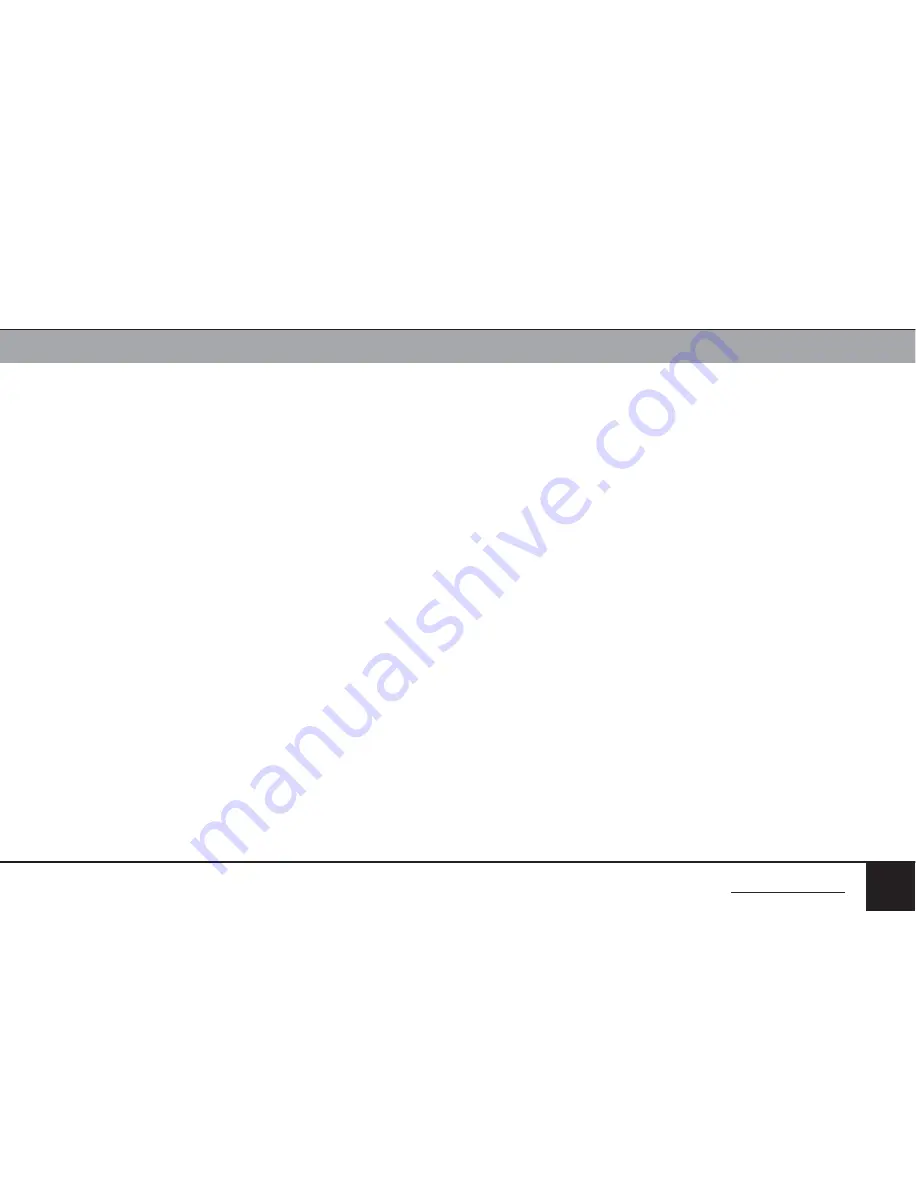
EMERSON 2-Port Secure KVM Mini-Matrix
oPeraTIon
SECTIONS
Table of Contents
1
2
3
6
5
20
4
3 . Product Mapping to Sources
Product mapping to sources is indicated by stickers/labels specifying which
channel is mapped to which computer.
4 . Front Panel Push-Buttons
Following power up, the default channel is #1.
The user can select any other channel by pressing the appropriate front panel
push button.
The mouse cursor will be positioned at the center of the selected computer
display. If computer is connected to multiple displays, the cursor will be
positioned at the center of the primary display.
The currently selected channel is indicated by white color illumination of the
appropriate push-button.
Once a different channel is selected – video, keyboard, mouse and audio
functions follow selected channel.
5 . Using “Audio Freeze” feature
Press audio toggle button to lock Audio function to a specific channel. The LED
will indicate this option has been activated and to which channel the Audio is
locked to at the moment. This means that switching channels would leave Audio
active on current channel.
6 . Keyboard Status Indication
In order to enhance usability, product provides keyboard status indications
via dedicated LEDs located on product front panel. To maintain the required
unidirectional connectivity between keyboard and product, these indication are
not given on the keyboard itself as done with non-secure products
The keyboard status indications are given via 3 LEDs on the front panel of the
product:
•
CL – CAPS Lock
•
SL – SCROLL Lock
•
NL – NUM Lock
The indications behave the same as the LEDs on the keyboard as if it was
connected directly to computer.
Switching from channel to channel may change the status of the LEDs based on
the current settings on the computer connected to the active channel.
BACK TO TABLE OF CONTENTS >
Содержание Cybex SCM120
Страница 27: ... 2015 Emerson Electric Co All rights reserved ...







































