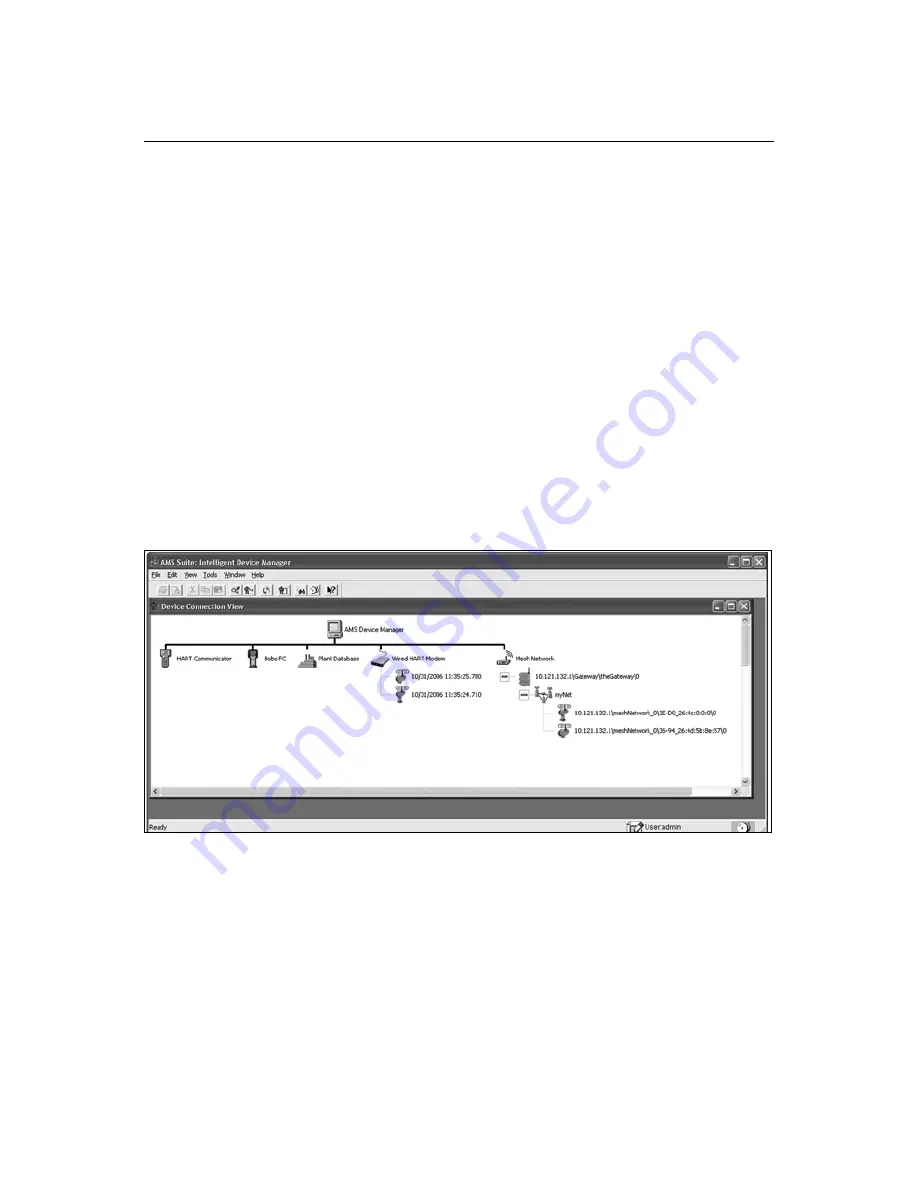
Quick Installation Guide
P/N MHM-97409.4
April 2010
CSI 9420
12
AMS
™
Suite: Intelligent Device Manager
When the device has joined the network, it will appear in AMS Device Manager as illustrated
in Figure 8. Note that it is necessary to rebuild the hierarchy before the new device appears
in the tree. Once the device has appeared in the 1420 wireless gateway’s web interface,
right click on the network node in Device Manager and choose Rebuild and Identify
Hierarchy.
Prior to joining the CSI 9420 to the wireless network, it is also possible to configure the
network settings from AMS Device Manager using a wired HART modem. The
drag-and-drop feature in AMS Device Manager allows automated joining of a wireless
device to an existing network using a wired HART modem. A “Scan Device” must first be
performed on the 1420 and the CSI 9420 device before the drag-and-drop operation is
performed.
Once the new device appears under the HART modem tree, drag the device over the
wireless gateway icon and release it. This automatically sets the Network ID and Join Key
and causes the device to join the network when it is in range. Refer to the AMS Device
Manager documentation for additional details.
Figure 8. AMS Suite: Intelligent Device Manager
Troubleshooting
The most common cause of network problems is that the Network ID and Join Key are not
set correctly. The Network ID and Join Key in the device must match that of the 1420
Wireless Gateway exactly.
The Network ID and Join Key may be obtained from the 1420 on the
Setup > Network >
Settings
page of the web server (see Figure 7: 1420 Network Settings). The Network ID
and Join Key may be changed in the wireless device with the 375/475 Field Communicator
by using the Fast Key sequences shown in Table 8 and Table 9.














