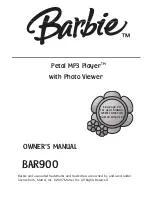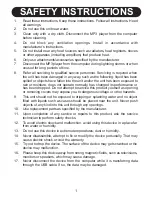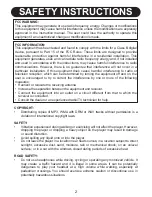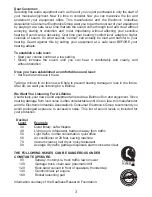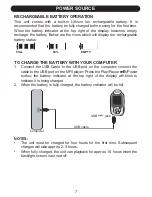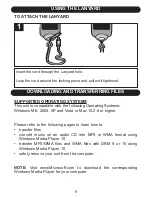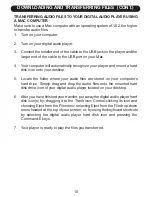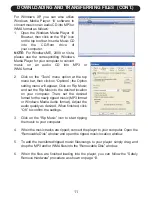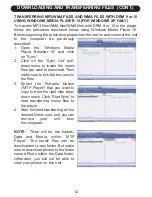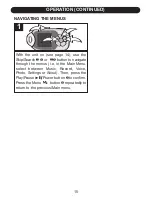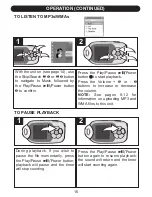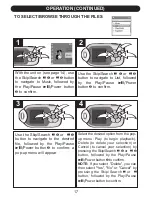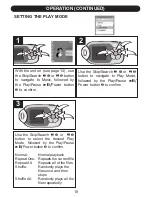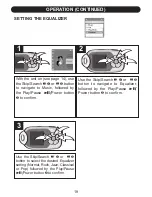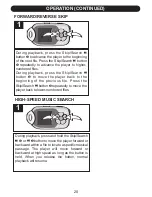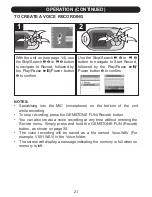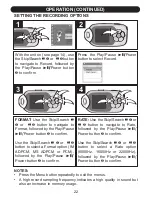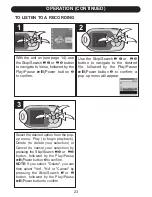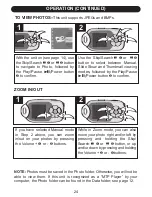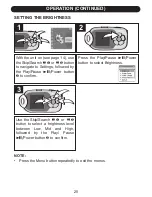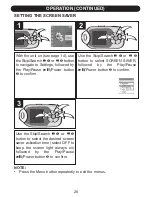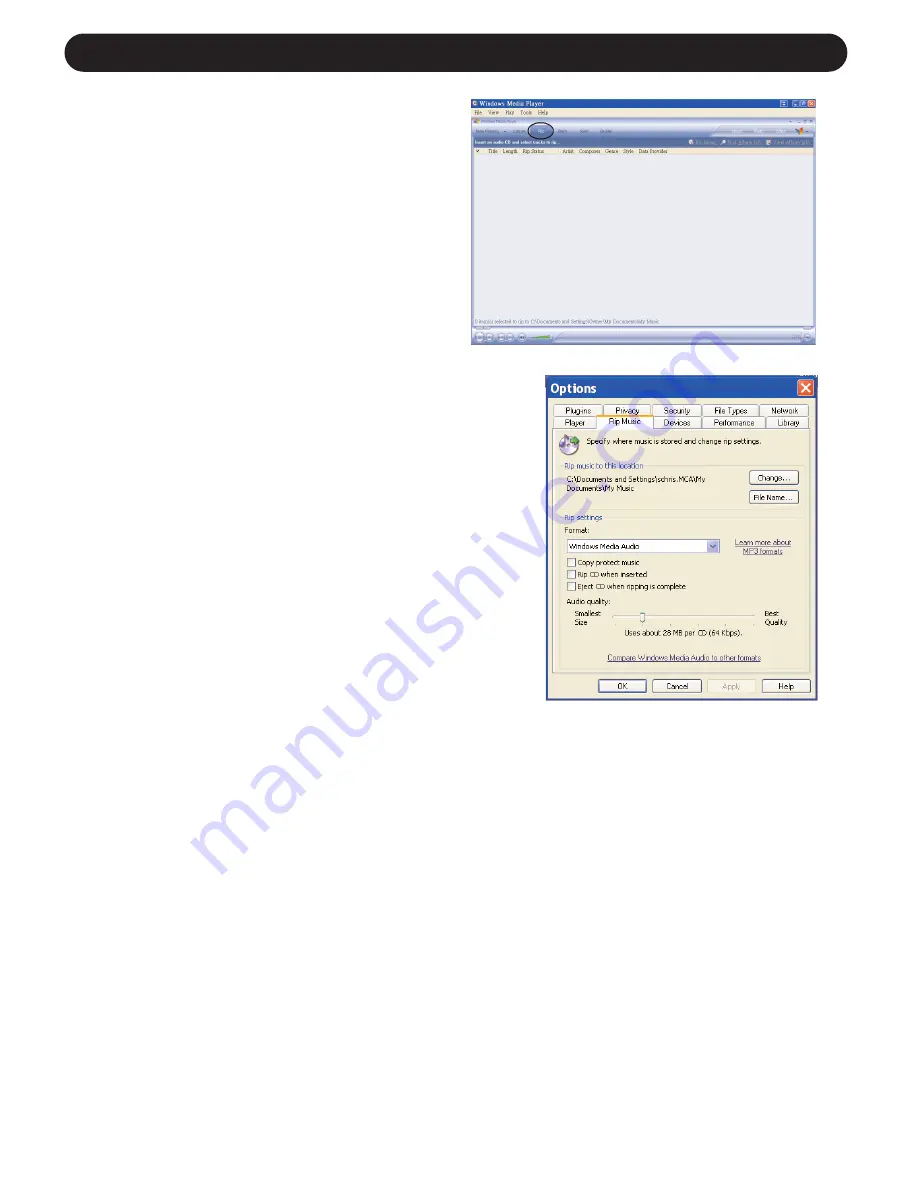
DOWNLOADING AND TRANSFERRING FILES (CONT.)
11
For Windows XP, you can also utilize
Windows Media Player 10 software to
convert music on an audio CD into MP3 or
WMA format as follows:
1. Open the Windows Media Player 10
Browser, then click on the “Rip” icon
on the top tool bar. Insert a Music CD
into the CD-Rom drive of
your computer.
NOTE:
For Windows ME, 2000 or Vista,
please use the corresponding Windows
Media Player for your computer to convert
music on an audio CD into MP3 or
WMA format.
2. Click on the “Tools” menu option at the top
menu bar, then click on “Options”; the Option
setting menu will appear. Click on Rip Music
and set the Rip Music to the desired location
on your computer. Then, set the desired
format for the newly ripped music (MP3 format
or Windows Media Audio format). Adjust the
audio quality as desired. When finished, click
“OK” to confirm the settings.
3. Click on the “Rip Music” icon to start ripping
the music to your computer.
4. When the music tracks are ripped; connect the player to your computer. Open the
“Removable Disk” window and open the ripped music location window.
5. To add the transferred/ripped music files/songs to your player simply drag and
drop the MP3 and/or WMA files into the “Removable Disk” window.
6. When the files are finished loading into the player, you can follow the “Safely
Remove Hardware” procedure as shown on page 13.
Содержание Barbie Petal BAR900
Страница 35: ...BAR900 080307 01 Printed in China ...