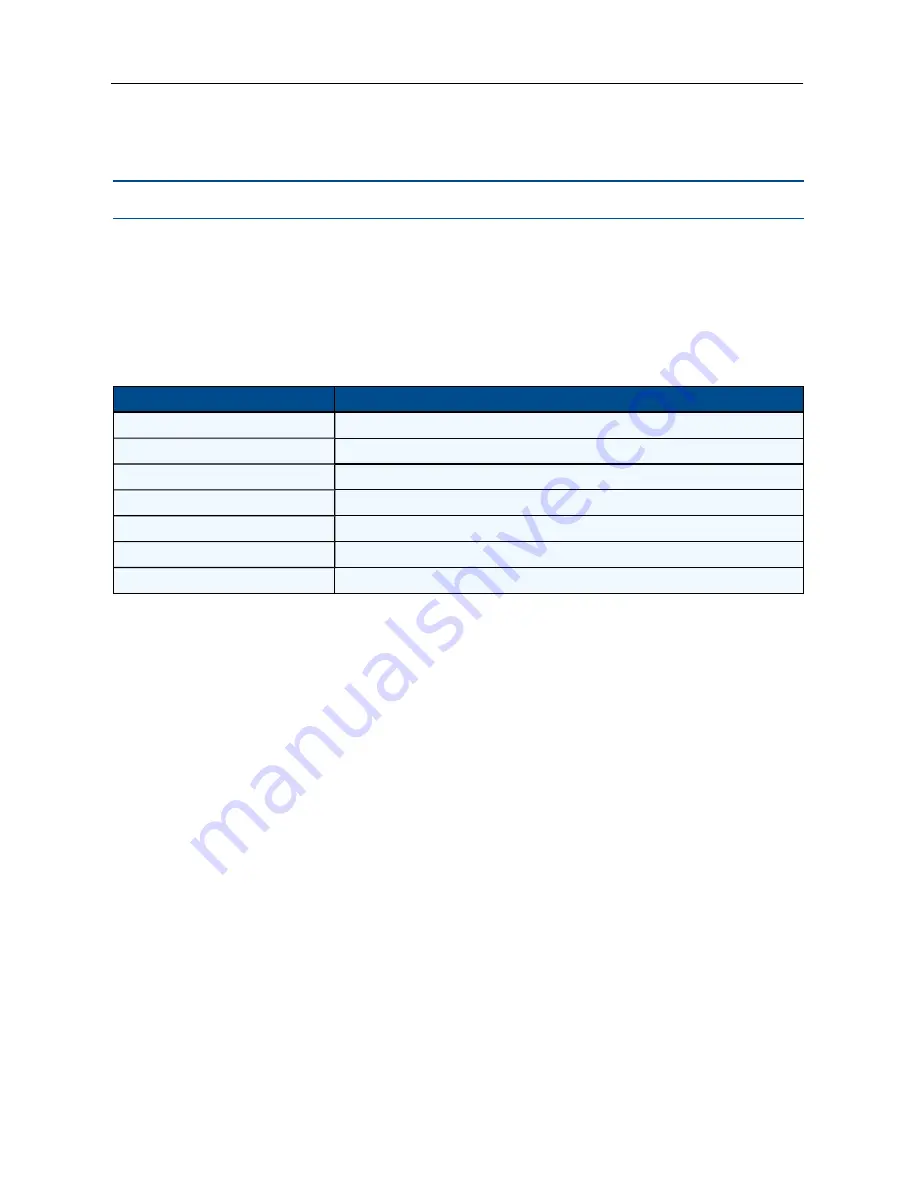
Appendices
.....
35
To use the Remote OSD feature:
1. Log in to the OSD and select a remote receiver from the list.
NOTE:
You cannot log out or log in while in a remote OSD.
2. After using the displayed remote OSD, click
X
to exit.
Hotkeys
The OSD supports user-defined hotkeys and favorites for frequently used actions. These default
hotkey combinations can be altered within the HMX Advanced Manager software.
Key Combination
Description
Left Ctrl + Left Alt + C
Launch the OSD
Left Ctrl + Left Alt + X
Disconnect the current receiver
Left Ctrl + Left Alt + 3
Connect to the channel/preset saved in shortcut slot 3
Left Ctrl + Left Alt + A
Re-connect to the last channel
Left Ctrl + Left Alt + V
Change the current connection to the view-only mode
Left Ctrl + Left Alt + S
Change the current connection to the shared mode
Left Ctrl + Left Alt + E
Change the current connection to the exclusive mode
Key Combination Description
Favorites and shortcuts
When the OSD contains many possible channels and presets, you can mark the most commonly
visited ones as favorites. For those channels that you access by keyboard shortcut, there are also
ten assignable hotkeys.
To create a new favorite:
1. Log in to the OSD.
2. Click the favorites icon next to the channel or preset you choose.
3. Click
Save
.
To create a new hotkey:
1. Log in to the OSD.
2. Click the favorites icon next to the channel or preset.
3. Click the 1 or 0 number prefix from an available slot.
4. Click
View Only
,
Shared
or
Exclusive
.
5. Click
Save
.
To remove a hotkey:
1. Click the favorites icon.
Содержание Avocent HMX
Страница 1: ...The Avocent HMX High Performance KVM Extender System Next Generation Installer User Guide ...
Страница 18: ...14 The Avocent HMX High Performance KVM Extender System Installer User Guide ...
Страница 28: ...24 The Avocent HMX High Performance KVM Extender System Installer User Guide ...
Страница 44: ...40 The Avocent HMX High Performance KVM Extender System Installer User Guide ...






















