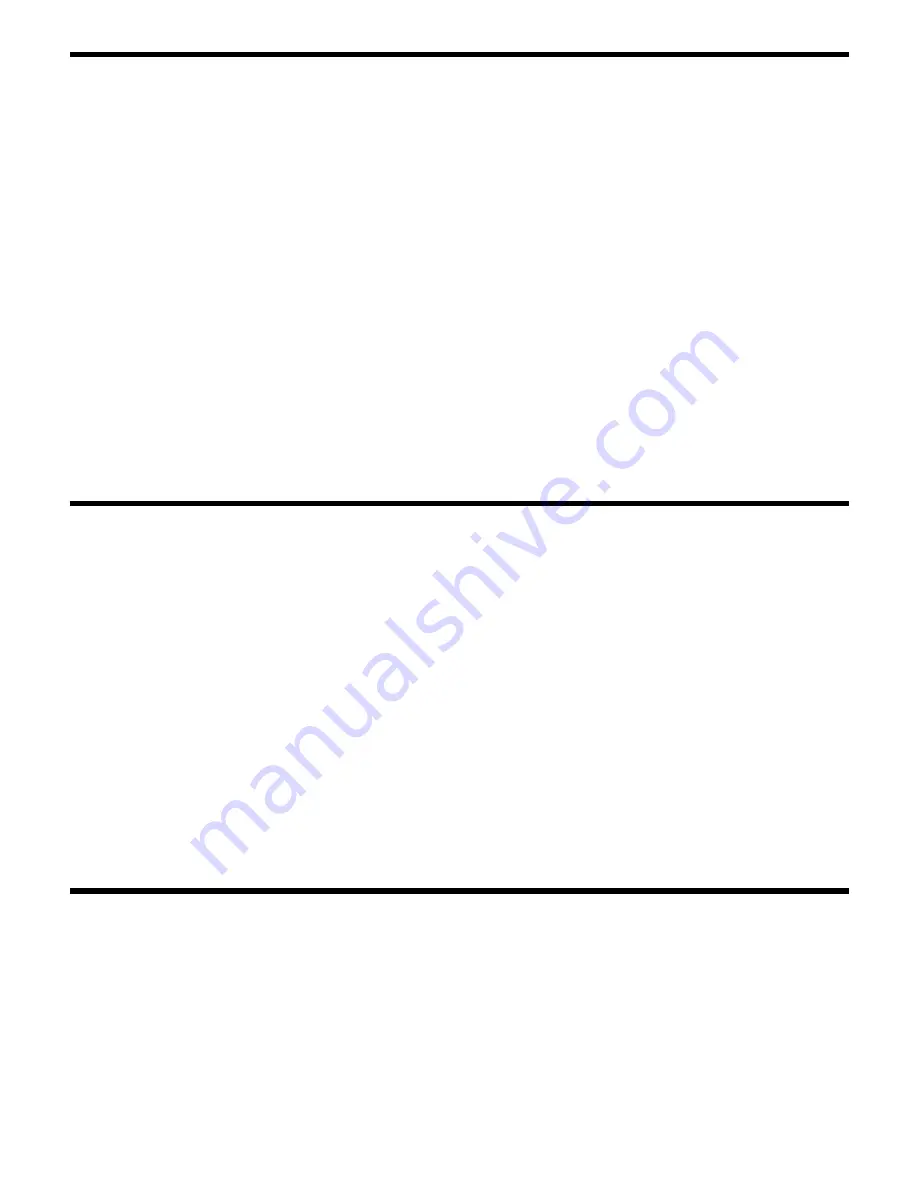
IMPORTANT INFORMATION ABOUT INDIVIDUAL DVD DISC MENUS
There is no universal standard for the audio default setting of individual DVD movie discs. Some DVD movie discs have both
Dolby Digital and DTS audio soundtracks in addition to Dolby Pro Logic and normal stereo. Some discs will automatically begin
playback after they are inserted in the player and the drawer is closed. On other discs a “DISC MENU” will appear and playback
will not begin until you press the PLAY/PAUSE or ENTER buttons. The “Disc Menu” also allows you select the type of audio
output and the languages for the soundtrack and subtitles. It may also allow you to jump to a specific scene or chapter, and play
some special features if included on the disc.
The producer of the disc decides which default setting to use. For example the disc producer may decide to use “2 channel
stereo” as the default audio setting on a particular movie disc. If you do not change the default setting on the Disc Menu the
soundtrack will be heard in stereo, only from the front left and right speakers and the subwoofer.
The producer of the disc may decide to use a different language as the default setting for the audio soundtrack and the subtitles,
especially if it is a foreign film. They may also decide to use subtitles “ON” as their default setting in the Disc Menu. If you prefer
to hear the soundtrack in English and cancel the subtitles you must use the Navigation buttons (
/
/
/
) and ENTER button
on the remote control to select the appropriate options in the Disc Menu.
If you begin playing the disc and find that the settings are not what you expected ( for example, the subtitles are “On” or
not all speakers are operating ), press the MENU button on the remote control to “return” to the Disc Menu. Then use
the Navigation buttons (
/
/
/
) and the ENTER button to select the desired settings and resume playback.
For additional information about individual Disc Menus please refer to Owner’s Manual.
CD PLAYBACK
Note: It is not necessary to turn on your TV to listen to audio CDs.
1.) Press STANDBY button on AV510 remote. The front panel display comes “On”.
2.) Press OPEN/CLOSE button on AV510 front panel or remote control. Drawer opens.
3.) When the tray opens fully you will be able to load up to 2 CD discs in the exposed pockets. Place up to 2 discs in the pockets
with printed lable sides facing up. If necessary, press the DISC SKIP button on the remote control to rotate the tray and load
up to 3 additional discs if desired.
4.) Press the OPEN/CLOSE button to close the drawer. The player will search for the first disc in the tray. It will read the first disc
that it finds and the front panel display will show the total tracks and playing time of the disc in the play position.
5.) Press the PLAY/PAUSE button to begin playback. If you loaded multiple discs in the tray you may press the DISC SKIP
button on the remote or one of the 5 Direct Disc Access buttons on the front panel to select a different disc for playback.
6.) Press VOL/ADJ (Adjust Volume) “+” or “–” buttons to adjust volume level.
7.) When finished listening press STOP and/or OPEN/CLOSE button. Remove disc or discs, press STANDBY button to turn off
AV510.
LISTENING TO RADIO
1.) Press STANDBY button on AV510 remote control to turn the system “On”.
2.) Press SOURCE button on the remote control repeatedly to select TUNER function. Press SOURCE button again to switch
between AM and FM bands.
3.) Press TUNING
or
buttons on the remote control until desired radio station frequency appears on the front panel
display.
4.) Press VOL/ADJ (Adjust Volume) “+” or “-” buttons to adjust volume. (Note: If station is broadcasting in stereo the sound will
only be heard from the front left and right speakers and the subwoofer.)
5.) When finished listening press the STANDBY button to turn the system “Off”.
EMERSON
Part No: 16-2872Q
208-01
PRINTED IN CHINA




