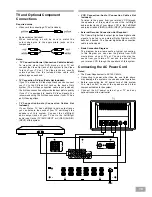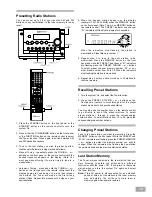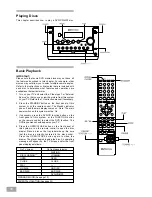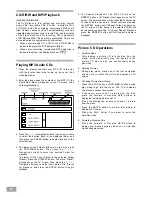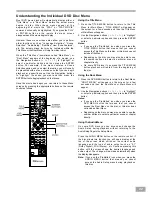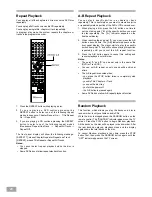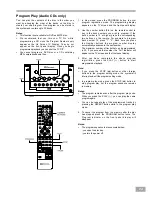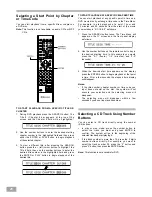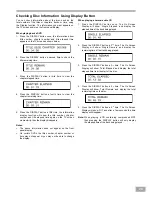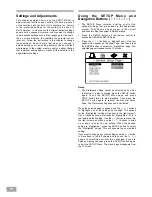12
TYPES of DISCS That Can be Played on This System
This player can playback discs bearing any of the following marks:
Note-1
DVD players and discs are designed with region
numbers which dictate the regions in which a disc can
be played. If the region number on the disc you want to
play does not match the region number in your DVD
player, you will not be able to play the disc. If you try to
play the DVD, the message “WRONG REGION” will
appear on the screen display.
The region number for this DVD player is .
The region code of this player is printed on the rear of
the unit.
Note-2
The specific playback functionality for some DVD
and video CD discs is determined by the disc
manufacturer. Because this DVD player plays disc data
in accordance with the disc manufacturer’s guidelines,
some functions may not be available on some discs.
Be sure to read the instructions provided with the disc.
The“Prohibited” icon displayed during DVD
player operation indicates that such manufacturer
imposed restrictions apply.
Note-3
The audio on a DVD disc recorded in MPEG version 2.0
format may not play properly on some discs, only the
image will appear in this case.
Discs that Cannot be Played
You cannot play CD-G, CD-EXTRA, CD-ROM and
DVD-ROM discs.
You cannot play illegally produced discs.
You cannot play scratched discs.
You cannot play discs that are dusty, soiled or marked
with fingerprints.
Icons used on DVD discs
Sample Icons:
Glossary of Disc Terms
Title (DVD)
The longest sections of picture or a music piece on a
DVD, a movie, etc., for a picture piece on a video disc;
or an album, etc., for a music piece on an audio disc.
Each title is assigned a title number enabling you to
locate the title you want.
Chapter (DVD)
Sections of a picture or a music piece that are
smaller than titles. A title is composed of several
chapters. Each chapter is assigned a chapter number
enabling you to locate the chapter you want. Some
discs may not contain chapters.
Track (Audio CD)
Sections of a music piece on an audio CD. Each track
is assigned a track number enabling you to locate
the track you want.