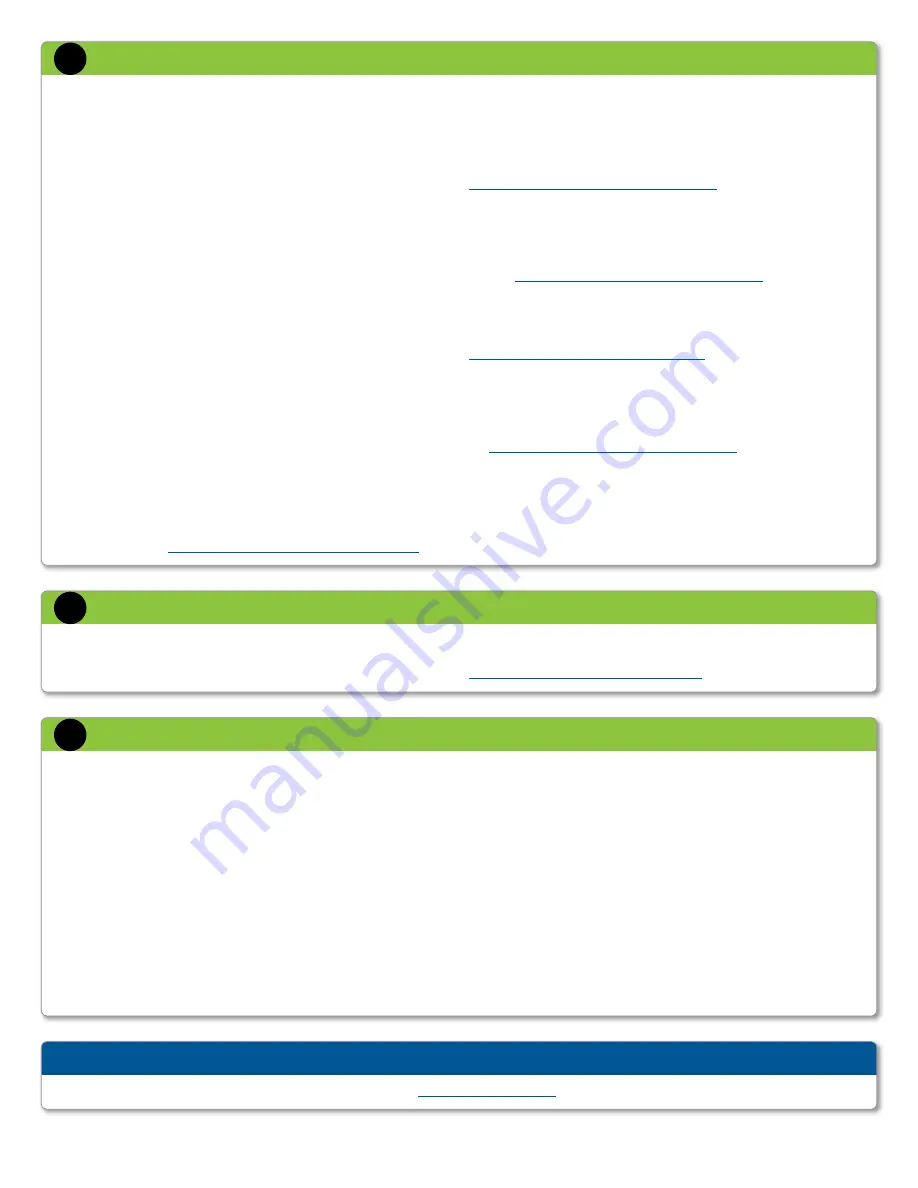
For troubleshooting information see the Data Domain Support web site
https://my.datadomain.com
.
troubleshooting tips
If you purchased optional software for the Data Domain system such as
Replicator or Retention Lock, the licenses are enabled on your Data Domain
system prior to shipment. You need to configure them for use. Details on
configuring the optional software can be found in the
DD OS Administration
Guide.
Access the latest documents at
https://my.datadomain.com/US/en/platform.jsp
.
configure optional Software
5
The Data Domain system provides multiple protocols for data access: NFS,
CIFS, VTL, and OST (OpenStorage). You need to configure one or more
protocols for data access, depending on your environment. You also need to
configure the clients for accessing the Data Domain system with the protocol
of your choice.
nFS
The NFS configuration section in the
Perform Initial System Configuration
sec-
tion sets up the NFS clients to allow access to
/backup
on the Data Domain
system. You also need to set up the NFS clients to allow access to
/backup
on
the Data Domain system. This can be done using the following steps:
4
Create a mount point (directory) such as
/dd/rstr01/backup
and
create an administrative mount point such as
/dd/rstr01/ddvar
.
4
NFS mount the directories on the new mount points. For example:
mount -F nfs -o hard,intr,vers=3,proto=tcp,rsize=327
68,wsize=32768 rstr01:/backup /dd/rstr01/backup
mount -F nfs -o hard,intr,vers=3,proto=tcp,rsize=327
68,wsize=32768 rstr01:/ddvar /dd/rstr01/ddvar
4
Add the following lines to the file
/etc/vfstab
(the file name may be
different depending on your UNIX-based system). The lines mount the
directories at every reboot. For example:
system:/backup - /dd/rstr01/backup nfs - yes
hard,intr,vers=3,proto=tcp, rsize=32768,wsize=32768
system:/ddvar - /dd/rstr01/ddvar nfs - yes
hard,intr,vers=3,proto=tcp, rsize=32768,wsize=32768
4
To cause backup software to abort when the system is not mounted,
create a backup directory within the mounted file system, such as
/dd/rstr01/backup/disk1
.
4
For more configuration information, see the specific Data Domain Integration
Documentation at
https://my.datadomain.com/US/en/integration.jsp
.
ciFS
The CIFS configuration section in the
Perform Initial System Configuration
sec-
tion sets up the CIFS clients to allow access to
/backup
on the Data Domain
system. You also need to set up the CIFS clients to allow access to
/backup
on the Data Domain system. For additional configuration information, see the
specific Data Domain Integration Documentation at
https://my.datadomain.com/US/en/integration.jsp
.
vtl
For the VTL software option, see the Data Domain technical note
Integrating
the Data Domain Appliance VTL with SANs
. See the specific Data Domain
Integration Documentation for setting up backup software from other
vendors:
https://my.datadomain.com/US/en/integration.jsp
.
oPEnStoraGE (oPtional licEnSE rEquirED)
For setting up the Data Domain OST feature, see the
Data Domain
OpenStorage (OST) Administration Guide
available at
https://my.datadomain.com/US/en/platform.jsp
.
aPPlication intEGration
For information about how to integrate the Data Domain system with backup
software, see the documentation for the applicable application at the Data
Domain Integration Documentation section on the Data Domain Support web
site
https://my.datadomain.com/US/en/integration.jsp
.
configure the System for Data access
4
aDDitional SyStEM conFiGuration
Any system command that accepts a list, such as a list of IP addresses, accepts
entries separated by either commas or spaces. See the
DD OS Commmand
Reference Guide
for command details.
Give access to additional backup servers:
# nfs add /backup {*|
client-list
}
[
options
]
Add users to the email list that reports system problems:
# alerts add
email-list
Add users to the system report email list:
# autosupport add
email-list
Enable FTP or TELNET:
# adminaccess enable {ftp|telnet}
Add remote hosts to use FTP or TELNET:
# adminaccess add {ftp|telnet}
fqdn-host-list
Add a user:
# user add
name
[priv {admin|user}]
Change a user’s password:
# user change password
username
to SHut Down tHE SyStEM
Important:
Never shut down the system by pressing the power button.
Instead, use:
# system poweroff
Perform optional additional System configuration
6






