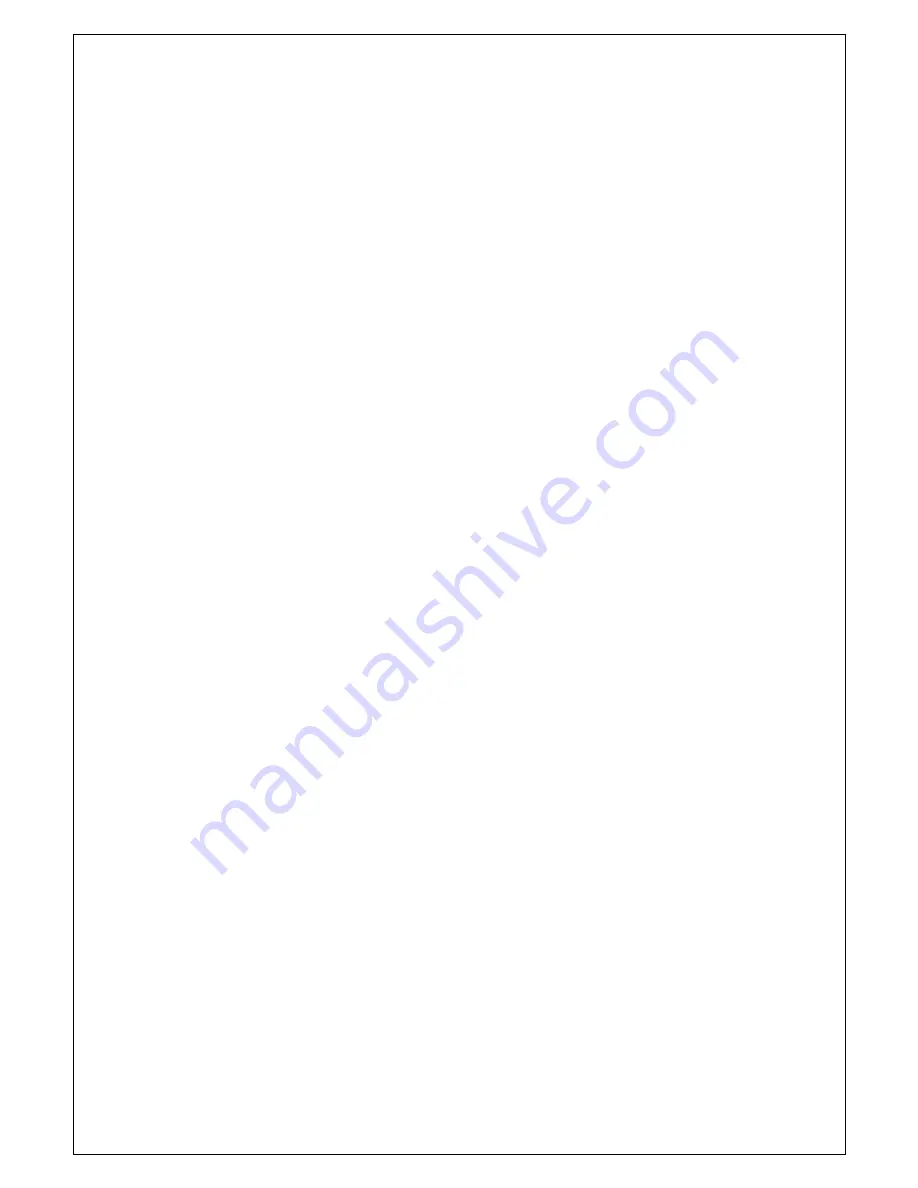
24
button.
Then choose your name, the username and the password. Fill these fields
and click on next button.
Choose the VM name: EA21-10.04 and click next.
Set
harddisk size at least 20 GB. Select “split virtual disk into multiple files” option.
Now
it is necessary to set VM performances by clicking on “customize hardware” button.
Memory Options:
- 2 GB minimum (memory swapping especially during java compiling)
- 4 GB+ perfect (no memory swapping during build operations)
Attention
The memory size must be chosen according to the amount of free memory
on the host computer. When large amount of memory are assigned to VM,
then the host OS could repeatedly swap or page, leading to a drastic decrease
of computer’ s performances.
CPUs:
All the available CPU cores of the host PC should be assigned to VM
execution, especially for the first compiling which requires a lot of time. After
the first phase, it is possible to reduce the number of CPU cores, if desired.
Then click on “Finish” button and Ubuntu installation will start.
When the
installation has ended, it is possible that it is necessary to login from console
and launch the GUI by running the command:
startx
Setting up VM environment
Update the system:
$ sudo apt-get update
Install required libraries for compiling process:
$ sudo apt-get install git-core gnupg flex bison gperf build-essential \ zip
curl zlib1g-dev libc6-dev lib32ncurses5-dev ia32-libs \ x11proto-core-dev libx11-
dev lib32readline5-dev lib32z-dev \ libgl1-mesa-dev g++-multilib mingw32
tofrodos python-markdown \ libxml2-utils xsltproc uuid-dev liblzo2-dev








































