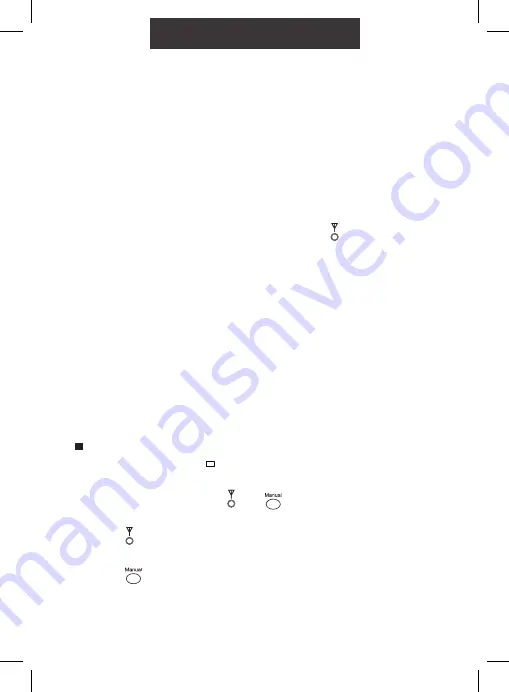
6
**
Please note:
If you are installing a CP4i, the thermostat, receiver and gateway will
have pre-established RF connections so there is no need to carry out the steps in this
section.
1. Ensure that your thermostat(s)
are paired to your receiver(s).
This can be tested by turning the
thermostat temperature up or
down and ensuring the receiver is
switching on and off accordingly.
If a thermostat is not paired to
the receiver please follow the
instructions in section 17 of
RFRP-OT Operating Instructions.
2. Ensure that the receiver you’re
connecting to the boiler is set up
as a hub receiver. For instructions
on how to do this, please see
steps below.
Making your RF1A-OT receiver into a Hub Receiver.
1. Press the Reset button on the receiver that you wish to make the Hub
Receiver - Red and Green lights will both be solid on.
2. Immediately press and hold
Connect
and
simultaneously for 5 seconds,
until the Red light starts blinking.
3. Press
Connect
once and the Green light will be solid - this is now the hub
receiver.
4. Press
fto exit to the normal interface.
Note: If you are connecting multiple receivers to a gateway, please ensure that all branch
receivers are connected to the hub receiver. There can only be 1 hub receiver in a system.
Allow 5 minutes for all receivers to synchronise with the hub receiver before connecting
the gateway to the EMBER App. See page 44 / 45 of the CP4 instructions.
*
Please note:
If you are installing a CP4 or CP4-HW-OT, the thermostat and the receiver
will have a pre-established RF connection so it is not necessary to carry out Step 1 in
the RF connection process below.
Pairing your receiver to
your gateway
Complete this step below to pair your receiver to your GW03 Gateway
To optimise battery life, the end to end communication can take up to 3 minutes .
3. Press the
Connect
button on the
receiver. The Red and Green LEDs
will begin to flash simultaneously.
If only the Red light flashes,
please see the steps below to
make your receiver into a hub
receiver.
4. On the Gateway, press and hold
the ‘Function’ button for 3 sec.
5. The White LED on the gateway
will begin to flash at 1 second
intervals.
6. When the White LED becomes
solid On, the gateway has been
connected to the hub receiver.
Содержание GW03
Страница 1: ...GATEWAY INSTRUCTIONS GW03 Dual Band 2 4 5GHz ...
Страница 22: ...22 Notes ...
Страница 23: ...23 Notes ...







































