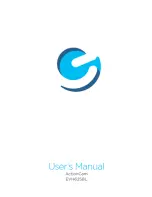6
6. Video Mode
When switching to video mode, press the shutter-release button to enter preview state to start recording
video. To stop video recording, press the shutter-release button again. If the memory card becomes full
while video recording or the battery is too low, the ActionCam will automatically stop recording.
1.
00:00:01
:
Time Meter: Indicates the time of video being recorded
2. :
Video Mode icon: Indicates video recording mode.
3. :
Loop Record Video Time icon: Indicates the current loop
video recording time is 3 minutes.
4. :
Movie Size: Indicates the current video size is 720P.
5. :
Indicates memory card is inserted.
6.
:
Digital Zoom Magnification: Press Up and Down key to
adjust the zoom between 1x-4x.
7. :
Battery icon: Indicates the current battery level.
8. :
White Balance icon: Indicates the current white balance mode is automatic.
9. :
Metering icon: Indicates the current exposure mode.
Video Menu Setup
In video mode, press the OK key to open the menu. Press the Up and Down key to scroll through menu selections.
When selecting a menu option, the background of the currently selected item will be highlighted. Press the
Shutter-Release button to enter the sub-menu. In the sub-menu, press the Up and Down keys to scroll through
menu selections. Then press the Shutter-Release button to confirm your selection and go back to the main menu.
In the main menu, press OK key to exit the menu screen.
▲
Video Menu
Содержание EVH625BL
Страница 1: ...1 1 ...
Страница 2: ...Product Manual EVH625BL ...