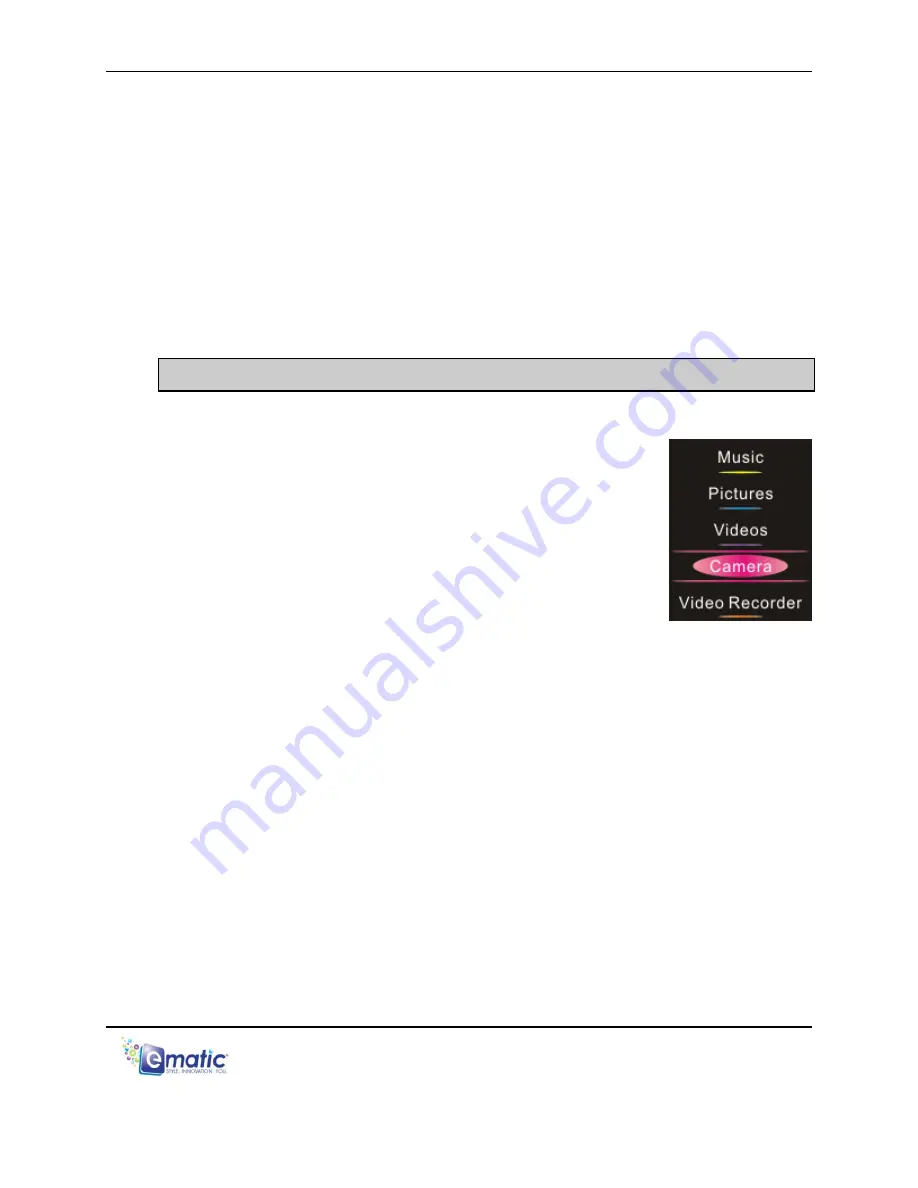
eSport Clip User Manual Page 14 of 22
Skip to the previous or next photo file by pressing the
FORWARD/DOWN or REWIND/UP keys on the touchpad.
Return to the previous lists and menus by pressing the MENU/BACK
key on the touchpad.
9.3
My Pictures Menu Commands
To access picture editing commands, like rotate, zoom, and delete press
and hold the Menu button while viewing a picture.
10.0 Shooting Photographs
10.1
Entering Camera Mode
Use the Mode Selector to select the Camera mode.
(See “Navigating Menus” on pg. 9.)
10.2
Basic Photo Shooting Operations
1. Use the display as a
Viewfinder
.
2. To Zoom:
a. IN: Press the FORWARD/DOWN key on the
touchpad.
b. OUT: Press the REWIND/UP key on the touchpad.
3. Press the CAMERA button on the side of the player to take a picture.
4. Press the MENU/BACK key on the touchpad to return to the Main
Menu.
5. View Pictures using the Pictures mode.
10.3
Camera Menu Commands
To access Camera commands like brightness and white balance press
and hold the Menu button when in Camera Mode.
























