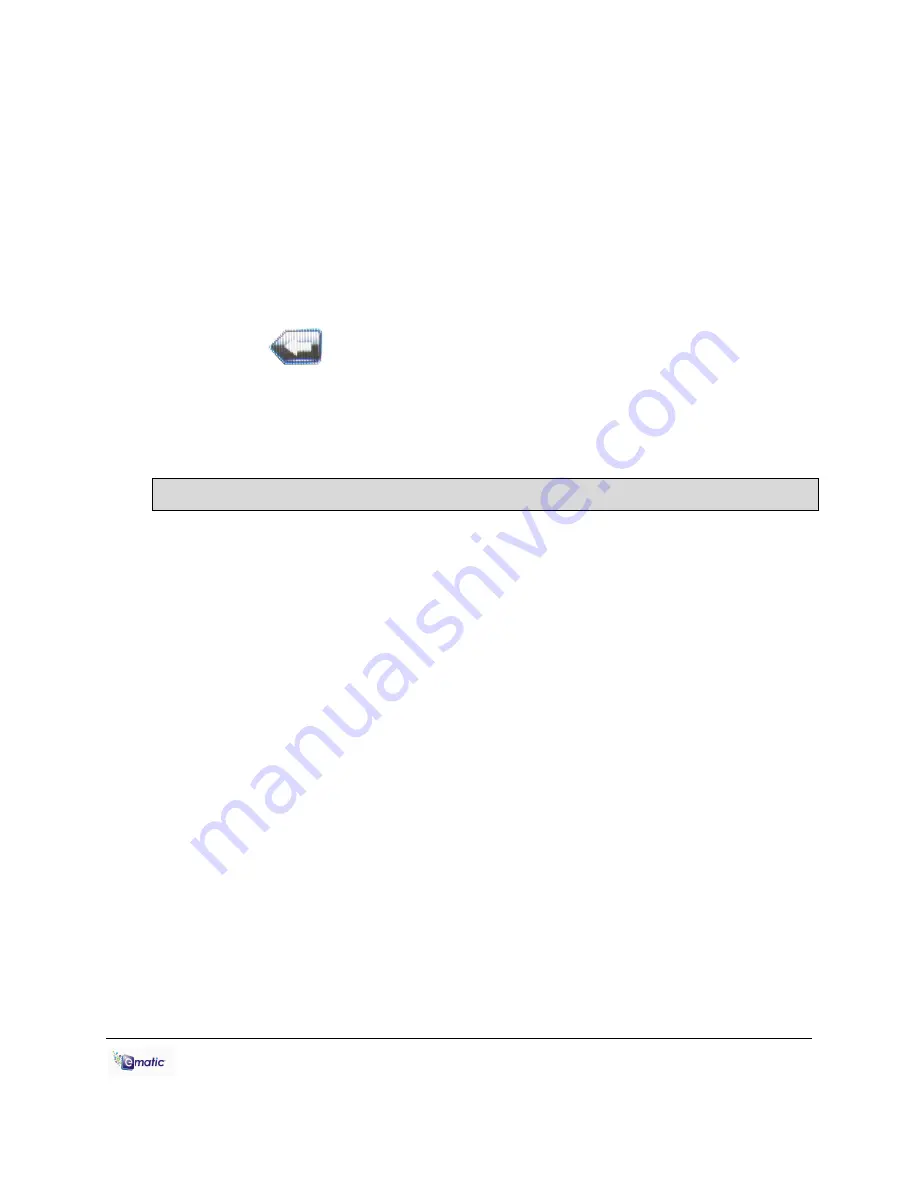
E6 Series User Manual Page 9 of 27
5. Tap
Other Settings
in the
System Settings
menu.
6. Tap
twice
on
Format Card
in the next menu, then tap yes on the
window that pops up. This will create the necessary folders on your
microSD card.
7. Use the USB cable to connect the player to your computer.
8. Access your MicroSD card through
My Computer
.
You can access the files on your microSD card through most file lists by
tapping the ‘previous directory’ arrow in the upper-left corner of the
screen
until you see the directory ‘Card Memory.’ You can also
access the files on your microSD card through
Explorer
mode, which is
located on the
Desktop
(see section 7.2 for more information). When a
MicroSD card is inserted, there will be a “Card Memory” directory in
Explorer
mode. Tap twice on this directory to see your files.
6.0 Using the ArcSoft MediaImpression Software
6.1 Using the MediaImpression Downloader
If you’re using Windows, you can use the ArcSoft MediaImpression
Downloader to download videos from YouTube and other websites that
utilize Flash streaming video, and then view them on your player. Just
follow the installation instructions in section 3.1 and the Downloader
software will be installed along with the video convertor. After the
installation, use the following steps to download video from the internet
and copy it onto your player:
1. Run the MediaImpression Downloader software by clicking
Start >
Programs > ArcSoft Video Downloader > Video Downloader
.
2. At the bottom of the Downloader window, click the folder icon next to
the words
Save to:
and designate a location where you want your
videos to be downloaded. If your player is connected to your computer,
you can download videos directly to it by choosing the
Videos
folder
within the player.
3. Using your favorite web browser, navigate to the video you want to
download.
4. Place your mouse cursor over the video, and an icon should appear in
the upper left corner of the pane that reads
ArcSoft Download.
Click
this icon, and your video will be begin downloading to the location you
specified.
Содержание EM604VID
Страница 1: ...6...
Страница 6: ...E6 Series User Manual Page 3 of 27 Part I Computer Operations...
Страница 14: ...E6 Series User Manual Page 11 of 27 Part II Player Operations...
Страница 28: ...E6 Series User Manual Page 25 of 27 Miscellaneous...



























