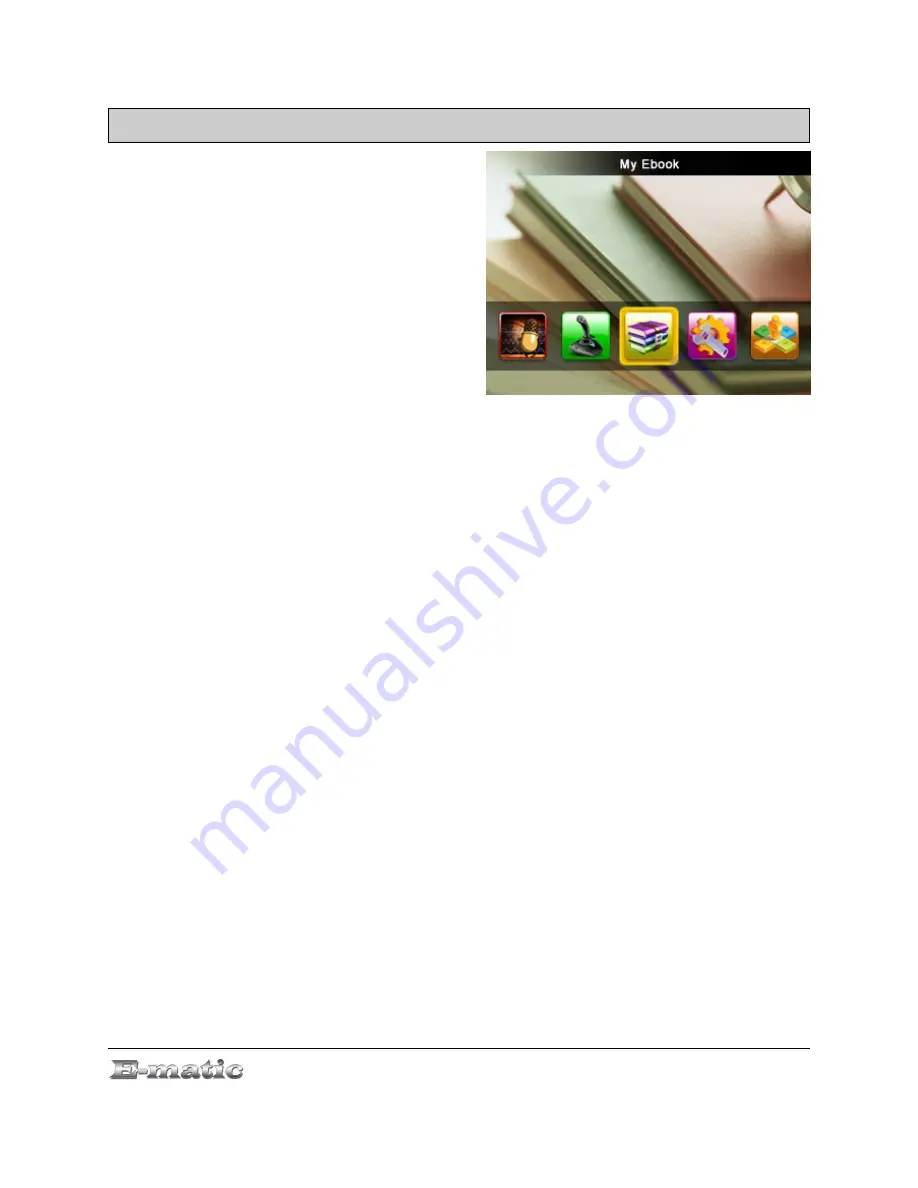
done manually (“Auto Mode”) or automatically (“Auto Mode”).
and press MENU to select a text
13.0 E-Book Operations
13.1 Entering E-Book Mode
Use the Mode Selector to enter
My E-Book mode. Use the arrow
buttons to browse the list of texts
for viewing.
13.2 Basic E-Book Operations
While viewing a text, a
status
bar
at the top of the display will indicate what page you're viewing, and the
total number of pages. It will also indicate whether the scrolling will be
Scrolling is done a page at a time.
You can
manually scroll
through a text with the arrow buttons.
You can have the player
automatically scroll
through a text by pressing
the MENU button. See “File Operations”, below, to change the number of
seconds between each page turn.
13.3 E-Book Menu
While viewing a text, press and hold the MENU button to display the
E-Book menu. From the menu, you can select the following commands:
●
Add Tag
to create a bookmark at the current page of the text.
●
Remove
to delete the text.
●
Skip to
which allows you to more quickly advance or back up to a
different position within the text.
13.4 File Operations
Press the VOL button to display the file menu and its options:
●
Now Reading
returns to the file list.
●
Dir List
allows you to switch between texts stored in internal memory
and those stored on your microSD card (if you're using one).
E5 Series User Manual
Page 21 of 30
Содержание EM504CAM
Страница 7: ...Part I Computer Operations E5 Series User Manual Page 3 of 30...
Страница 14: ...Part II Player Operations E5 Series User Manual Page 10 of 30...
Страница 30: ...Reset reboots the player E5 Series User Manual Page 26 of 30...
Страница 31: ...Miscellaneous E5 Series User Manual Page 27 of 30...
























