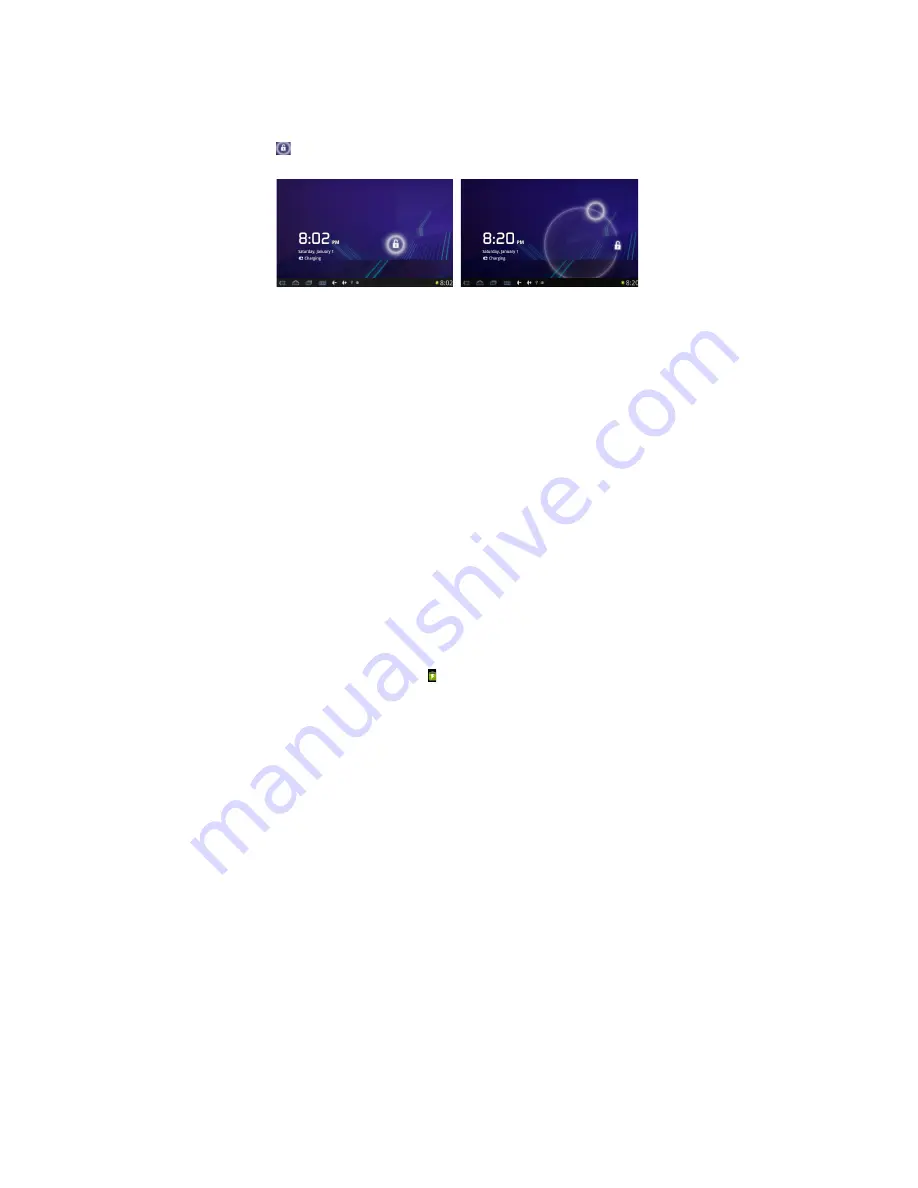
9
4. Quick Guides
4.1
Switch On/Off
Switch ON and Unlock: When the device is in its OFF mode, press
and hold the Power key for 3 seconds to enter
the Android startup
process. The device will take about 100 seconds to enter the system
desktop, with the display in locked mode, please press and slide the
icon out of the white circle, the display will unlock automatically,
see the image below:
When the device is not in use, please put it into SLEEP mode, then
the device will be ready to use whenever you like, and you don’t
need to start the Android operating system again.
4.1.1 Power Saving Mode and Locked Mode:
Pressing the
“POWER” key when the device is in use will result in the system
entering SLEEP power save and locked mode. Pressing the
POWER key will return the system to locked mode within 1 second.
Note:
The primary operation of the device will not stop under the
power saving mode, it is just the display that is turned off and
showing a black screen. This means that music or movie playback
etc. will still continue to run.
4.4.2 Switch OFF:
When the device is in use, press and hold the
POWER key for 3 seconds, the screen will display the power off
interface, choose the power off option to confirm your selection and
the system will shut down automatically.
Note:
When the device is running low on battery power, it will sound
an alarm and then shut down automatically if it isn’t plugged into
a
power source to start charging. If the device cannot start up please
check if the battery power is too low by charging the device.
4.2 Battery Management and Charging
4.2.1
Charge the battery about 8-12 hours to make sure the battery
is fully charged for the first time.
4.2.2
Insert the micro port of the battery adaptor into the DC slot on
the device, and connect the other side with the power socket. The
desktop icon of the battery will be rolling to show it is charging,
please wait until the battery is fully charged, don’t disconnect the
























