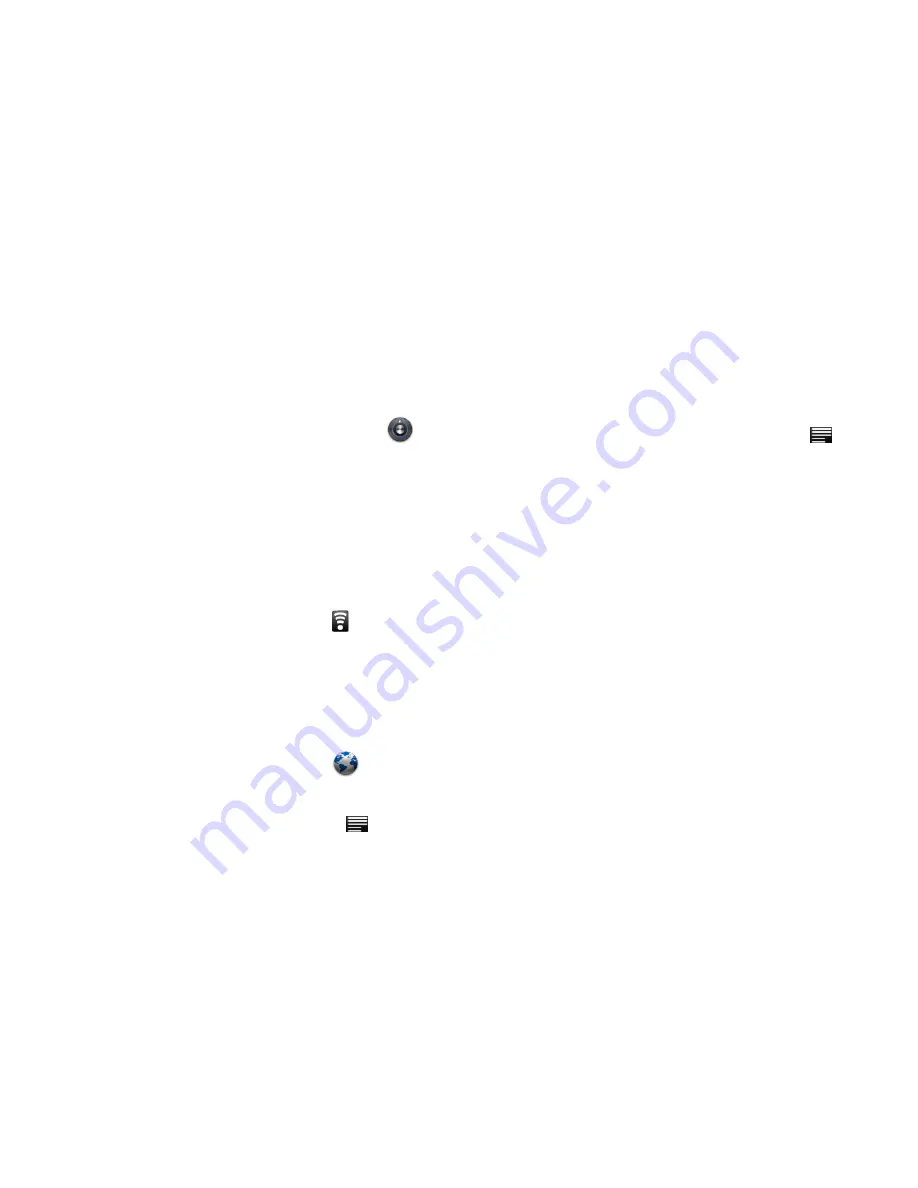
Making a Wireless Connection
Before you can surf the Internet, send and receive emails, download content and applications etc, you must join a Wi-Fi network that is
connected to the Internet.
For Wi-Fi networks that are not secured with a PIN code, you can easily connect to them and access the Internet freely. However, for Wi-Fi
networks that are secured with password, you need to have the password to access the Internet.
From the home screen or Application menu, tap
Settings
to enter setting interface. Or on the home screen, press Menu key or tap
,then select
Settings
on the menu bar.
Tap
Settings
>
Wireless & networks
.
Tap
Wi-Fi
to turn on wireless connection. appears in the Wi-Fi checkbox.
Tap
Wi-Fi settings
. Your device will start to scan for the networks within range and display a list of available Wi-Fi networks.
Tap the Wi-Fi network that you want your device to be connected with. If the network is not secured with a password, your device will start
to establish a link with it.
If it is a secured network, you will be prompted to select the security option (for networks secured with WEP) and enter the wireless
password.
Tap on the password field to launch the onscreen keyboard. Enter the password and tap
Connect
.
Your device will start to establish a link to the network. Once a connection established,
—Connected
will appear below the name of the
Wi-Fi network.
Press Home key to return to the home screen,
will appear on the status bar of your home screen
.
Browser
The device is equipped with a full HTML Browser, which allows you to enter the internet.
Note:
You must join a Wi-Fi network that is connected to the internet before you can surf the web via the browser application.
Open Browser
From a Home screen or Application menu, tap
Browser
.
Setting your home page
By default, By default, the home page is www.google.com
To set another home page, press Menu key or tap
and tap
More
.
Tap
Settings
, then
Set home page
.
In the
Set home page
dialog box, tap on the URL input field to launch the onscreen keyboard.
Enter the web address of the home page and tap
Done
.
Tap
OK
to confirm.


























