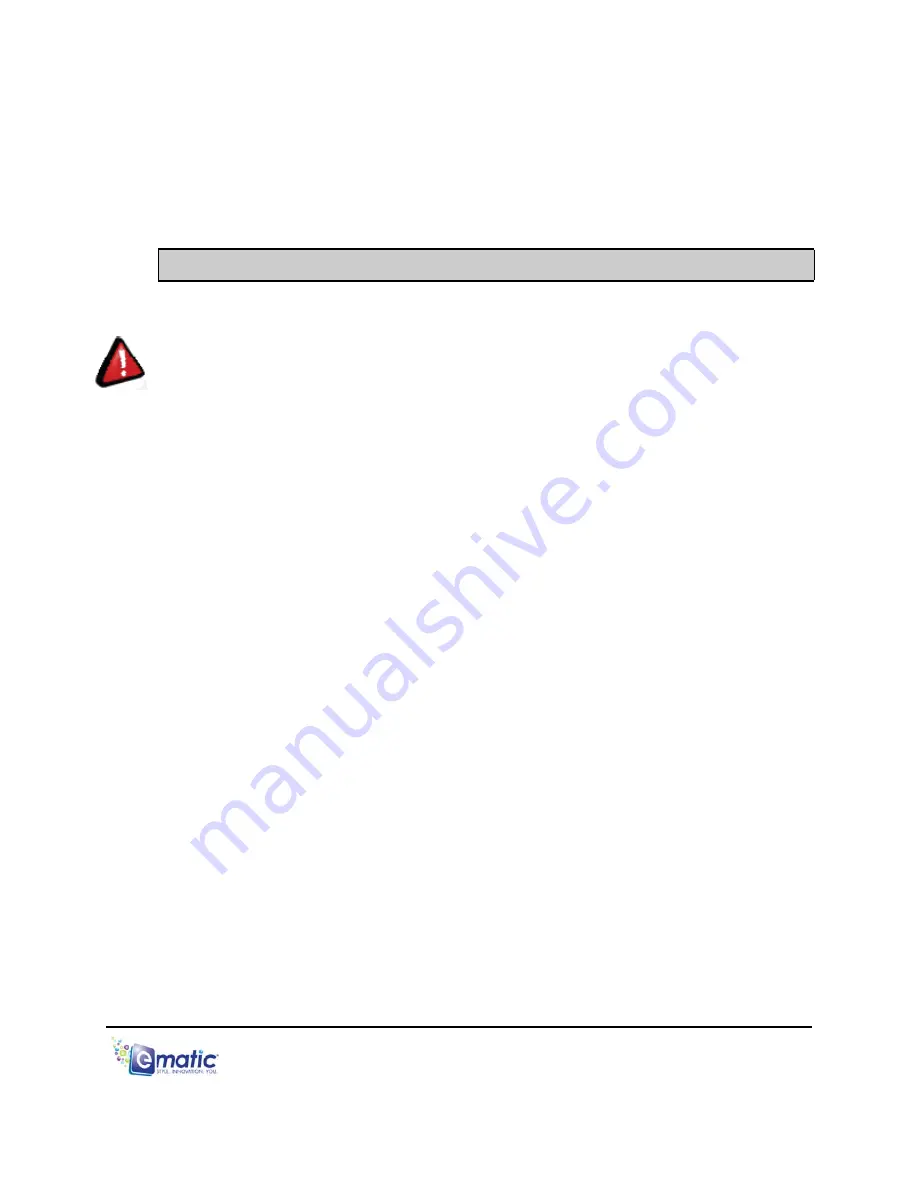
without conversion. For a full list of supported formats, see “
Technical
Specifications
” in this manual.
Note:
E-matic does not provide support to Linux users. However, you can get
help from the Linux community on the Internet via information sites, forums, and
e-mail lists.
4.0 Copying
Files
4.1 Copying Media Files to your Player
WARNING:
Make certain your media files are supported by the player. Media
from iTunes is NOT supported.
To listen to and/or view media on your player, you must first copy whichever files
you want to enjoy from your computer to the player.
However
, before copying the
files, you must make certain that they are, in fact, supported by the player. See
the full list of supported formats under “
Technical Specifications
” in this manual.
Read about video conversion under “
Converting Video” in this manual
.
Follow these steps to copy media files to the player under
Windows
:
1. Switch the player on.
2. Connect the player to your computer with the USB cable.
3. Open a window to the player: Double-click
My Computer
, and then
double-click the drive that corresponds to the player. It will probably be
labeled
Removable Disk
.
4. Using the same process, open a window to your music, video, or other
media files.
5. Drag-and-drop media files from your computer's window to the
player's window. Media files must be copied to the correct folders:
Music files are copied to the
MUSIC
folder. You can use subfolders.
Video files are copied to the
VIDEO
folder.
Image files are copied to the
PICTURES
folder.
E-book files are copied to the TXT folder.
6. Disconnect the player from the computer using the safe removal
method in “
Connecting and Disconnecting the Player to Your
Computer
” in this manual.
E4 Series User Manual Page 8 of 32
Содержание E4 series
Страница 6: ...1 5 Layout of the Player E4 Series User Manual Page 3 of 32...
Страница 7: ...Part I Computer Operations E4 Series User Manual Page 4 of 32...
Страница 15: ...Part II Player Operations E4 Series User Manual Page 12 of 32...
Страница 30: ...Miscellaneous E4 Series User Manual Page 27 of 32...


























