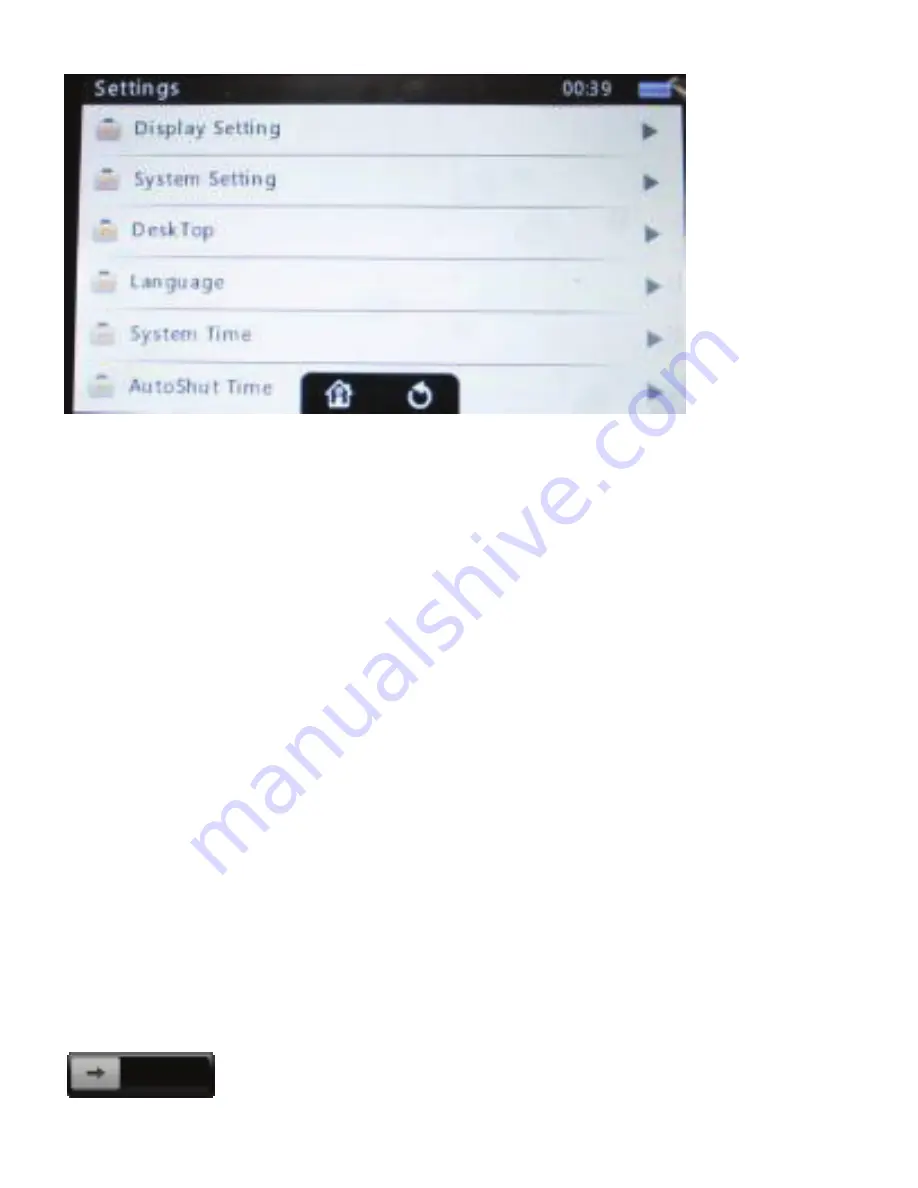
17
Basic operations
:
Go to System settings, click to enter the appropriate settings.
Move up or down to choose the setting list to choose your options in the settings interface.
There are the following settings functions
Options:
13.1 Display Settings
Backlight time: 10 seconds, 15 seconds, 20 seconds, 30 seconds, Always---five choices.
Brightness adjustment: 1, 2, 3, 4, 5, 5
five options. Higher the level is, darker the display.
13.2 System Settings
System Restore: In this menu: pop-up dialog box, you are prompted to restore system
defaults. Keypad lock time: 10 seconds: 30 seconds, 5 minutes, 10 minutes, do not lock.
Note: When you select the keyboard lock time, the touch button will automatically lock,
point the screen will appear to unlock the interface. You can drag the unlock icon in the center
of the screen from left to right to complete unlock function. (Such as below)
Touch screen calibration: This selection will enter the calibration screen interface. Calibrate
with the center of the calibration point on the display screen. There are “top left”,” top right”,”
lower left”,” lower right” and “Center”. It needs to align five different
points before calibration is completed. Once the calibration is completed
Содержание Digital Touch screen MP3 player
Страница 1: ......


















