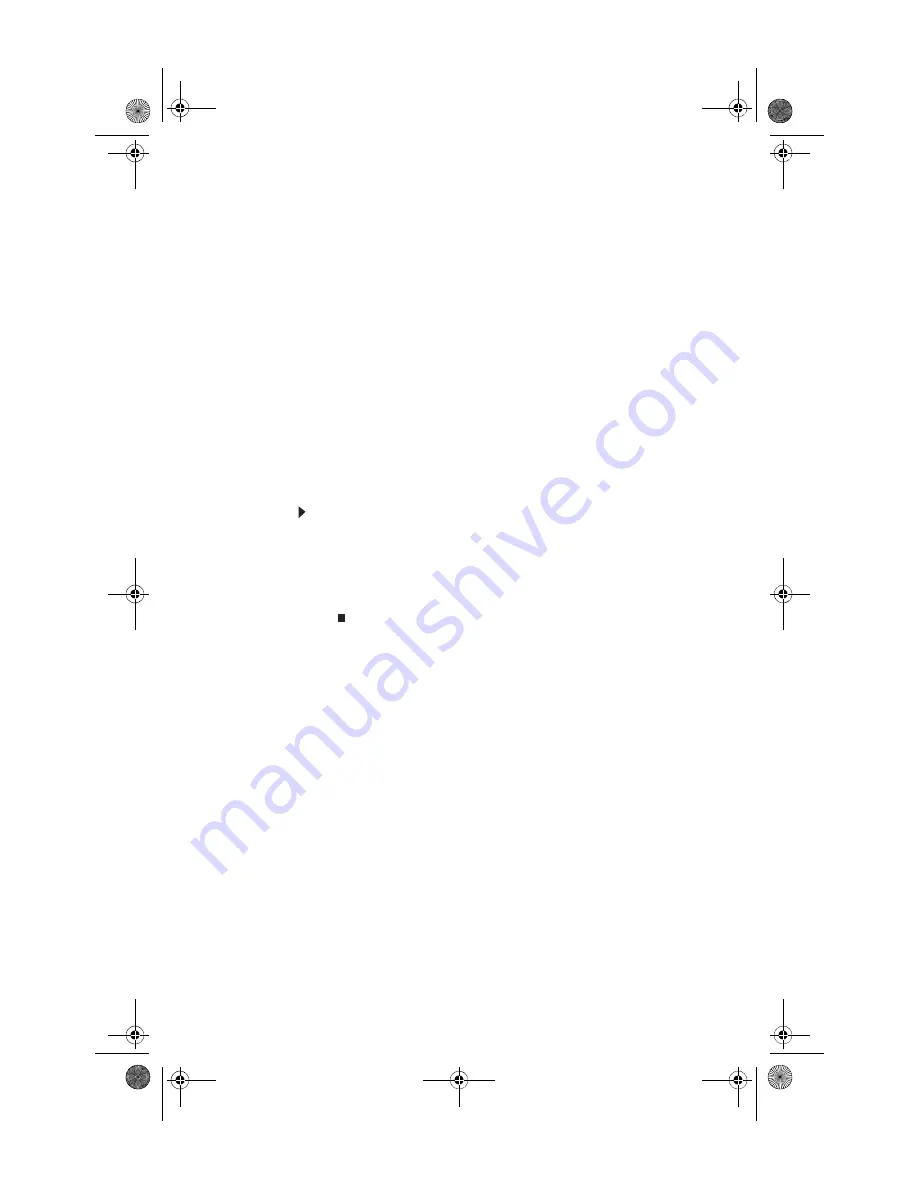
Chapter 5: Maintaining Your Computer
64
Transferring Internet settings
You can use different methods to transfer your Internet
account from your old computer to your new one.
Setting up your ISP
•
If your current Internet service provider (ISP) software
came pre-installed on your new computer, run that
setup program. If it asks to set up a new account or an
existing one, choose to set up an existing account.
•
If your current ISP software is not pre-installed on your
new computer, locate the original Internet setup
program provided by your local ISP, or contact your ISP
to see if they have an updated version of their software,
and install it on your new computer.
•
If you use MSN as your ISP, or if you know your ISP
settings, use the Windows Internet Connection Wizard.
To use the Internet Connection Wizard:
1
Click Start, All Programs, Accessories,
Communications, then click New Connection Wizard.
The New Connection wizard opens.
2
Configure your Internet settings by following the
on-screen instructions.
Transferring your e-mail and address book
See your old e-mail program’s online help for information on
exporting and importing e-mail messages and the address
book. You can often export all of your old e-mail messages or
address book to recordable media, then import them into your
new computer’s e-mail program. You may also want to
consider printing the old information or using your old
computer to send the e-mail messages to yourself, then using
your new computer to retrieve the e-mail messages.
Transferring your Internet shortcuts
You can export and import your old Netscape Navigator
bookmarks or Microsoft Internet Explorer favorites. For more
information, see your Internet browser program’s online help.
8512635.book Page 64 Friday, July 27, 2007 11:21 AM
Содержание W3650
Страница 1: ...Computer Reference Guide 8512635 book Page a Friday July 27 2007 11 21 AM...
Страница 2: ...8512635 book Page b Friday July 27 2007 11 21 AM...
Страница 6: ...Contents iv Appendix A Legal Notices 97 Index 107 8512635 book Page iv Friday July 27 2007 11 21 AM...
Страница 10: ...Chapter 1 About This Reference 4 8512635 book Page 4 Friday July 27 2007 11 21 AM...
Страница 11: ...Chapter 2 5 5 Checking Out Your Computer Front Back 8512635 book Page 5 Friday July 27 2007 11 21 AM...
Страница 34: ...Chapter 3 Setting Up and Getting Started 28 8512635 book Page 28 Friday July 27 2007 11 21 AM...
Страница 54: ...Chapter 4 Upgrading Your Computer 48 8512635 book Page 48 Friday July 27 2007 11 21 AM...
Страница 102: ...Chapter 6 Troubleshooting 96 8512635 book Page 96 Friday July 27 2007 11 21 AM...
Страница 112: ...Appendix A Legal Notices 106 8512635 book Page 106 Friday July 27 2007 11 21 AM...
Страница 120: ...114 Index 8512635 book Page 114 Friday July 27 2007 11 21 AM...
Страница 121: ...8512635 book Page 115 Friday July 27 2007 11 21 AM...
Страница 122: ...MAN ECOOPER XP HW REF R0 7 07 8512635 book Page 116 Friday July 27 2007 11 21 AM...






























