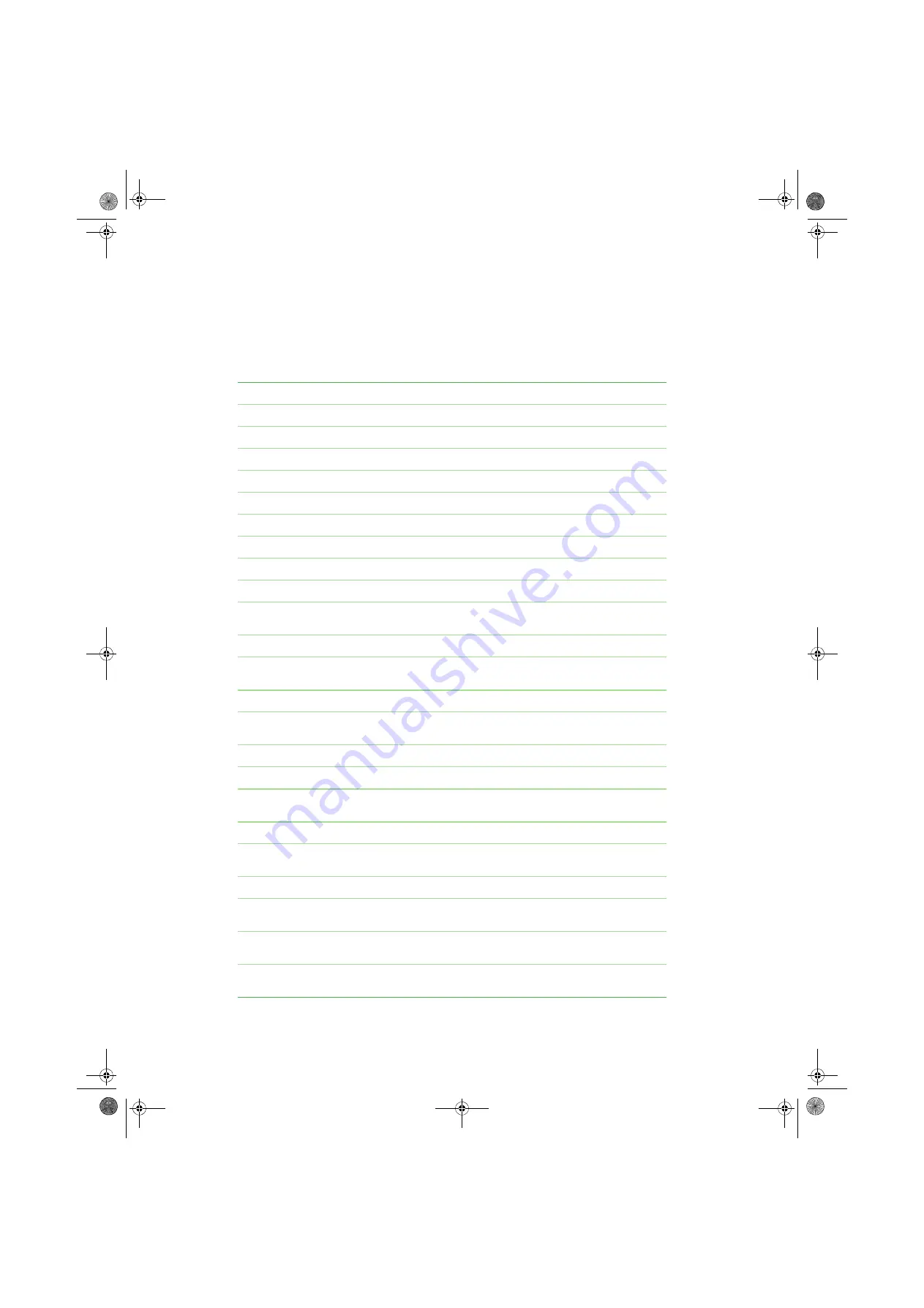
Using Your eMachines Flat-panel Monitor
www.emachines.com
24
Specifications
Specifications are subject to change without notice or obligation. Many
products for eMachines are custom engineered by our suppliers to eMachines
specifications and may vary from similarly marketed products.
Panel size
17 inches (diagonal widescreen)
Panel type
17-inch viewable TFT with anti-glare coating
Pixel resolution
1280 × 720 @60 Hz (native and maximum)
Pixel pitch
0.0115 × 0.0115 inches (0.291 mm × 0.291 mm)
Aspect ratio
16:9
Brightness and contrast ratio
250 cd/m
2
, 500:1
Frequencies
Horizontal: 30~60 KHz; Vertical: 56~76 KHz
Viewing angles
140° horizontal, 130° vertical
Response time
8 ms
Lamp type/life
40,000 hours
Colors
16.2 million
Color temperature: 6500K
OSD languages
English, French, Spanish, Italian, Japanese
Connections and inputs
Analog (VGA): 15-pin mini d-sub VGA
AC power
Cables
15-pin mini d-sub analog VGA (included)
Power consumption
Normal operation: 20 W
Off (power-save): 1 W
Power input
100-240 VAC, 50/60 Hz
Power management
Energy Star®
Certifications
UL, cUL, FCC Class B, NOM, CE, CB, VCCI, Energy Star®,
ROHS.
Wall mount bracket
VESA 3.937 inches (100 mm)
Dimensions
16.1 × 13.9 × 7.0 inches (40.89 × 35.31 × 17.88 cm)
with stand
Weight
6.8 lbs. (3.08 kg)
Temperature
Operating: 41~95°F (5~35°C)
Non-operating: -4~140°F (-20~65°C)
Humidity
Operating: 20~85% RH (non-condensing)
Non-operating: 5~95% RH
Altitude
Operating: 9,843 ft (3,000 m)
Non-operating: 32,808 ft (10,000 m)
8511810.book Page 24 Friday, November 17, 2006 10:00 AM
Содержание E17T4W
Страница 1: ...e17t4w User Guide 8511810 book Page a Friday November 17 2006 10 00 AM ...
Страница 2: ...8511810 book Page b Friday November 17 2006 10 00 AM ...
Страница 4: ...Contents www emachines com ii 8511810 book Page ii Friday November 17 2006 10 00 AM ...
Страница 34: ...Notices www emachines com 30 8511810 book Page 30 Friday November 17 2006 10 00 AM ...
Страница 35: ...8511810 book Page 31 Friday November 17 2006 10 00 AM ...
Страница 36: ...MAN E17T4W USR GDE R0 10 06 8511810 book Page 32 Friday November 17 2006 10 00 AM ...









































