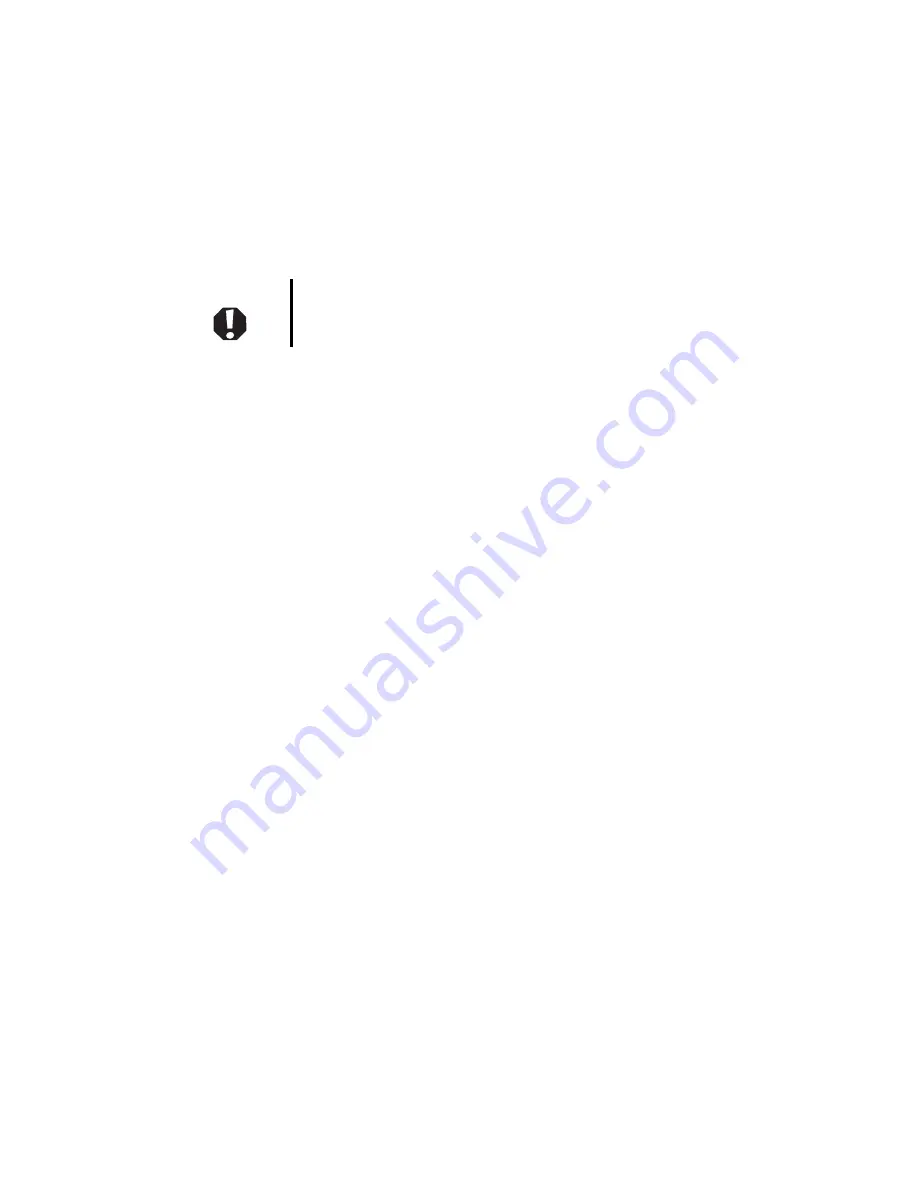
14
www.emachines.com
Important safety information
Your Gateway system is designed and tested to meet the latest standards for safety of information technology
equipment. However, to ensure safe use of this product, it is important that the safety instructions marked on the
product and in the documentation are followed.
Setting up your system
■
Read and follow all instructions marked on the product and in the documentation before you operate your
system. Retain all safety and operating instructions for future use.
■
Do not use this product near water or a heat source such as a radiator.
■
Set up the system on a stable work surface.
■
The product should only be operated from the type of power source indicated on the rating label.
■
If your product has a voltage selector switch, make sure that the switch is in the proper position for your area.
The voltage selector switch is set at the factory to the correct voltage.
■
Openings in the monitor case are provided for ventilation. Do not block or cover these openings. Make sure
you provide adequate space, at least 6 inches (15 cm), around the system for ventilation when you set up your
work area. Never insert objects of any kind into the monitor ventilation openings.
■
Some products are equipped with a three-wire power cord to make sure that the product is properly grounded
when in use. The plug on this cord will only fit into a grounding-type outlet. This is a safety feature. If you are
unable to insert the plug into an outlet, contact an electrician to install the appropriate outlet.
■
If you use an extension cord with this system, make sure that the total ampere rating on the products plugged
into the extension cord does not exceed the extension cord ampere rating.
■
If your system is fitted with a TV Tuner, cable, or satellite receiver card, make sure that the antenna or cable
system is electrically grounded to provide some protection against voltage surges and buildup of static charges.
Warning
Always follow these instructions to help guard against personal injury
and damage to your Gateway system.
Содержание 17f3
Страница 1: ...User Guide 17f3 ...
Страница 2: ......
Страница 4: ...ii www emachines com ...
Страница 5: ...1 17f3 Monitor Setting up the monitor Adjusting settings Maintenance Troubleshooting Specifications ...
Страница 17: ...13 Safety Regulatory and Legal Information Safety information Regulatory statements Notices ...
Страница 23: ......
Страница 24: ...MAN LGE 17F3 USR GDE R2 12 04 ...







































