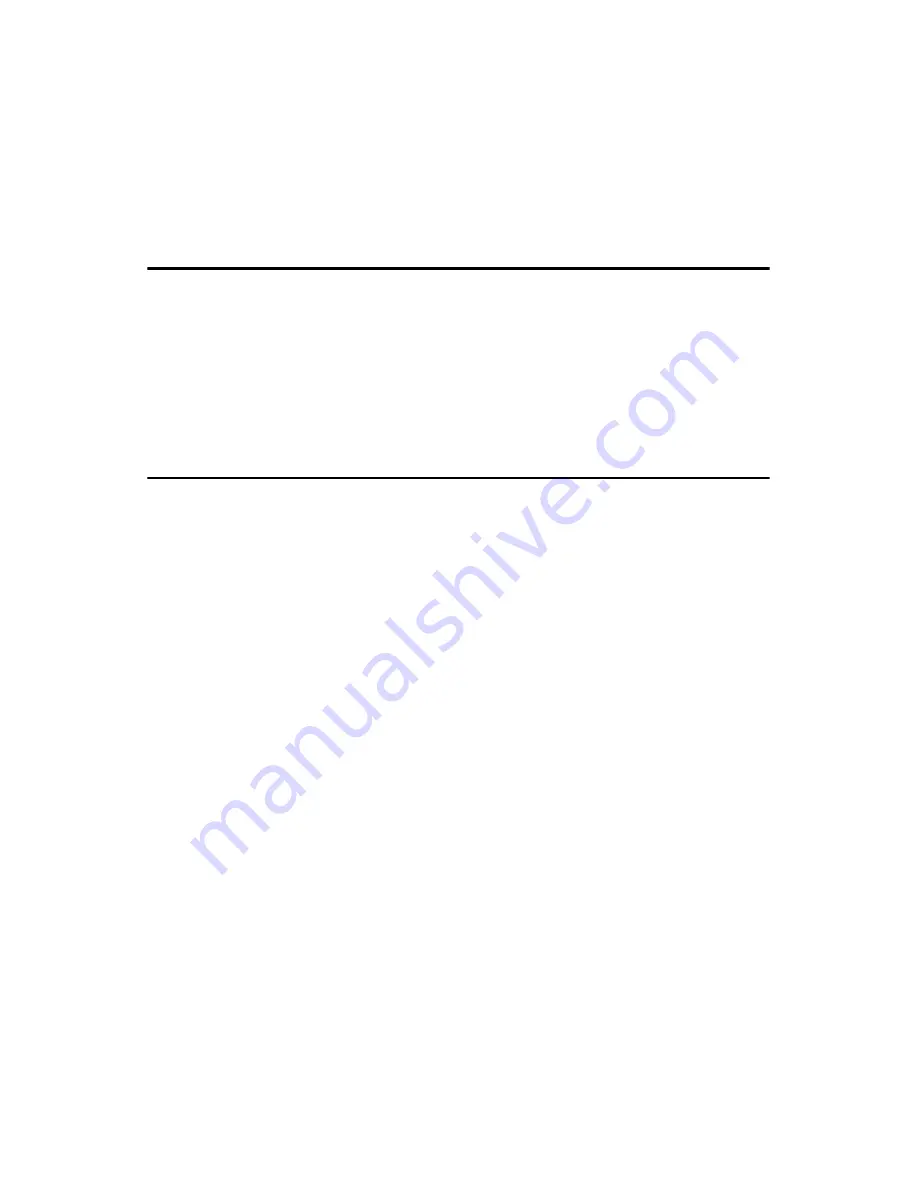
PCM-9373 User’s Manual
16
If desired, connect a second drive as described above.
Unlike floppy drives, IDE hard drives can connect to either end of the
cable. If you install two drives, you will need to set one as the master and
one as the slave by using jumpers on the drives. If you install only one
drive, set it as the master.
2.9 Solid State Disk
The PCM-9373 provides a CompactFlash™ card socket and DiskOnChip
socket for Solid state disk solutions.
2.9.1 CompactFlash (CN22)
The CompactFlash card shares a secondary IDE channel which can be
enabled/disabled via the BIOS settings.
2.10 Optional floppy drive connector (CN23)
You can attach up to two floppy drives to the PCM-9373’s on-board con-
troller. You can use 3.5” (720 KB, 1.44 MB, and 2.88 MB) drives.
A 26-pin FPC connector cable is required for a dual-drive system. On one
end of the cable is a 26-pin FPC-cable connector. On the other end are
two sets of floppy disk drive connectors. Each set consists of a 26-pin
FPC-cable connector (usually used for 3.5” drives).
2.10.1 Connecting the floppy drive
1.
Plug the 26-pin FPC-cable connector into CN23. Make sure that the
red wire corresponds to pin one on the connector.
2.
Attach the appropriate connector on the other end of the cable to
the floppy drive(s). You can use only one connector in the set. The
set on the end (after the twist in the cable) connects to the A: drive.
The set in the middle connects to the B: drive.
If you are connecting a 3.5” floppy drive, you may have trouble determin-
ing which pin is number one. Look for a number printed on the circuit
board indicating pin number one. In addition, the connector on the floppy
drive may have a slot. When the slot is up, pin number one should be on
the right. Check the documentation that came with the drive for more
information.
If you desire, connect the B: drive to the connectors in the middle of the
cable as described above.
Содержание PCM-9373
Страница 1: ...PCM 9373 VIA Eden SBC with CPU LCD LVDS Ethernet and Audio User s Manual...
Страница 15: ...5 Chapter1 1 4 Board layout dimensions Figure 1 1 Board layout dimensions...
Страница 16: ...PCM 9373 User s Manual 6...
Страница 20: ...PCM 9373 User s Manual 10 2 3 Locating jumpers Figure 2 1 Jumper locations...
Страница 21: ...11 Chapter2 2 4 Locating Connectors Figure 2 2 Connectors component side...
Страница 22: ...PCM 9373 User s Manual 12 Figure 2 3 Connectors solder side...
Страница 34: ...PCM 9373 User s Manual 24...
Страница 41: ...CHAPTER 4 Award BIOS Setup This chapter describes how to set BIOS configuration data...
Страница 55: ...45 Chapter5 3 Click OK Figure 5 1 Selecting Display Settings...
Страница 57: ...47 Chapter5 2 Choose the Adapter tab then press the Change button 3 Press the Have Disk button...
Страница 61: ...51 Chapter5 2 Select Adapter then Change...
Страница 62: ...PCM 9373 User s Manual 52 3 Press Next then Display a list 4 Press the Have disk button...
Страница 66: ...PCM 9373 User s Manual 56 2 Choose the Settings tab and press the Display Type button...
Страница 67: ...57 Chapter5 3 Press the Change button...
Страница 68: ...PCM 9373 User s Manual 58 4 Click the Have Disk button 5 Type the path D Biscuit VGA WinNT Press the OK button...
Страница 69: ...59 Chapter5 6 Select the highlighted item and click the OK button 7 Press Yes to proceed 8 Press OK to reboot...
Страница 71: ...61 Chapter5 2 Choose the Video Controller VGA Compatible button...
Страница 72: ...PCM 9373 User s Manual 62 3 Choose the Drive button press Update Driver button...
Страница 73: ...63 Chapter5 4 Choose Display a list of then press Next button 5 Choose Display adapters press Next button...
Страница 76: ...PCM 9373 User s Manual 66 2 Choose Hardware and Device Manager press OK button...
Страница 77: ...67 Chapter5 3 Choose Video Controller VGA Compatible press OK button...
Страница 78: ...PCM 9373 User s Manual 68 4 Choose Driver Update Driver press OK button 5 Choose Install from a list press Next...
Страница 79: ...69 Chapter5 6 Choose Don t search I will press Next button 7 Choose Display adapters press Next button...
Страница 82: ...PCM 9373 User s Manual 72...
Страница 99: ...89 Chapter6 8 Press Next button 9 Press Finish to reboot...
Страница 100: ...PCM 9373 User s Manual 90...
Страница 106: ...PCM 9373 User s Manual 96 7 2 3 Installation for Windows 2000 1 Open Device Manager...
Страница 107: ...97 Chapter7 2...
Страница 108: ...PCM 9373 User s Manual 98 3 4...
Страница 109: ...99 Chapter7 5 6...
Страница 110: ...PCM 9373 User s Manual 100 7 8...
Страница 111: ...101 Chapter7 9 7 2 4 Installation for Windows NT 1 a Select Start Settings Control Panel b Double click Network...
Страница 112: ...PCM 9373 User s Manual 102 2 a Choose type of network b Click Next 3 a Click Select from list...
Страница 114: ...PCM 9373 User s Manual 104 6 Check the highlighted item and click OK...
Страница 115: ...105 Chapter7 7 Click Next to continue setup 8 Choose the networking protocols then click Next...
Страница 116: ...PCM 9373 User s Manual 106 9 Select the correct Network Services then click Next 10 Click Next to continue setup...
Страница 118: ...PCM 9373 User s Manual 108...
Страница 121: ...111 AppendixA 1070 RETURN 2000 REM Subroutine 2 your application task 2090 RETURN...
Страница 122: ...PCM 9373 User s Manual 112...
Страница 123: ...Appendix B Installing PC 104 Modules This appendix gives instructions for installing PC 104 modules...
Страница 128: ...PCM 9373 User s Manual 118...
Страница 149: ...Appendix E Optional Extras for the PCM 9373...
Страница 151: ...Appendix F Mechanical Drawings...
Страница 153: ...143 AppendixF Figure F 2 PCM 9373 Mechanical Drawing Solder Side...
Страница 154: ...PCM 9373 User s Manual 144...
















































