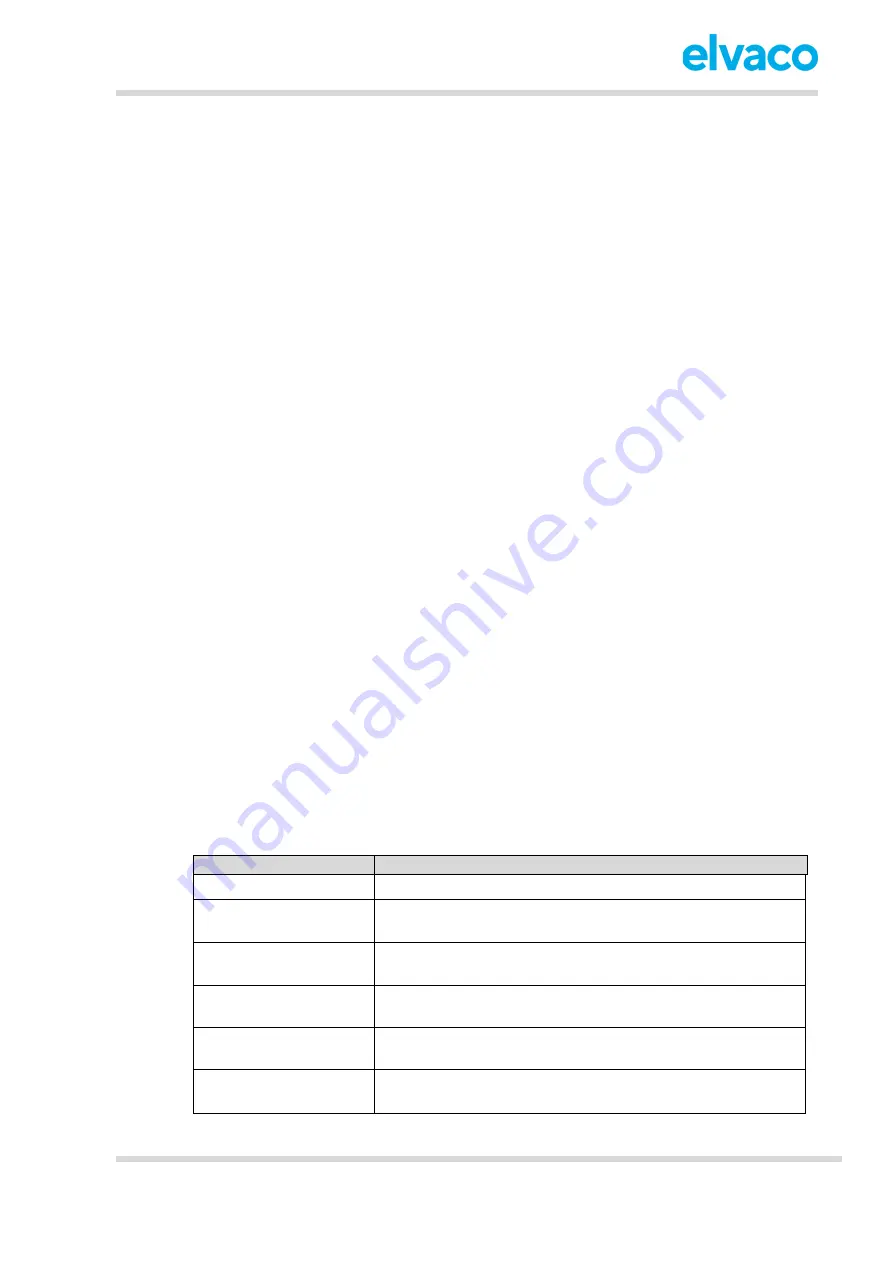
CMi414
0 User’s Manual English
CMi414
0 User’s Manual English
page | 8 (26)
[2020-06]
V1.1
Upon delivery, CMi4140 is set to passive mode, which means no messages will be transmitted from the
module. The module can be activated in one of the following ways:
a)
By using the meter front buttons.
o
On MULTICAL® 403: press and hold both buttons on the front of the meter until “CALL”
is displayed.
o
On MULTICAL® 603 and MULTICAL® 803: Press down the two arrow buttons on the
front of the meter
until “CALL” is displayed.
b)
By using the Elvaco OTC App
.
o
Open the Evaco OTC app (downloadable via Google Play) and scan the module (make
sure NFC is activated on the phone). Remove the front enclosure of the meter if needed.
o
Go to
Apply mode
, set the Power mode
to “active” and click
Apply settings.
Place the
phone next to the module. New settings are applied via NFC. You can make sure that
the module has joined the LoRaWAN network correctly by checking the “network join”
field in the Inspect tab of the OTC App.
Network join
When activated, CMi4140 will attempt to join the LoRaWAN network. If the module fails to join the
LoRaWAN network it will perform retries until it succeeds. The time between each attempt will increase
for every attempt until it’s performed once every day. A new join attempt cycle can be manually started
anytime by deactivating and activating the module using the Elvaco OTC App.
When the module has joined the LoRaWAN network, meter data will initially be transmitted from the
module every minute (regardless of transmit interval settings) in order to set the right data rate. After
three minutes of calibration, the module will start to deliver meter data using its configured settings. By
using the Elvaco OTC App, you can easily verify that the module is successfully communicating with the
meter (“Meter communication”) and is connected to the LoRaWAN network (“Network joined”).
Read module status via meter display
In addition to the Elvaco OTC App, the current status of the module can be read via the meter display.
To retrieve the status of the module via the meter display, enter the tech loop and of the meter display
and request the status information of the module. For more detailed information, please refer to the
Kamstrup MULTICAL Technical description
. Table 2 provides a description of how the current status of
module is read off the meter’s display.
As an example, if the display shows
“5311111”, that means that the module has been activated and is
has successfully joined to the LoRaWAN network
Character, MSB -> lsb
Status
1-2
53 = Module identification number (CMi4140)
3
1 = All following characters are set to “1”
0 = One or more of the following characters are set to
“0”
4
1 = Meter has granted active mode for the module
0 = Meter has requested the module to be idle
5
1 = Module has joined the LoRaWAN network
0 = module has not joined the LoRaWAN network
6
1 = Module SuperCap has been charged
0 = Module SuperCap is charging
7
1 = Module is active
0 = Module is inactive
Table 2: Module status indication on meter display























