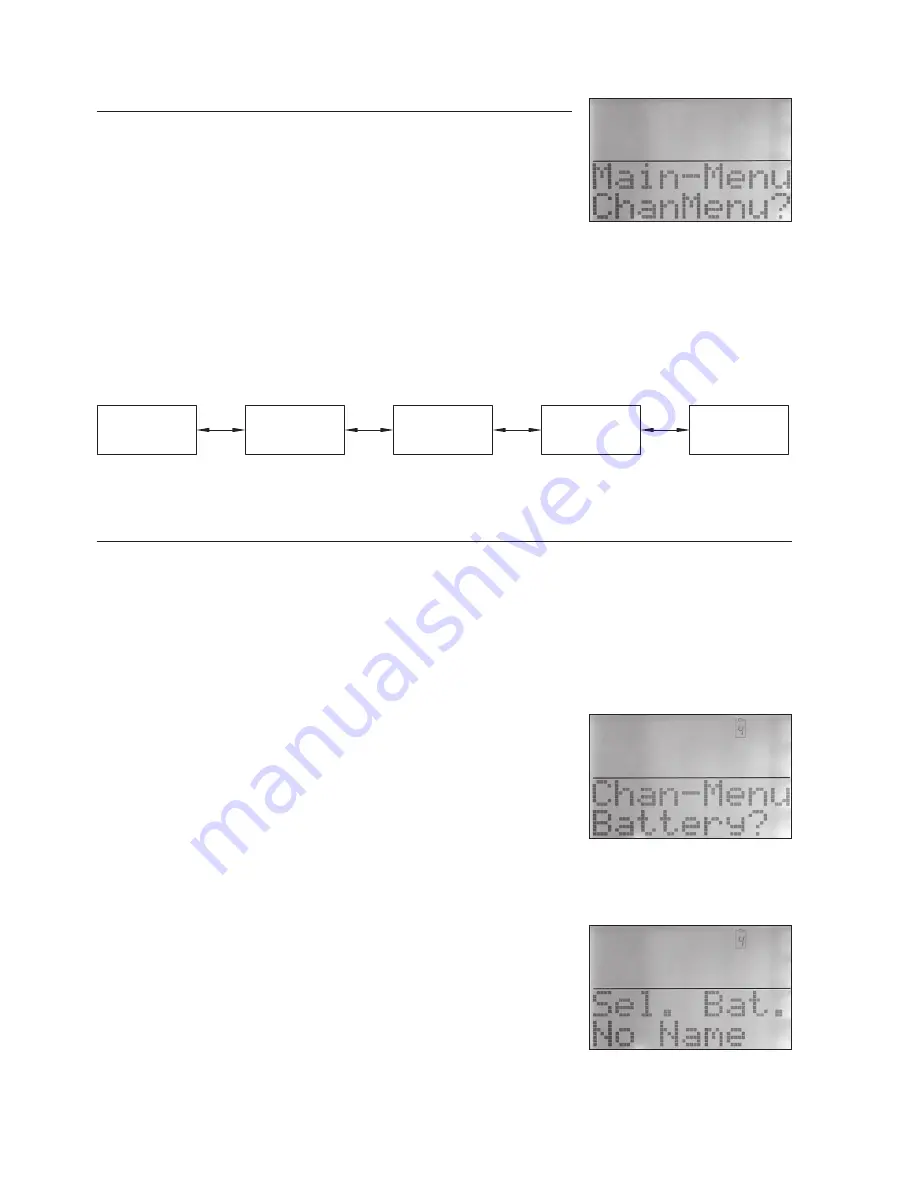
44
11 Main Menu
Starting from the main window, a brief press of the “OK / Menu”
button calls up the main menu (ALC 8500-2 Expert Main Menu). The
lower part of the screen displays the message: “Main-Menu, Chan-
Menu?” (Fig. 7).
If you wish, you can now use the arrow buttons or the jog dial to select
further menus in the main menu, or press the “OK / Menu” button to
move to the Channel menu where you can select the desired settings
and enter battery data for the individual charge channels. If you use
the arrow buttons or the jog dial to select the sub-menus, as shown
in Fig. 8, you do not need to confirm your choice by pressing the “OK / Menu” button.
The “B. Resist.” menu provides access to the battery Ri measurement function of the ALC 8500-2
Expert, while the configuration of the charger and the battery to be charged can be set in the “Conf.-
Menu”; selecting “Return” and pressing the “OK / Menu” button returns you to the main window.
Fig. 8: Menu points in the ALC 8500-2 Expert’s Main Menu
12 Selecting the charge channel, entering data
12.1 Channel menu
Starting from Fig. 7, a brief press on the “OK / Menu” button calls up the channel select function.
Confirm this, and the program asks you to select the desired channel. Display: “Select Channel”. If
you prefer, you can also select the desired charge channel using the arrow buttons or the jog dial;
press the “OK / Menu” button to confirm your choice. The screen display which now appears varies
according to the status of the channel you have selected, i.e. whether that channel is already in use,
whether you have already entered data for that battery, or whether that channel is still free and availa-
ble for use. If the charge channel is free, the display window shown
in Fig. 9 appears.
12.2 Battery
In the channel menu “Battery” you have access to all the batteries
currently stored in the ALC 8500-2 Expert’s database. Once again you
can use the jog dial or the arrow buttons to select the battery you wish
to charge. Since individual names are assigned to the batteries in the
database, it is particularly straightforward to select the appropriate
pack. Select the battery using the arrow buttons or the jog dial, then
press the “OK / Menu” button to confirm your choice; you can now
directly select the function you wish to be carried out. Of course, it is
also possible to charge or otherwise process batteries whose data
you have not yet entered in the database. In this case you simply
select “No Name” (Fig. 10) at “Sel.Bat” and confirm by pressing the
“OK / Menu” button.
Since in this case the essential data relating to the battery to be pro-
cessed is not known to the ALC 8500-2 Expert, the next step must
be to configure the battery.
Fig. 7: The main menu
Fig. 9: Menu for selecting the
desired battery
Fig. 10: Battery not in the
database
Return?
ChanMenu?
B. Resist?
Conf/Menu?
Return?
Содержание ALC 8500-2 Expert
Страница 31: ...59 ...
Страница 32: ...ELV AG PF 1000 D 26787 Leer Telefon 0491 6008 88 Telefax 0491 6008 244 ...
















































