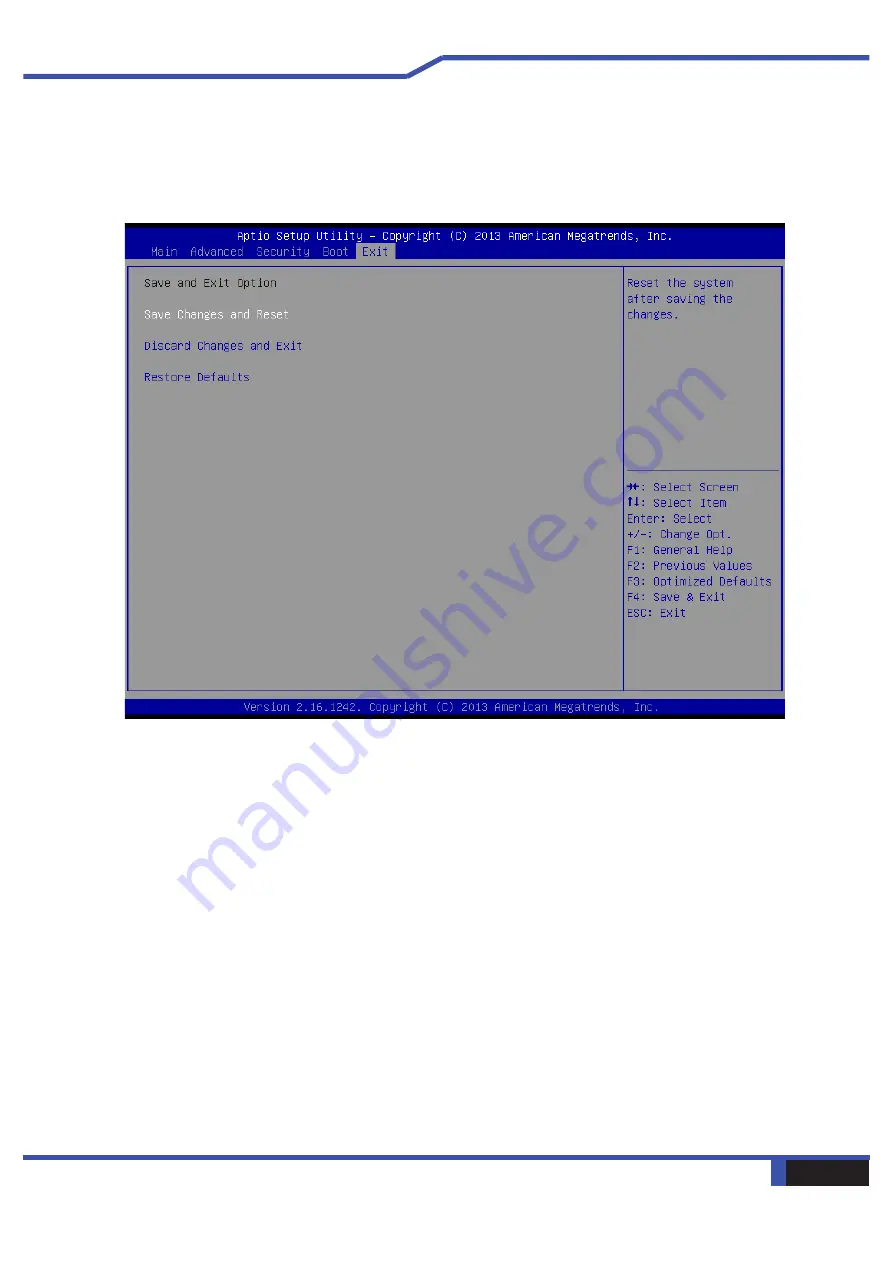
42 Notebook Manual
English
4.2.5 Exit Menu
・
Save Changes and Reset
Exit system setup after saving the changes.
F4 key can be
used
for this operation.
・
Discard Changes and Exit
Exit system setup without saving any changes.
ESC key can be used for this operation.
・
Restore Defaults
Restore/Load Defaults values for all the setup options.
F3 key can be used for this operation.
Содержание Mech-17 G1Rx
Страница 1: ...User Manual Eluktronics Mech 17 G1Rx ...
Страница 5: ...Notebook Manual 5 English Chapter 1 Preface ...
Страница 10: ...10 Notebook Manual English Chapter 2 Getting to know the basics ...
Страница 25: ...Notebook Manual 25 English Chapter 3 Getting started ...
Страница 32: ...32 Notebook Manual English Chapter 4 BIOS setup ...

































