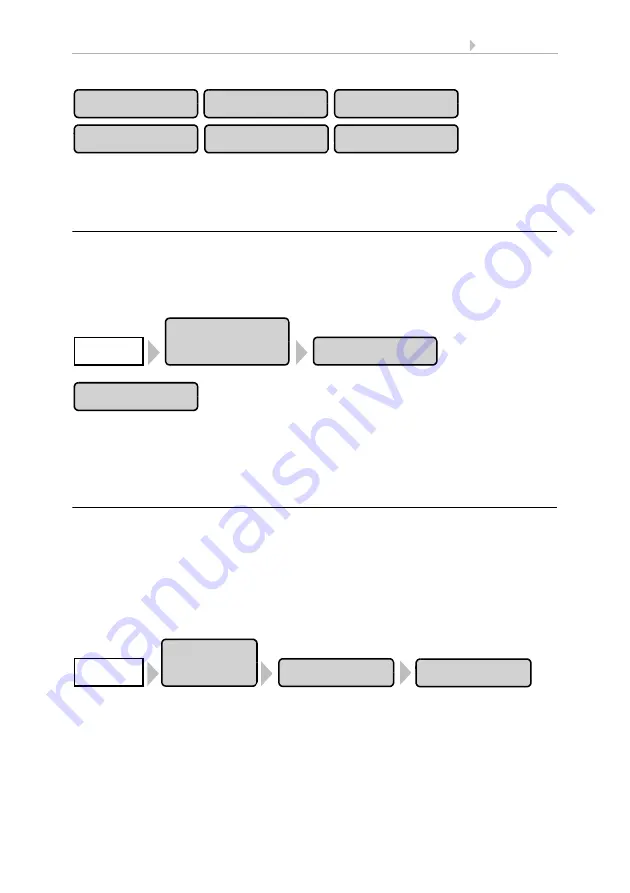
117
Basic Setting
Control System WS1 Color / WS1000 Color
• Version: 14.12.2016 • Technical changes and errors excepted.
Select the wireless participant to be deleted. Confirm the question “Really delete wire-
less connection to member XX?” with
Yes.
The wireless connection is deleted.
6.1.7. Indoor sensor for weather display
In the weather data display, the values from a sensor (e.g. internal sensor of WS1 Color
or wireless sensor WGTH-UP) can be displays. Wireless sensors have to be taught in
to the control first.
Select the desired sensor here. Press the buttons:
Press the button to reach the selection menu with the sensors. Then press the button
of the desired sensor and confirm using the
OK
button.
6.1.8. Settings for communication with KNX
(WS1000 only)
Communication with the building bus system KNX is possible with WS1000
only. The control must be equipped with KNX interface for this purpose (op-
tional accessory).
To set up the data exchange with the KNX system, please use the ETS software and
follow the KNX Interface Guide. The KNX actuators and sensors provided for commu-
nication with the WS1000 Color are displayed in the
KNX Settings
menu and can be
adjusted. Pres the buttons:
A list of all KNX actuators and sensors set up for communication with the control sys-
tem (ETS) will be displayed. Press the button of the actuator or sensor that you wish to
set.
Different operational data and setting options will be displayed for the devices:
WGTH
Remo 8
RF Relay
RF MSG
WL-Z
WL400/800
Installation
Weather Display
System
Sensor Selection
Installation
Functional Blöcks
System
KNX Settings
















































