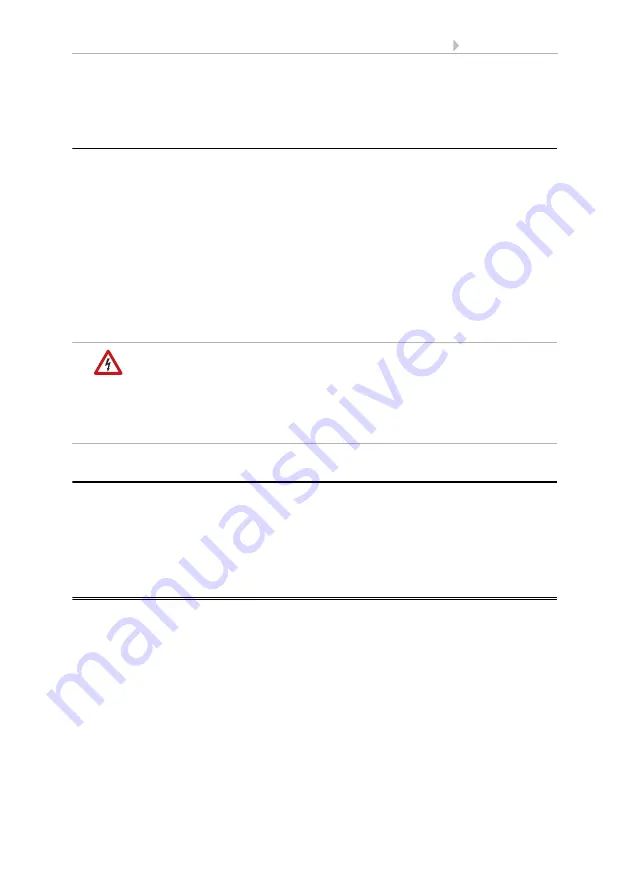
7
Operating the app
SOL interface
• Version: 24.11.2017 • Technical changes and errors excepted.
First of all, call up the available WLAN networks again and connect with the on-site
WLAN network. Restart the app.
3.4. Connecting to the Solexa II weather station
After successful WLAN configuration and restarting of the Solexa II mobile app, the no-
tice that a Solexa II must be taught is displayed. Briefly disconnect the Solexa II weath-
er station from the power supply (switch the fuse on the weather station off and back
on again).
A beep indicates that the weather station has been taught successfully.
The interface is now connected with the weather station and can transmit data to the
Solexa II mobile app. The app is now ready for use.
Alternatively, the weather station can be taught by pressing the PRG button on the in-
side of the housing. However, this may only be done by a qualified electrician since the
PRG button is on the inside of the weather station.
WARNING!
Electrical voltage!
The weather station programming button is on the inside of the
housing and thus in the proximity of unprotected, live components.
•
The device may only be taught in this manner by a qualified
electrician (according to VDE 0100).
3.5. Resetting the SOL to the factory settings
The factory settings can be recreated using the reset button. For this, initialisation must
be completed, recognisable by the LED status (LED is on or blinks).
Press down the recessed reset button on the side of the device, next to the LED, with a
pointed object for 5 seconds.
4.
Operating the app
The app has two screens: Overview and Operating Screen.









