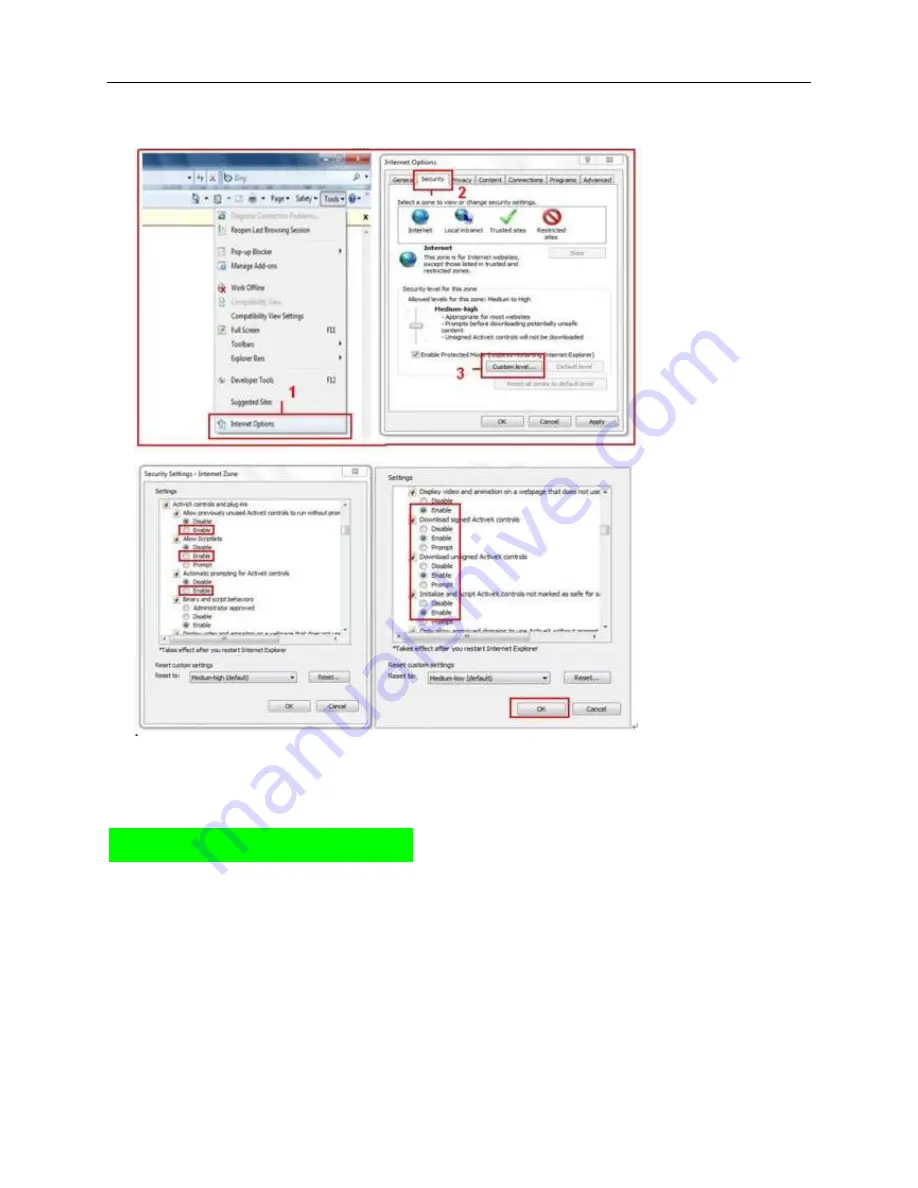
More Security, More Convenience
Enable: Initialize and script ActiveX controls not marked as safe
Enable: Run ActiveX controls and plu-ins
In
Addition
: you can also click “start” menu->“Internet Explorer”, choose “Internet attributes “ to enter, or via
“Control Panel” ->“Internet Explorer”, enter to Security setting.
3. If there is still no image, please close your anti-virus software, and then try step 1 & 2 again.
Q2: How to do Wireless Settings
1. Make sure the router is a wireless router.
2. Make sure the Wi-Fi antenna installed.
3. Make sure whether there is encryption of the WLAN of router, if there is encryption, keep the key.
4. Login the camera, click “
Network
”>”
Wireless Lan Settings
”>”
Scan
”, please scan 2 times, then
you will find the WLAN from the list, choose the one you use.
5. If there is no encryption, just click “
Submit
”, if there is encryption, please input the key, then click
“
Submit
”.
6. Wait about 30 seconds, the camera will reboot, then unplug the network cable.













