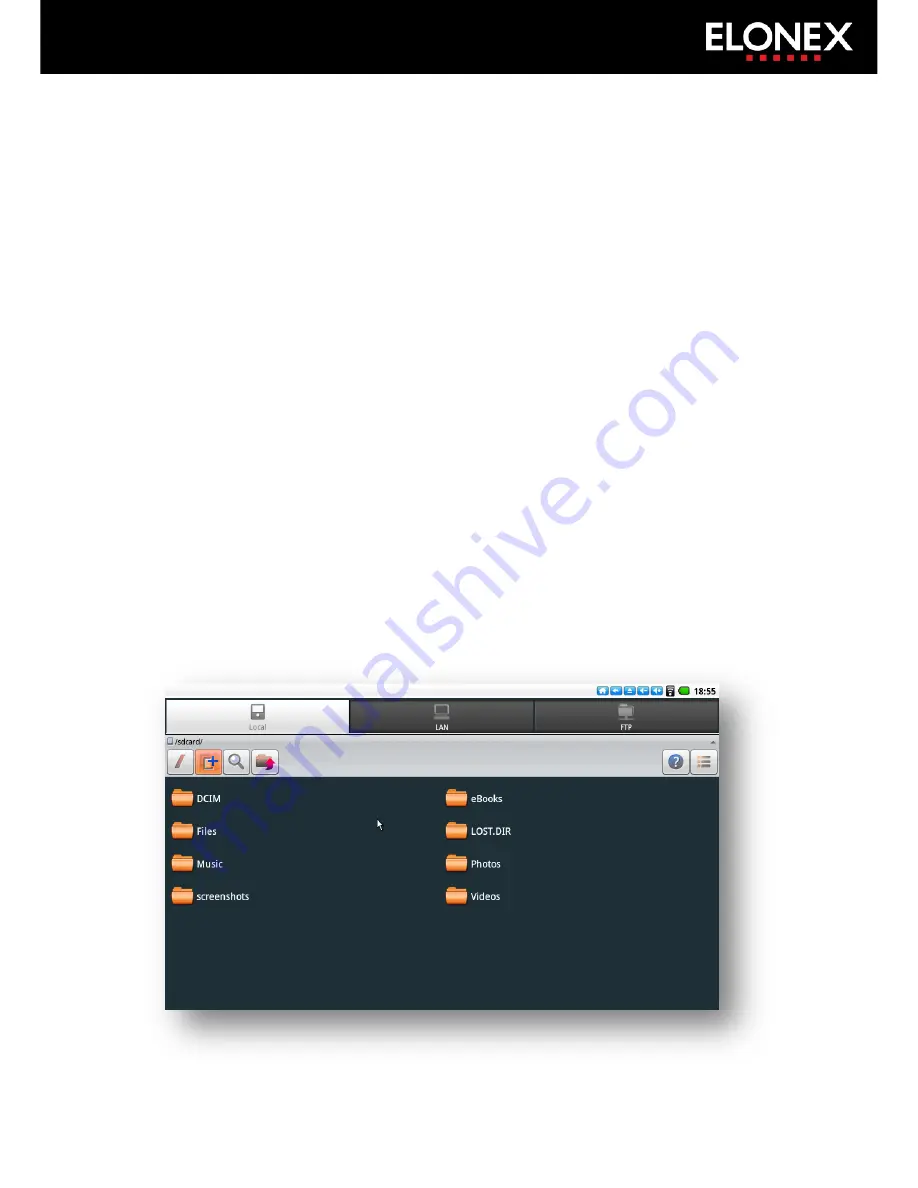
Memory & Expansion
You can expand the ONEx’s internal memory using the Micro SD Card
slot up to an additional 16GB to store your favourite music, movies and
photos.
To insert an Micro SD Card
Insert the card with the metallic connectors facing upward until you
feel a click which will lock the card into place.
To remove an Micro SD Card
Go to Settings > SD Card and device storage settings then click
‘Unmount SD Card’ to allow you to safely disconnect the card from the
ONEx.
Push the card gently inwards until you hear a click and then it will pop
out.
Browsing files and folders
You can store music, videos, photos, documents and all sorts of files on
your ONEx. These can be stored on the ONEx’s internal storage on a SD
Card or USB Flash Drive.
Содержание 7" Android ONEx CEWS7-7
Страница 1: ......



















