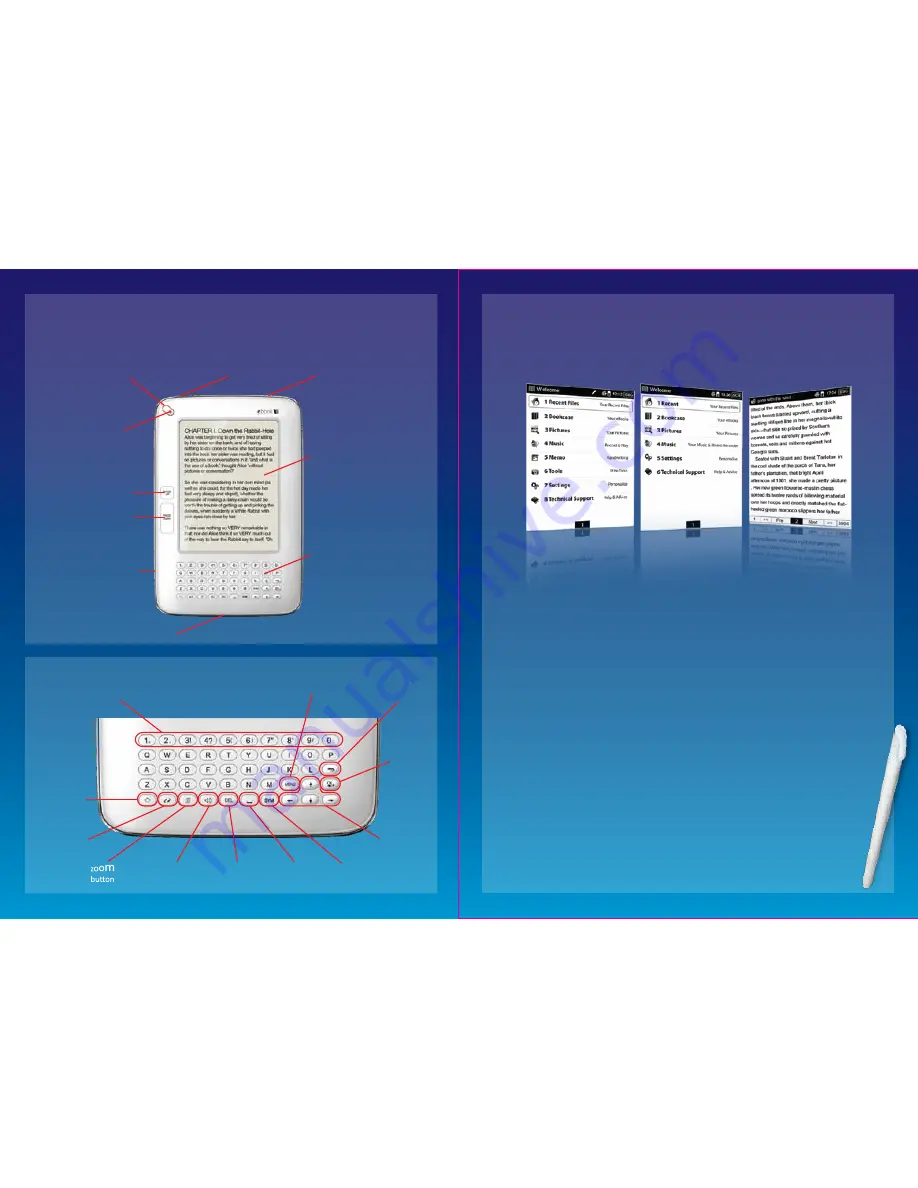
Getting to know your eBook
The diagrams below explain the eBook’s buttons and inputs/outputs
Power LED
Power Button
Turn Back a Page
Open Next Page
e-Ink screen
QWERTY keyboard
Micro SD Card Slot
(underneath flap)
Lock Switch
(disables buttons)
Mini-USB port
3.5mm Audio Port
Voulme Up/Down
Numerical Buttons
Type numbers / quickly select items in the menu
eg Press button 2 to select menu item ‘2 Bookcase’
Cancel
(return)
OK
Menu Button
Press Menu to see all available options
Navigation
Buttons
Music
(opens audioBook, MP3
player / Memo Recorder)
Delete
Space
Refresh
Screen
Refresh Screen
Return to Main
Menu in 1 click
511tEB Menu 511EB Menu eBook View
eBook Main Menu
The images below show the main menu of your eBook (depending on which model you
purchased). When you turn on your eBook, by pressing the Power button on the left hand
side ,you wll be presented with these options.
You can scroll through the menu by pressing the navigation buttons at the bottom right of
the keyboard. Press ‘OK’ to select your choice. You can alternatively press the number on the
keyboard that is associated with your choice - ie press the number ‘2’ key to open ‘2
Bookcase’. This number system applies for all the menus in the eBook.
If you have the 511tEB touchscreen version you can use your stylus to touch the option you
want.
Using the TouchScreen
(511tEB only)
The eBook 511tEB has a touch sensitive screen which lets you control all aspects of the
eBook’s menu system. It also lets you annotate eBooks and also make notes in the
memopad. The TouchScreen is very durable but also very sensitive. You should only use the
stylus supplied (pull it out from the bottom right corner of the eBook) and not any other
pointed implements.The eBook will not respond to your fingertips, only the stylus.
Making Memos
From the main menu select option 5 and enter Memo. Here you can make notes that are
handwritten (notes) or text. When the Memopad is open choose ‘Note’ or ‘Text’ at the top
left of the screen. The text can be inputted either using the QWERTY keyboard or using the
character reader.
The character reader works when you handwrite a complete word in the large
box at the bottom of the screen. The eBook will then read this and convert it to text
in the memopad. You should write one word at a time and if the word is incorrect the
eBook will offer your varous other suggestions in the box in the center of the screen.
Just tap on the correct word and it will be added to your memo.




