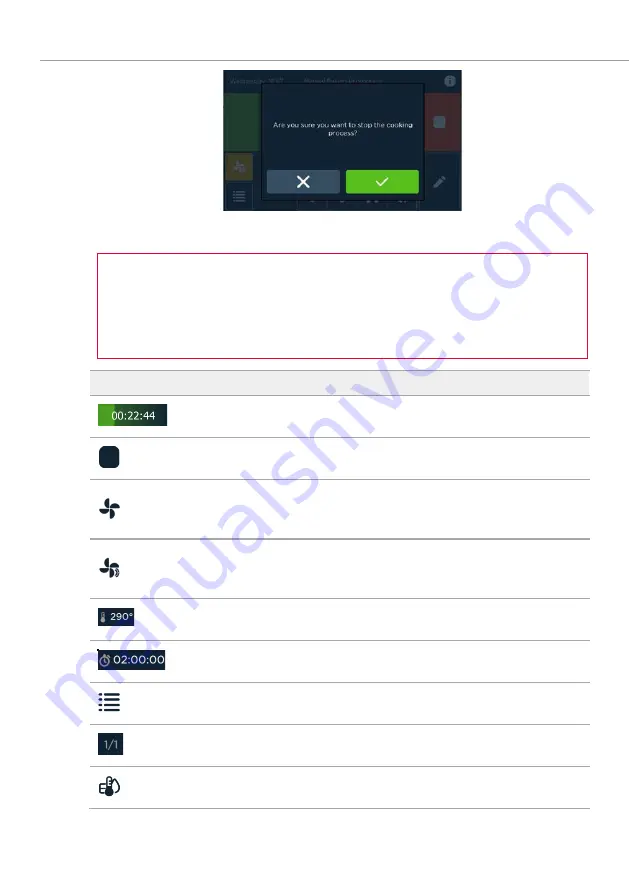
Ongoing operation of the cooking and baking process
158
Fig. 168:
Stopp des laufenden Programms (Stop running programme)
screen
INFORMATION:
•
Additional functions (e.g. preheating) must be selected before starting the
programme.
•
The symbol of the additional function appears on the progress line of the
screen.
Symbol
Designation/function
Display remaining programme time with green progress bar in the
background
Field Stop
The programme is interrupted.
Field Manuelles Backen ohne Beschwadung (Manual baking
without humidification)
Switch to manual baking without humidification.
Field Manuelles Backen mit Beschwadung (Manual baking with
humidification)
Switch to manual baking with humidification.
Field Anzeige Back-(Schritt-) temperatur (Display baking (step)
temperature)
Field Anzeige gesamte Backprogrammzeit (Display total baking
programme time)
Field Schrittübersicht (Step overview)
Switch to step overview.
Field Anzeige des aktuellen Backschrittes (Display of the
current baking step) of total number of baking steps
Field Anzeige der aktuellen Ist-Temperatu (Display of the
current actual temperature)
Содержание Joker
Страница 52: ...Startup 52 Fig 28 Anzeige Setup Ende Setup end display screen After confirmation the system is restarted 13 ...
Страница 251: ...Cleaning and care 251 Fig 263 Water hardness level too high Please install softening system screen ...
Страница 298: ...Settings and Service 298 17 8 Network settings Fig 308 Network configuration screen LAN and W LAN ...
Страница 307: ...Disposal and environmental protection 307 ...
















































