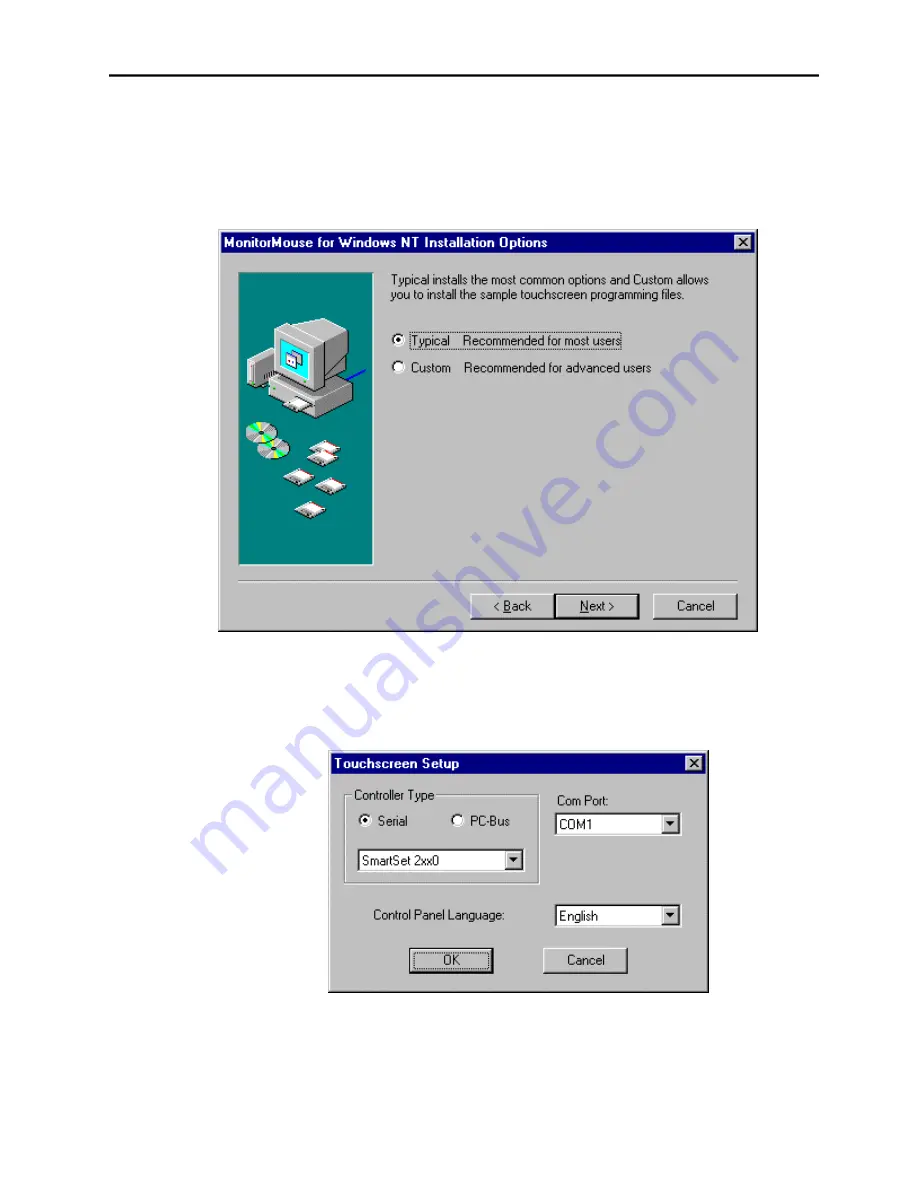
Installing the Software
7
5.
Follow the directions on the screen.
6.
MonitorMouse for Windows NT provides two Installation options. Most users
should select Typical (the default) and click Next to continue. Custom allows
you to install the sample touchscreen programming files.
7.
The Touchscreen Setup dialog box will appear. Specify the type of
touchscreen controller you are using and how it is connected. Also specify the
language you want to use in the Touchscreen Control Panel. Click OK to
confirm that the Setup is correct.
8.
Complete the Setup program.
9.
Shutdown and restart Windows NT. Continue the steps on the next page.
Содержание MonitorMouse FOR WINDOWS NT Version 2.0
Страница 1: ...MonitorMouse FOR WINDOWS NT Version 2 0 Manual Version 2 0...
Страница 17: ...12 Chapter 2 Installing MonitorMouse for Windows NT...
Страница 31: ...26 Appendix A Troubleshooting...
Страница 35: ...30 Appendix B Programming Options...



























