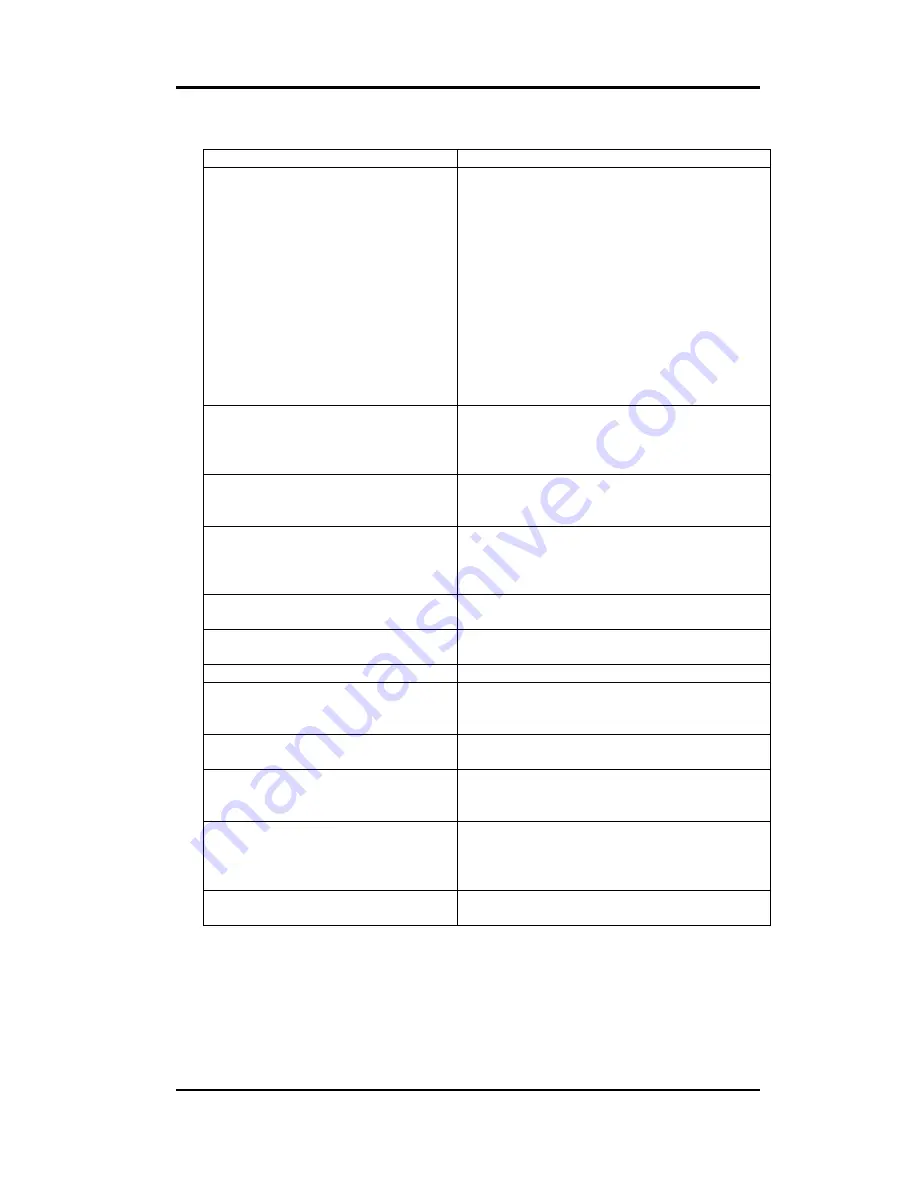
-
33
-
TROUBLESHOOTING
Problem
Suggestion (S)
No picture
Your touchmonitor may not be getting power.
Make certain that your power strip is plugged into
the wall socket and that the PC and touchmonitor
are plugged in and powered on.
Test the power supply by trying different cables or a
different wall outlet, or by plugging another
Appliance into the outlet.
If the monitor's LED is slowly flashing, the
Monitor is in standby mode.Push one of the
Keyboard keys. Check that the keyboard is
properly connected to the computer.
Ensure that your computer and video card are
properly configured (consult the video card
documentation).
Touchmonitor does not enter power
management mode.
The video signal from the computer does not
comply with VESA DPMS standard. Either the
computer or the graphics adapter is not using the
VESA DPMS power management function.
Screen flickers
The screen may seem to flicker when the refresh
rate is less than 75Hz. See the list of recommended
modes in page 5.
Color defects
If your color is not uniform, degauss the
touchmonitor as described in page 13,
and make sure that the touchmonitor is at least 12
inches from any other electrical equipment.
Picture appears to be ghosting
Make certain there is a good connection between the
touchmonitor and the computer.
Picture is not centered.
Read about adjusting your touchmonitor picture and make
the appropriate adjustments.
Picture appears “washed out”
Readjust your brightness and contrast settings.
Picture not present or severely
distorted.
Verify that your video display adapter settings are
formatted for the correct resolution and vertical refresh rates.
Duplicated images
A problem with your graphics adapter or
touchmonitor. Contact your service representative.
"NO SIGNAL" window appears
The monitor is receiving no video signal from the PC. Ensure
the PC is plugged in, turned on, and the video cable is
connected.
"SIGNAL OUT OF RANGE" window
appears.
The monitor is receiving a video signalwhich is beyond the
limits of its capability. Change the PC's video display
adapter settings to agree with
one of the display modes given in page 5.
Touch doesn’ t work
Check to make sure the touchscreen cable is
securely attached at both ends.
















































