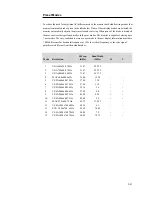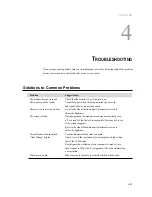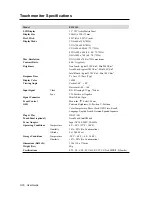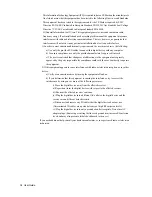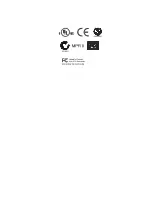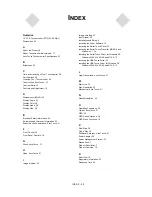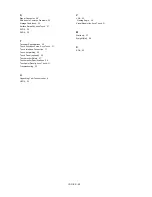This Information Technology Equipment (ITE) is required to have a CE Mark on the manufacturer’s
label which means that the equipment has been tested to the following Directives and Standards:
This equipment has been tested to the requirements for the CE Mark as required by EMC
Directive 89/336/EEC indicated in European Standard EN 55022 Class B and the Low Voltage
Directive 73/23/EEC as indicated in European Standard EN 60950.
D) General Information to all Users: This equipment generates, uses and can radiate radio
frequency energy. If not installed and used according to this manual the equipment may cause
interference with radio and television communications. There is, however, no guarantee that
interference will not occur in any particular installation due to site-specific factors.
1) In order to meet emission and immunity requirements, the user must observe the following:
a) Use only the provided I/O cables to connect this digital device with any computer.
b) To ensure compliance, use only the provided manufacturer’s approved line cord.
c) The user is cautioned that changes or modifications to the equipment not expressly
approved by the party responsible for compliance could void the user’s authority to operate
the equipment.
2) If this equipment appears to cause interference with radio or television reception, or any other
device:
a) Verify as an emission source by turning the equipment off and on.
b) If you determine that this equipment is causing the interference, try to correct the
interference by using one or more of the following measures:
i) Move the digital device away from the affected receiver.
ii) Reposition (turn) the digital device with respect to the affected receiver.
iii) Reorient the affected receiver’s antenna.
iv) Plug the digital device into a different AC outlet so the digital device and the
receiver are on different branch circuits.
v) Disconnect and remove any I/O cables that the digital device does not use.
(Unterminated I/O cables are a potential source of high RF emission levels.)
vi) Plug the digital device into only a grounded outlet receptacle. Do not use AC
adapter plugs. (Removing or cutting the line cord ground may increase RF emission
levels and may also present a lethal shock hazard to the user.)
If you need additional help, consult your dealer, manufacturer, or an experienced radio or television
technician.
34 User Guide
Содержание ET1515L Series
Страница 1: ...Touchmonitor User Guide 1515L 15 LCD Desktop Touchmonitor 1000 Series Revision B...
Страница 2: ...User Guide 15 LCD Desktop ET1515L Series Revision B P N 008612...
Страница 9: ...Product Overview Main Unit Rear View 2 11...
Страница 14: ...2 16 User Guide...
Страница 22: ...4 24 User Guide...
Страница 27: ...APPENDIX C TECHNICAL SPECIFICATIONS C 29...
Страница 30: ...15 LCD Touchmonitor ET1515L XXXA 1 Dimensions C 32 User Guide...
Страница 33: ......
Страница 34: ......
Страница 39: ......