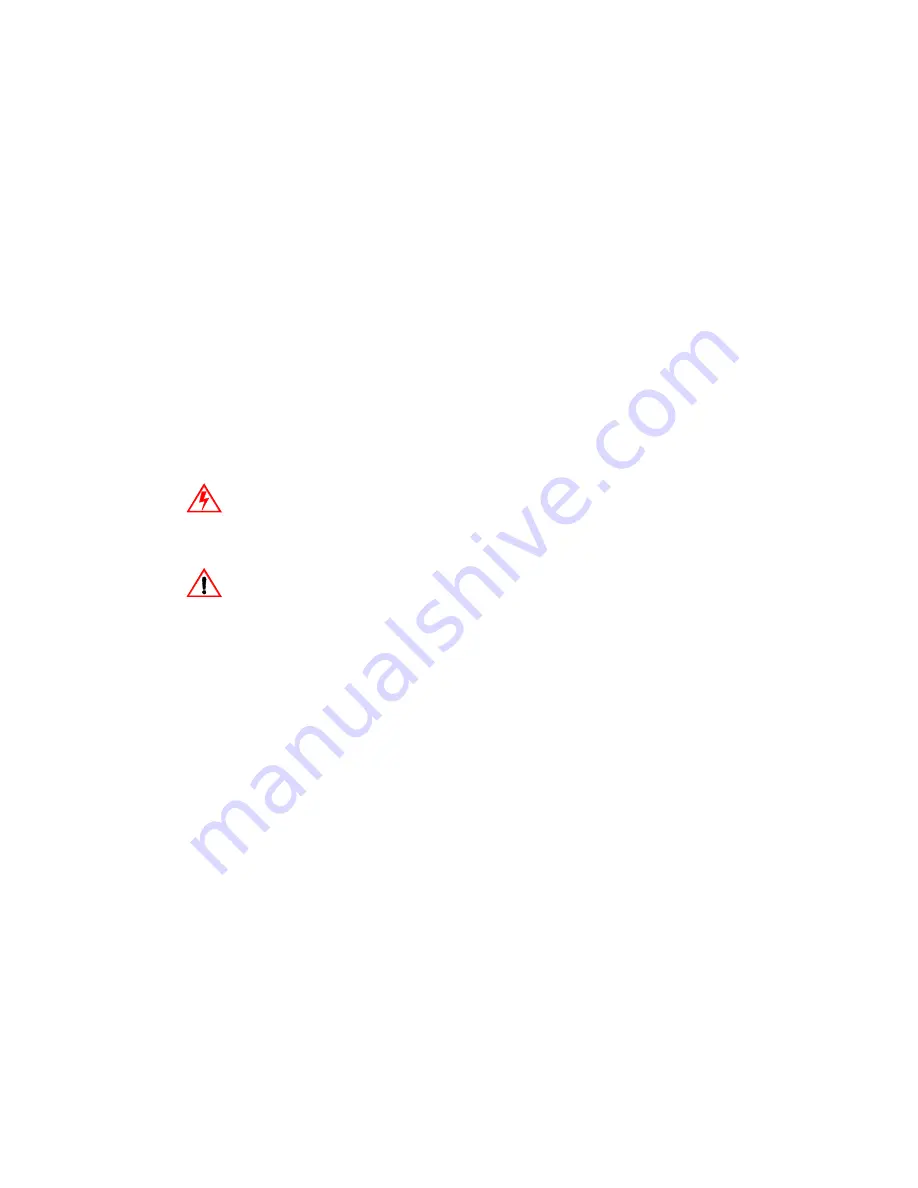
B-21
A
P P E N D I X
B
C
HAPTER
0
T
OUCHMONITOR
S
AFETY
DANGER
As this equipment is received it presents an electrical shock hazard that could
result in serious injury or death. Only qualified persons should work around this
equipment when it is energized. This equipment is intended to be used by a
manufacturer only for building-in to other equipment which will provide a
proper electrical and fire safety enclosure.
This manual contains information that is important for the proper setup and
maintenance of your touchmonitor. Before setting up and powering on your new
touchmonitor, read through this manual, especially Chapter 2, Installation and
Setup, and Chapter 3, Operation.
1
To reduce the risk of electric shock, follow all safety notices and never insert
conductive metal objects into the circuitry.
2
It is important that your touchmonitor remains dry. Do not pour liquid into or
onto your touchmonitor. If your touchmonitor becomes wet do not attempt to
repair it yourself.
3
Your new monitor is equipped with a three-wire, grounding power connector,
AMP "Mate-N-Lock", part number 350767-1. Contacts inside the connector
are female type, AMP part number 350550-1.
Содержание Entuitive ET1X45C-4SWE-1 Series
Страница 1: ......
Страница 20: ...3 16 E l o E n t u i t i v e T o u c h m o n i t o r U s e r G u i d e Figure 1 4 ESC...
Страница 39: ......















































