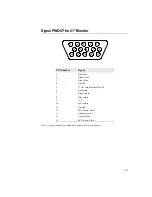A-19
A
P P E N D I X
A
C
HAPTER
4
T
OUCH
T
ECHNOLOGY
Touchscreens: An Overview
Typically, users communicate with computers by using a mouse, a keyboard, or
a combination of the two. Users who are not keyboard-literate or mouse-savvy
can become frustrated with how long human-to-computer interactions take.
Computer literacy is learned. This is complicated by the fact that using a
keyboard or a mouse is neither intuitive nor natural for most people.
Touchscreens cut out the learning curve by eliminating keyboard/mouse
intermediaries and allowing a natural flow of information to develop between a
user and a computer.
When a user wants to access information or perform a function on a computer
with a touchscreen installed, a touch quickly and accurately does the job that
once required complicated keyboard interactions or precise mouse movements.
A frustrating experience with a computer during a transaction can create
dissatisfaction for your customer. Touchscreens help eliminate unpleasant
transactions by creating a natural flow of information that enhances your
product or service. Touchscreens speed up user/computer interactions. People
get what they want faster and are more satisfied with the process.
Содержание Entuitive 2125C Series
Страница 1: ......
Страница 4: ...iv ...
Страница 8: ...1 2 E l o E n t u i t i v e T o u c h m o n i t o r U s e r G u i d e ...
Страница 28: ...A 22 E l o E n t u i t i v e T o u c h m o n i t o r U s e r G u i d e ...
Страница 38: ...C 32 E l o E n t u i t i v e T o u c h m o n i t o r U s e r G u i d e 70 mm 2 75 484 5 mm 19 ...
Страница 42: ...C 36 E l o E n t u i t i v e T o u c h m o n i t o r U s e r G u i d e ...
Страница 47: ......