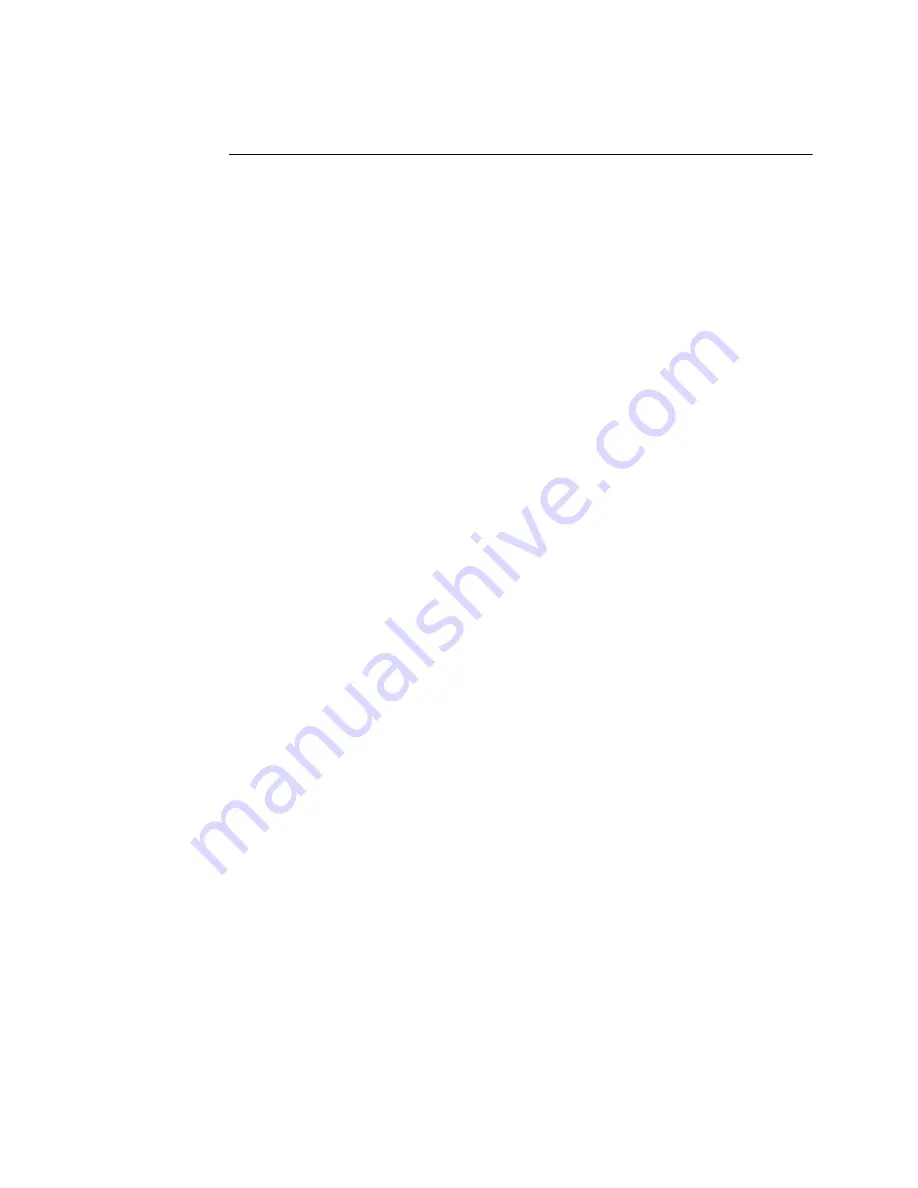
Installing the USB Touch Driver
Installing the USB Touch Driver for Windows XP,
Windows 2000, Me and 98
1
Insert the Elo CD-ROM in your computer’s CD-ROM drive.
If Windows 98, Windows Me or Windows 2000 starts the Add New
Hardware Wizard:
2
Choose Next. Select “Search for the best driver for your device
(Recommended)” and choose Next.
3
When a list of search locations is displayed, place a checkmark on “Specify a
location” and use Browse to select the \EloUSB directory on the Elo
CD-ROM.
4
Choose Next. Once the Elo TouchSystems USB touchscreen driver has been
detected, choose Next again.
5
You will see several files being copied. Insert your Windows 98 CD if
prompted. Choose Finish.
If Windows 98, Windows Me or Windows 2000 does not start the Add New
Hardware Wizard:
N
OTE
:
For Windows 2000 you must have administrator access rights to install the driver.
1
Insert the Elo CD-ROM in your computer’s CD-ROM drive.
If the AutoStart feature for your CD-ROM drive is active, the system
automatically detects the CD and starts the setup program.
2
Follow the directions on the screen to complete the driver setup for your
version of Windows.
If the AutoStart feature is not active:
1
Click Start > Run.
2
Click the Browse button to locate the EloCd.exe program on the CD-ROM.
3
Click Open, then OK to run EloCd.exe.
4
Follow the directions on the screen to complete the driver setup for your
version of Windows.
To install Windows 2000 and Windows XP, you must use the "update driver" method;
you will not find a setup.exe file within the download.
2-21
Installing the USB Touch Driver
Installing the USB Touch Driver for Windows XP,
Windows 2000, Me and 98
1
Insert the Elo CD-ROM in your computer’s CD-ROM drive.
If Windows 98, Windows Me or Windows 2000 starts the Add New
Hardware Wizard:
2
Choose Next. Select “Search for the best driver for your device
(Recommended)” and choose Next.
3
When a list of search locations is displayed, place a checkmark on “Specify a
location” and use Browse to select the \EloUSB directory on the Elo
CD-ROM.
4
Choose Next. Once the Elo TouchSystems USB touchscreen driver has been
detected, choose Next again.
5
You will see several files being copied. Insert your Windows 98 CD if
prompted. Choose Finish.
If Windows 98, Windows Me or Windows 2000 does not start the Add New
Hardware Wizard:
N
OTE
:
For Windows 2000 you must have administrator access rights to install the driver.
1
Insert the Elo CD-ROM in your computer’s CD-ROM drive.
If the AutoStart feature for your CD-ROM drive is active, the system
automatically detects the CD and starts the setup program.
2
Follow the directions on the screen to complete the driver setup for your
version of Windows.
If the AutoStart feature is not active:
1
Click Start > Run.
2
Click the Browse button to locate the EloCd.exe program on the CD-ROM.
3
Click Open, then OK to run EloCd.exe.
4
Follow the directions on the screen to complete the driver setup for your
version of Windows.
To install Windows 2000 and Windows XP, you must use the "update driver" method;
you will not find a setup.exe file within the download.
Содержание Entuitive 1847L Series
Страница 1: ...Elo Entuitive Touchmonitor User Guide For 18 1 LCD Modular Kiosk Touchmonitors 1847L Series Revision A...
Страница 4: ...iv...
Страница 11: ...TOP TOP 1847L Option 1 Panel Cut Outs 2 6 E l o E n t u i t i v e T o u c h m o n i t o r U s e r G u i d e...
Страница 12: ...TOP 1847L Option 2 2 7...
Страница 13: ...1847L Option 3 TOP 2 8 E l o E n t u i t i v e T o u c h m o n i t o r U s e r G u i d e...
Страница 14: ...TOP 1847L with 819602 000 Option 1 2 9...
Страница 15: ...Top 1847L with 819602 000 Option 2 2 10 E l o E n t u i t i v e T o u c h m o n i t o r U s e r G u i d e...
Страница 27: ...2 22 E l o E n t u i t i v e T o u c h m o n i t o r U s e r G u i d e...






























