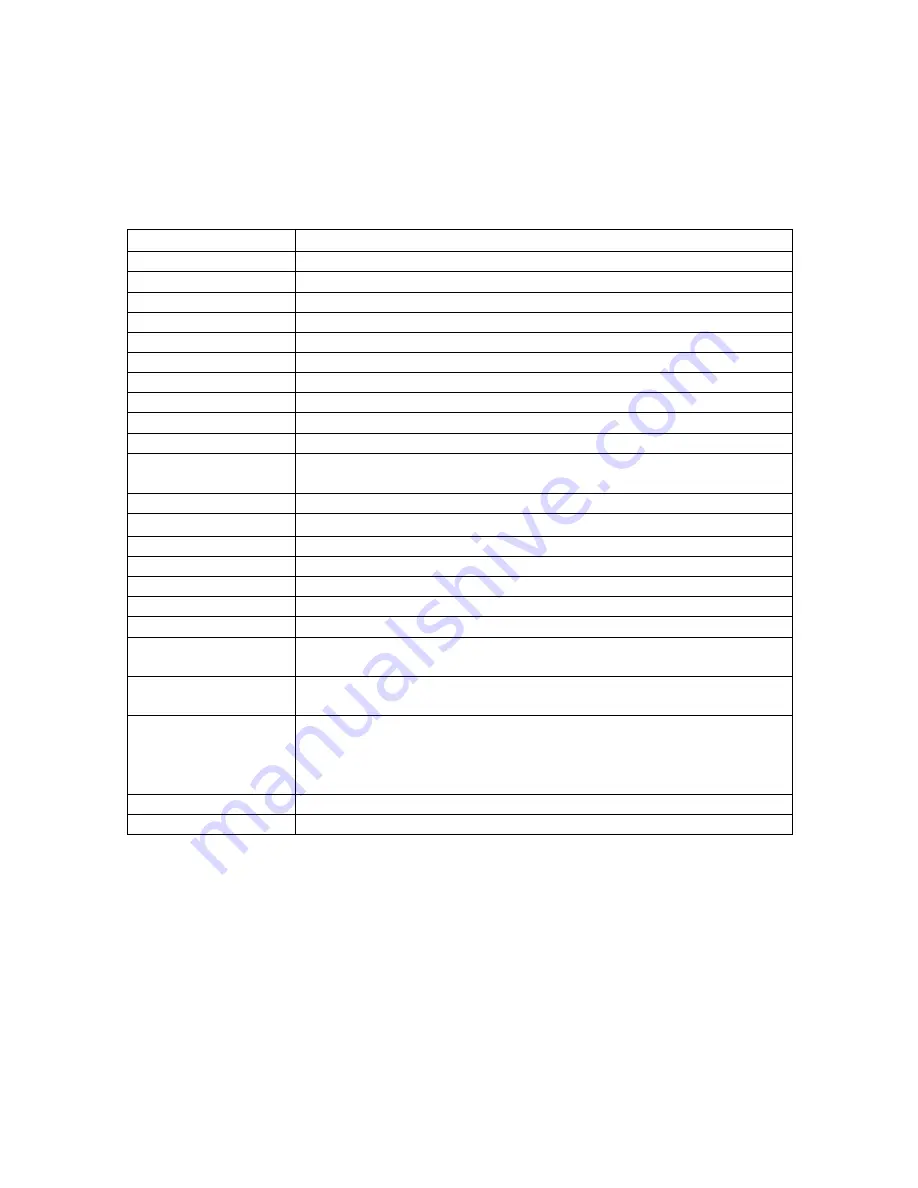
17
OSD Function Description
Under Analog RGB Display
Item
Function
Brightness
To increase or decrease the brightness.
Contrast
To increase or decrease the contrast.
Frequency
To adjust frequency (dot clock).
Phase
To adjust phase (clock-phase).
Vertical.
To move the screen upward or downward
Horizontal
To move the screen left or right.
OSD Hor Pos
To move OSD menu left or right.
OSD Ver Pos
To move OSD menu upward or downward.
OSD Background
Choose between Opaque and Translucent.
User Timeout
Set OSD screen appearing time.
Color Temp
Choose between Default, System1, Sytem2, Sytem3, System4 for
color temp.
Red
Balance Red.
Green Balance
Green.
Blue
Balance Blue.
DPMS
Enable or Disable DPMS.
Auto Source Select
Enable or disable auto source selection.
Freeze Frame
Enable or disable freeze frame.
Zoom
Enable zoom-in function.
Scale Mode
Choose scale mode between “Fill Screen”, “Aspect Ratio”, “One to
One”
Input Source Select
Choose input source between “Analog RGB”, “Composite Video”,
“Super Video”
Auto Adjust
Press + to turn on this function. The Auto-Adjust will automatically
adjust V-Position, H-Position, Frequency, Clock-Phase. The whole
process takes about 5 seconds. (Please use the test pattern file in the
attached LCD monitor utility disk for Auto Adjust)
Factory Reset
Set to factory default.
Information
Display information on resolution, refresh rate and input mode.
Содержание ADVAN AMM15TK2
Страница 24: ...24 ...
Страница 25: ...25 25 ...
Страница 26: ...26 26 ...
Страница 27: ...27 27 ...
















































