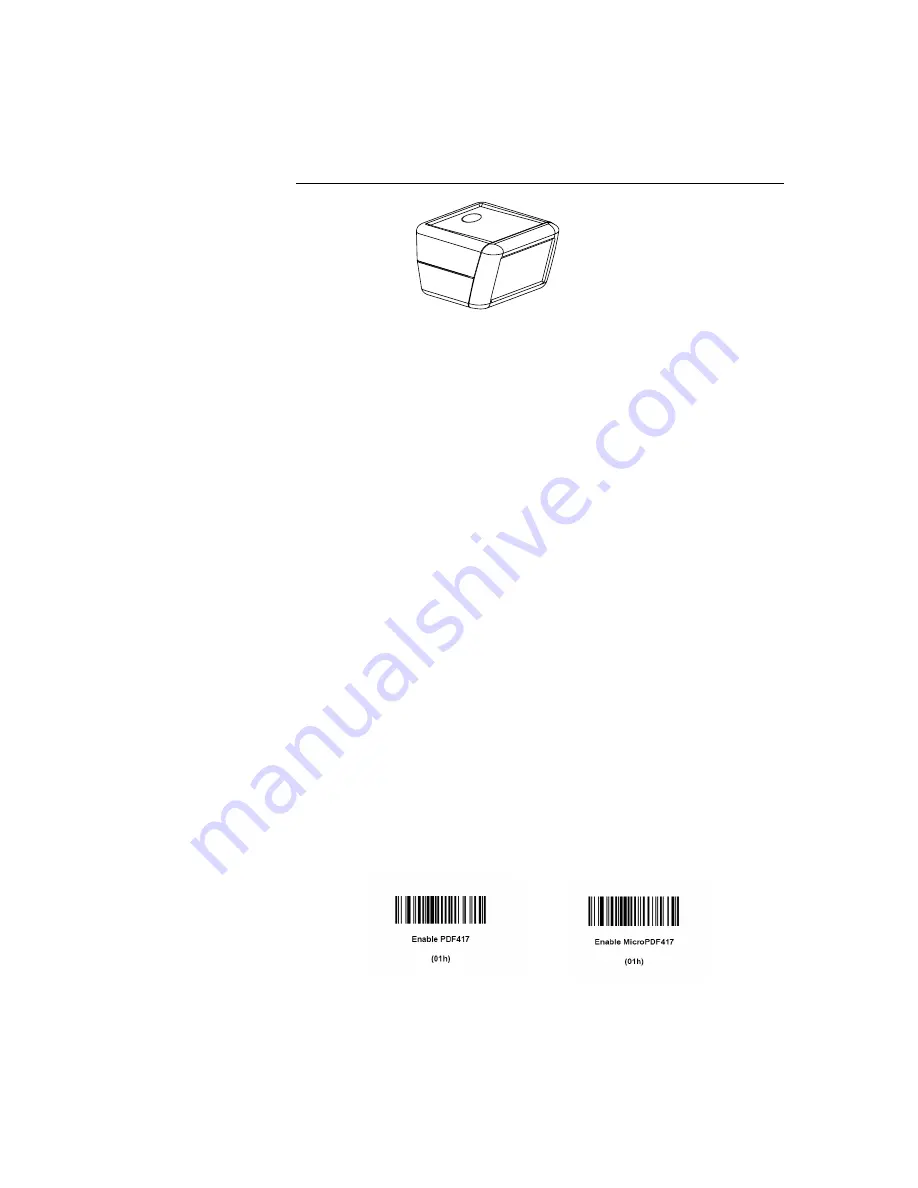
2-27
Barcode Scanner
1. Insert your Elo TouchTools CD.
2. On the CD, browse to
Touch Monitor Peripherals\Barcode Scanner Startup\Drivers
.
3. Double-click on
USB7210.msi
and follow the prompts given by the setup file.
4. Once you have finished installing the above: Right click on
My Computer
and
click on
Properties
. Click on the
Hardware
tab and then click
Device Manager
.
5. Double click on
USB7210 Converter Module
, which should be located in the
Other Devices
section. Next click on
Reinstall Driver
.
6. Now your Windows operating system should guide you through the rest of the
installation process. If any files are requested, please provide the following pathname
in your Elo TouchTools CD:
Touch Monitor Peripherals\Barcode Scanner
Startup\Drivers
.
Test Applications:
1.
Insert your Elo TouchTools CD.
2.
On the CD, browse to
Touch Monitor Peripherals\Barcode Scanner Startup\Test
Applications
.
3.
Double click on
Scanner Test Application Readme
. This document will explain
how to test your scanner for basic functionality.
Your scanner default settings do not enable 2-D barcode reading ability. In order to
enable this option, follow these steps:
1) Scan the barcodes below to enable PDF417 and MicroPDF417. These are
both types of 2-D barcodes.
Содержание 1529L
Страница 6: ......
Страница 12: ...1 6 Elo Touchmonitor User Guide ...
Страница 15: ...Side View Base Bottom View 2 9 or ...
Страница 46: ...3 40 Elo Touchmonitor User Guide ...
Страница 48: ...4 42 Elo Touchmonitor User Guide ...
Страница 59: ...15 LCD Touchmonitor ET1529L XXXA 1 XX T G Dimensions 15 LCD Touchmonitor ET1529L XXXA 1 XX G Dimensions C 53 ...
Страница 60: ...C 54 Elo Touchmonitor User Guide ...
Страница 64: ...58 Elo Touchmonitor User Guide ...
Страница 70: ......
















































