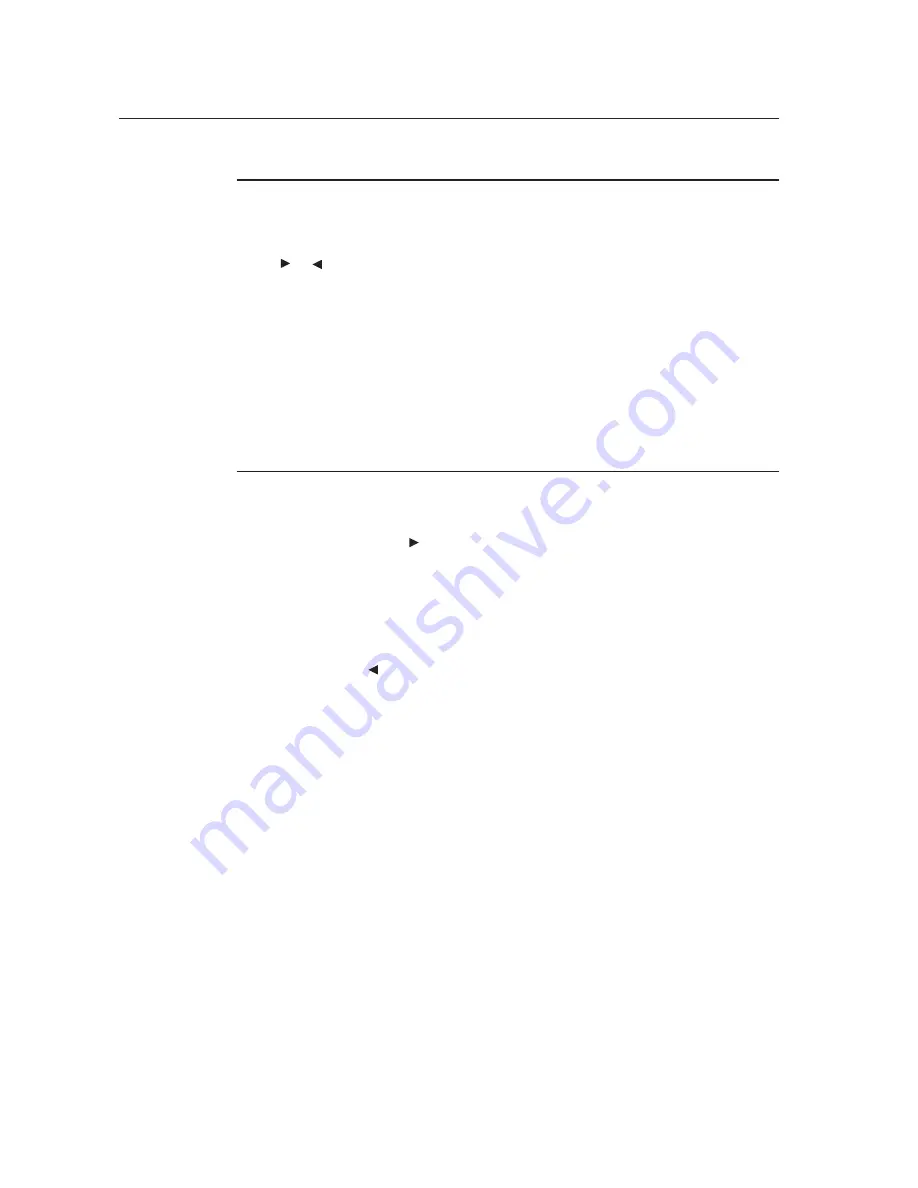
Controls and Adjustment
On Screen Display (OSD) Menu Functions
To Display and Select the OSD Functions:
1. Press the Menu key to activate the OSD menu.
2. Use or to move upward or downward through the menu. Press the “Select” key,
execute the function or enter the sub-menu.
3. To quit the OSD screen at any time during the operation, press the Menu key. If no keys are
pressed for a short time period, the OSD automatically disappears.
NOTE:
The OSD screen will disappear if no input activities are detected for at a minimum of 15 seconds
or depending on how long the timer is set via the OSD menu. The time ranges from 5 seconds to
60 seconds.
On Screen Display (OSD) Lock/Unlock
The OSD feature can be locked and unlocked. The monitor is shipped in the unlocked position.
To lock the OSD:
1.
Press the Menu button and button simultaneously until a window appears displaying
“OSD Unlocked”. Continue to hold the buttons until the window toggles to “OSD Locked”.
2. To unlock the the Power Locking Feature, repeat the procedure until the “OSD Unlocked” is
displayed.
To lock the power:
1. Press the menu and button simultaneously until a window displaying “Power unlocked”
appears. Continue to hold the buttons until the “Power Locked”.
2. To unlock the power repeat the procedure until the “Power Unlocked” is displayed.
3-13
Содержание 1519LM
Страница 1: ...Touchmonitor User Guide 1519LM 15 6 LCD Desktop Touchmonitor 1919LM 18 5 LCD Desktop Touchmonitor ...
Страница 35: ...C 22 APPENDIX C TECHNICAL SPECIFICATIONS ...
Страница 38: ...15 LCD Touchmonitor 1519LM Dimensions C 25 ...
Страница 39: ...19 LCD Touchmonitor 1919LM Dimensions 26 ...
















































