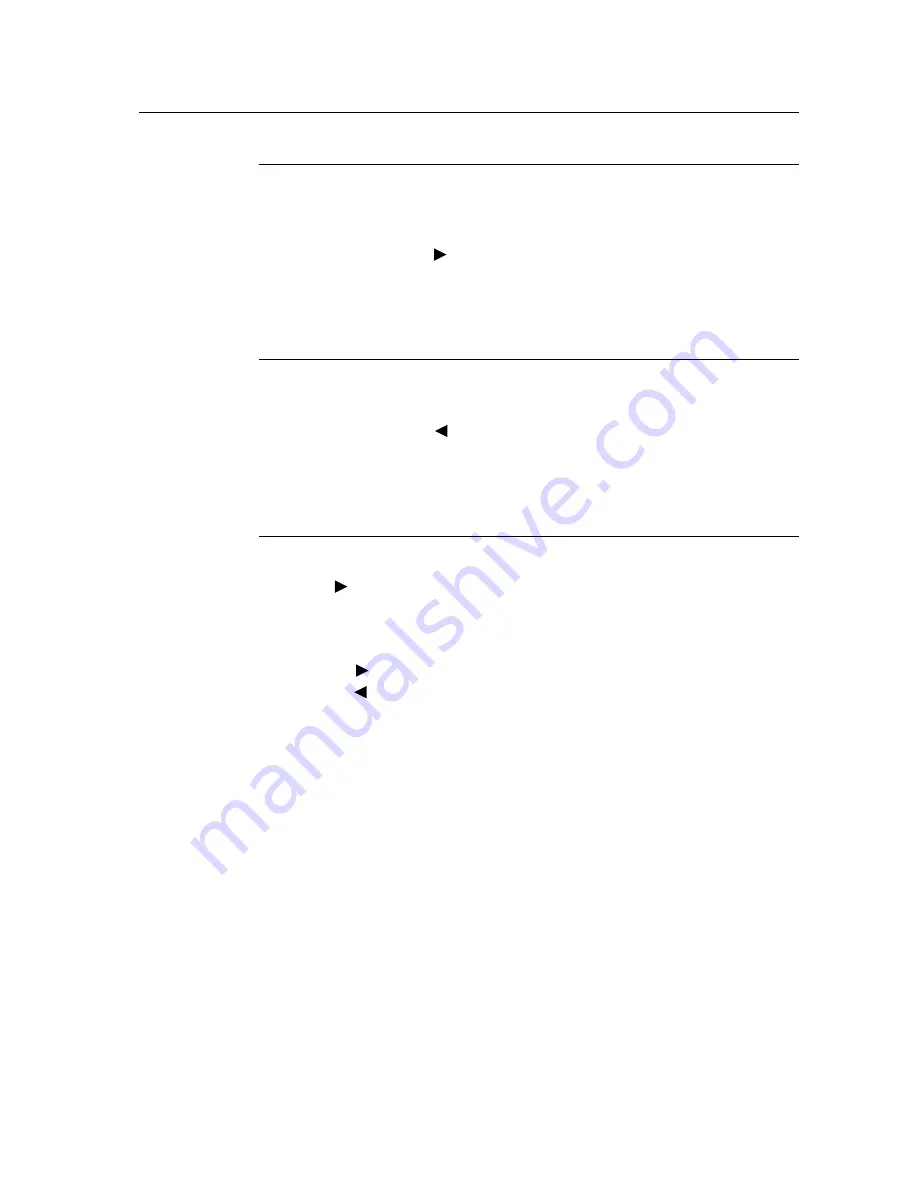
3-33
Controls and Adjustment
OSD Lock/Unlock
You are able to lock and unlock the OSD feature. The monitor is shipped in the
unlocked position.
To lock the OSD:
1
Press the Menu button and
button simultaneously for 2 seconds. A window will appear dis
playing “OSD Unlock”. Continue to hold the buttons down for another 2 seconds and the window
toggles to “OSD Lock”.
Power Lock/Unlock
You are able to lock/unlock the Power feature. The monitor is shipped in the unlocked position.
To lock the power:
1
Press the Menu button and
the simultaneously for 2 seconds. A window will appear
displaying “Power Unlock”. Continue holding the buttons down for another 2 seconds and
the window toggles to “Power Lock”.
OSD Menu Functions
To display the OSD Menu press the
Menu
button.
1
Press the button to select the different OSD control option.
2
When the function you want to change is displayed, press the
Select
button.
To adjust the Value of the function:
1
Pressing the
button increases the value of the selected OSD control option.
2
Pressing the
button decreases the value of the selected OSD control option.
After adjusting the values, the monitor will automatically save the changes.
NOTE:
The OSD screen will disappear if no input activities are detected for 10 seconds.
Содержание 1229L(WWW)
Страница 11: ...1 6 Elo Entuitive Touchmonitor User Guide ...
Страница 13: ...2 8 Elo Entuitive Touchmonitor User Guide ProductOverview Main Unit Rear View ...
Страница 14: ...2 9 Side View Base Bottom View ...
Страница 22: ...2 17 Connect one end of the MSR cable to the computer and the other end to the monitor ...
Страница 43: ...4 38 Elo Entuitive Touchmonitor User Guide ...
Страница 53: ...C 48 Elo Entuitive Touchmonitor User Guide 12 1 LCD Touchmonitor ET1229L XXWA 1 Dimensions ...
Страница 54: ...C 49 ...
Страница 55: ...C 50 Elo Entuitive Touchmonitor User Guide ...
Страница 59: ...47 ...






























