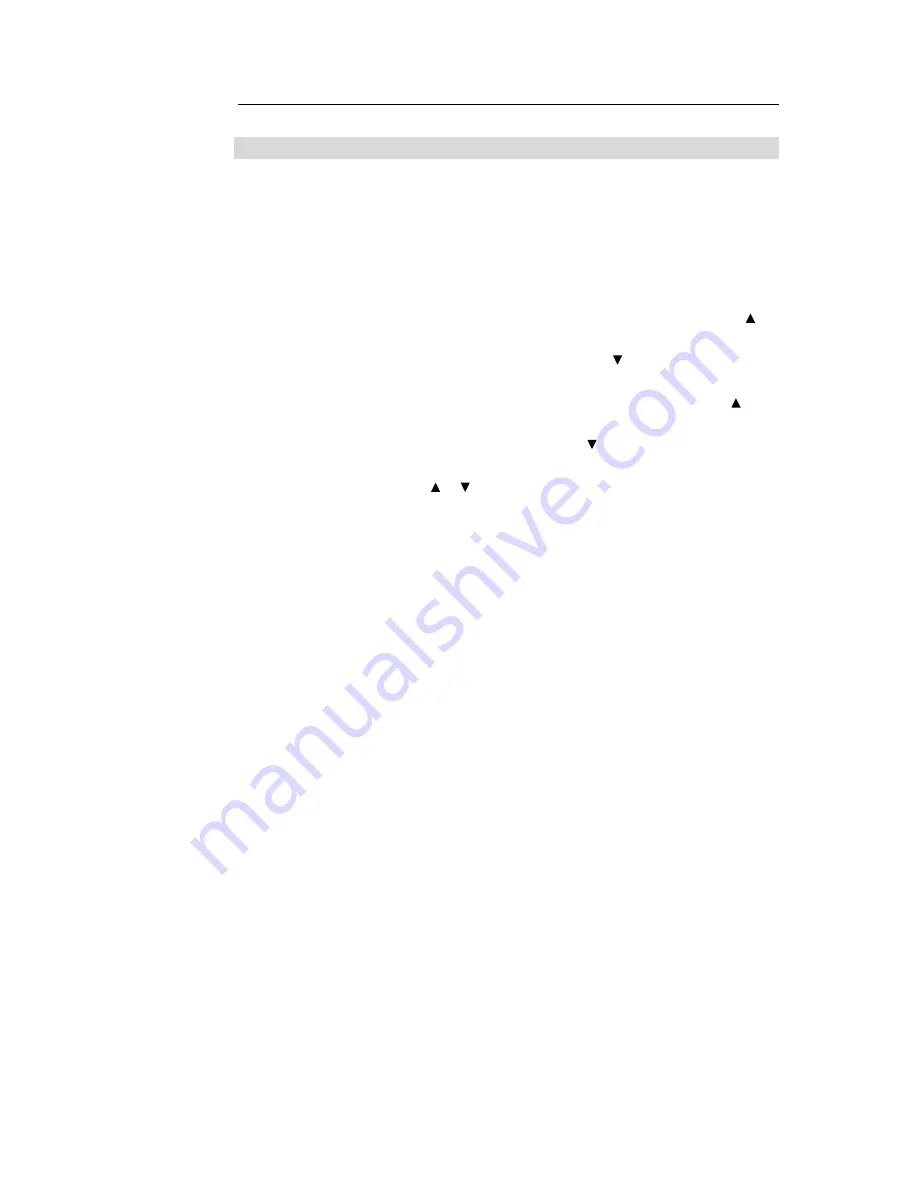
OSD Control Options
Control
Description
Brightness
Increases or decreases brightness
Contrast
Increases or decreases contrast
H-Position
Moves the screen left or right
V-Position
Moves the screen up or down
Phase
Increases or decreases the snow noise of the image after auto
adjustment is made.
Clock
The dot clock is fine-adjusted after auto adjust.
OSD H-Position
Moves the OSD position horizontally on the screen. When the
button is pressed, the OSD control menu will move to the right
side of the screen. Likewise, when the button is pressed, the
OSD control menu will move to the left side.
OSD V-Position
Moves the OSD position vertically on the screen. When the
button is pressed, the OSD control menu will move to the top side
of the screen. Likewise, when the button is pressed, the OSD
control menu will move to the lower side.
Color Balance
Press or to select 9300, 6500, 5500, 7500 and USER. Only when
selecting USER can you make adjustments to the R/G/B content.
Press Enter to restore to factory default setting.
Auto-Adjust
Press Auto to enable this function. The Auto-Adjust will automatically
adjust V-Position, H-Position, Clock and Clock-Phase.
Recall Defaults
Returns the monitor to its default settings.
OSD Language
Select from English, French, German ,Spanish and Japanese.
Information Description
Indicates the current resolution, H-Frequency and V-Frequency.
3-20 User Guide
Содержание 1215L
Страница 1: ...Touchmonitor User Guide 1215L 12 LCD Desktop Touchmonitor 1000 Series...
Страница 2: ...User Guide 12 LCD Desktop ET1215L Series Revision B P N E378269...
Страница 9: ...Product Overview Main Unit Rear View 2 11...
Страница 14: ...2 16 User Guide...
Страница 22: ...4 24 User Guide...
Страница 27: ...APPENDIX C TECHNICAL SPECIFICATIONS C 29...
Страница 30: ...12 LCD Touchmonitor ET1215L XXXA 1 G Dimensions C 32 User Guide...
Страница 34: ......
Страница 39: ......



































